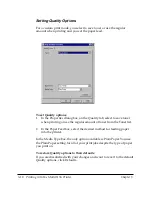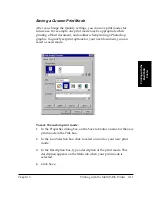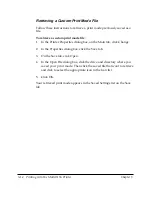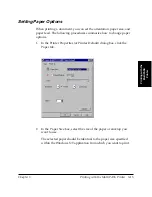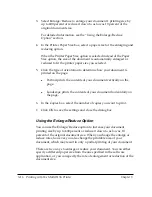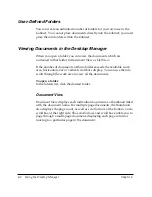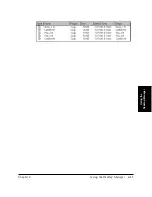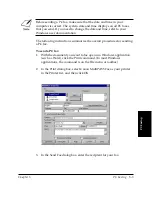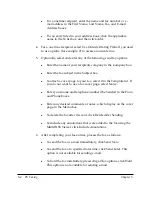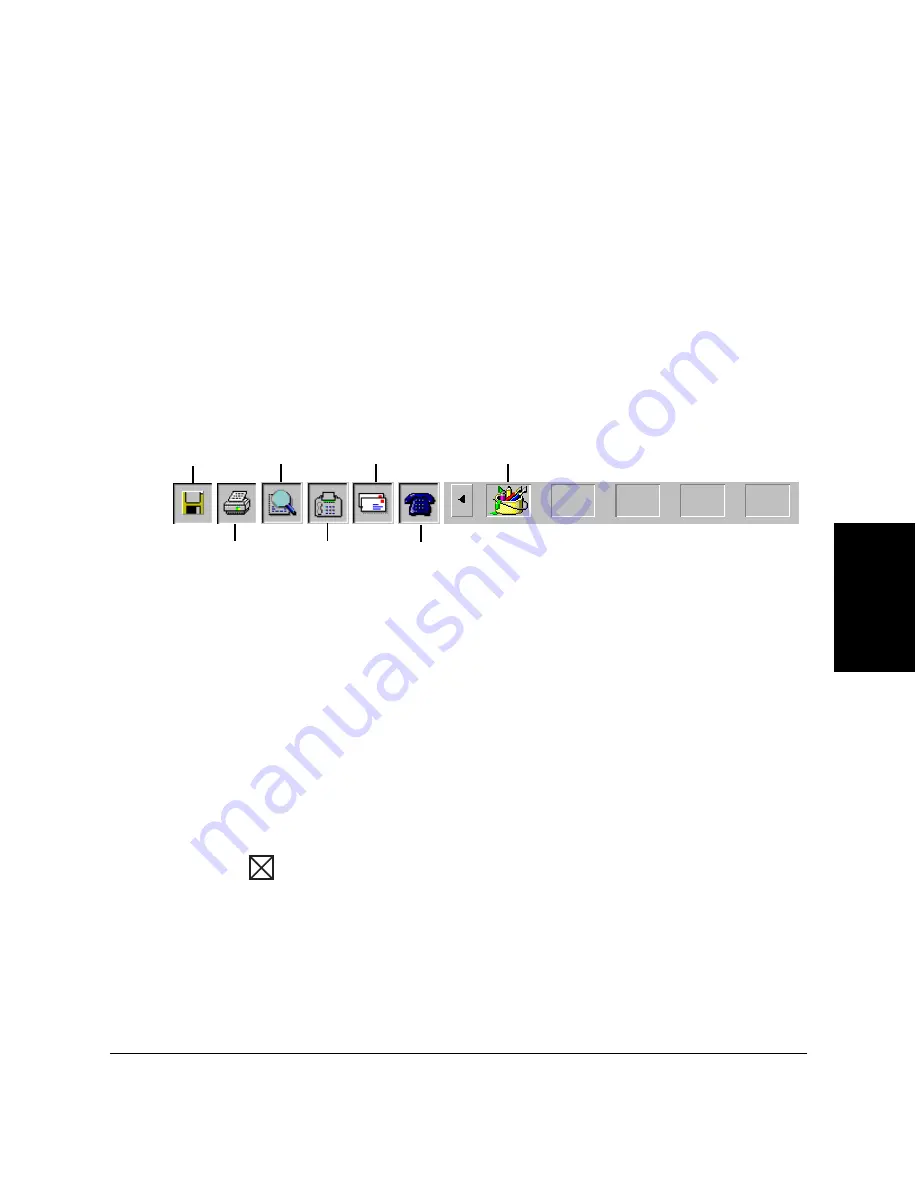
Chapter 4
Using the Desktop Manager 4-5
Using the
Desktop Manager
❏
Work Area
The work area appears to the right of the folders list and displays the
documents contained in the open folder. The documents are
displayed either as a graphic thumbnail of each document, or a list of
the documents.
The width of the work area can be adjusted by dragging the border
(the split bar) between the work area and folders list.
❏
Command Bar
The command bar is located at the bottom of the work area and
contains buttons that perform key processing tasks. You can also
launch other Windows applications such as your e-mail program,
Paint or WordPad.
A Phone button displays if a handset is installed on your MultiPASS
printer and you set the handset option in the Desktop Manager Setup
Options dialog box. This is described in detail in Chapter 8,
“MultiPASS Printer Setup and Other Utilities in the Desktop
Manager.”
You use command bar buttons as follows:
l
Drag a document to the button.
For example, you can drag a document from a folder to the Print
button in order to print the document.
If a document is dragged to a button that cannot perform the
task, the mouse pointer displays as a No icon (a circle with a
diagonal bar drawn through it).
l
Select a document in a folder, and then click a button.
Open
Document
Send E-mail
Launch Applications
Send Fax
Phone
Export