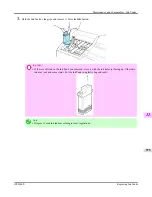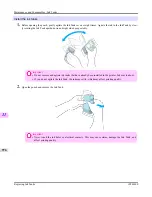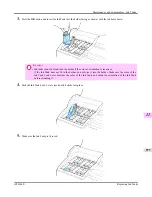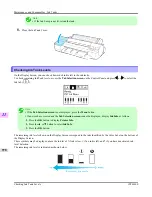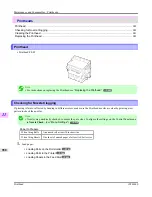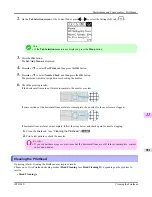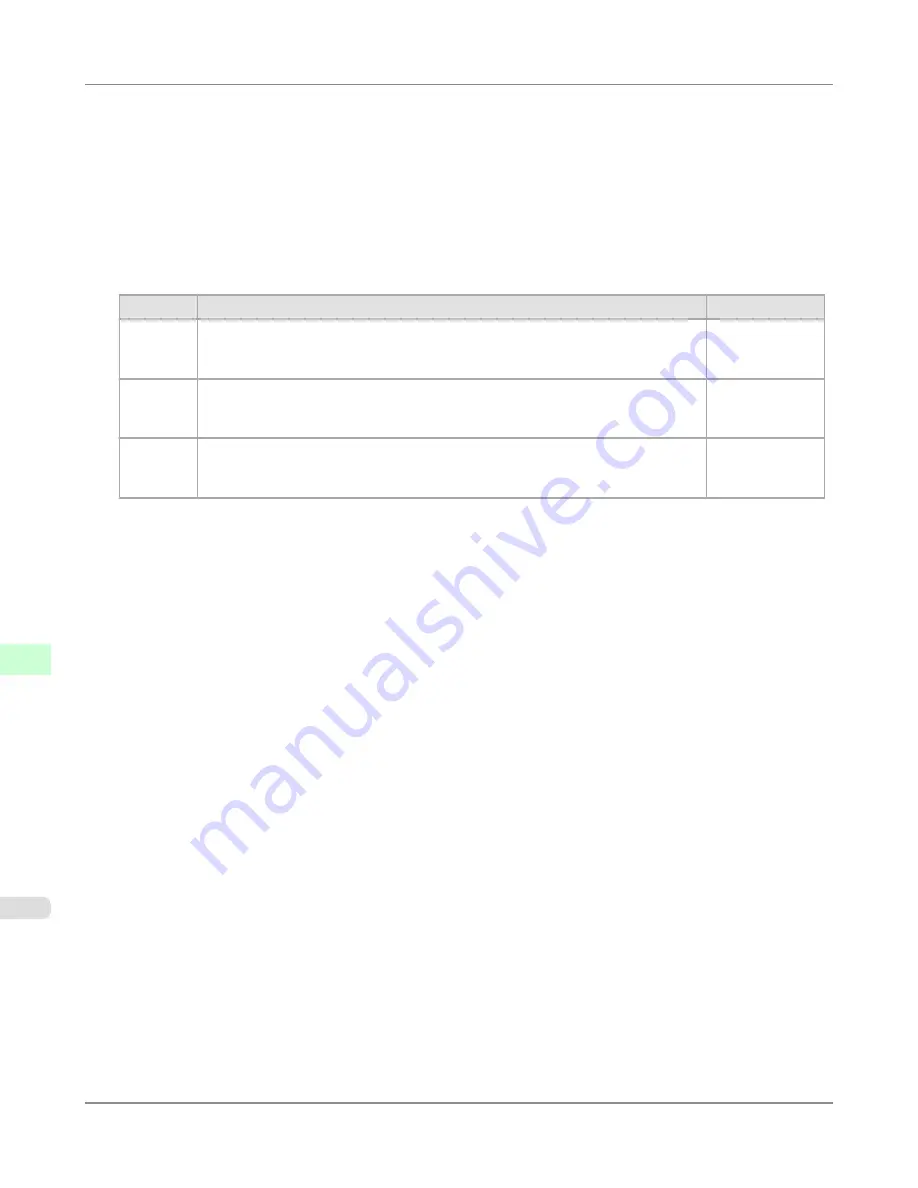
3.
If a password has been set on the printer, enter the password.
4.
Click
Network
in the
Device Manager
menu at left to display the
Network
page.
5.
Click
Edit
in the upper-right corner of the
AppleTalk
group to display the
Edit AppleTalk Protocol Settings
page.
6.
Refer to the AppleTalk Settings Items table to complete the settings.
AppleTalk Settings Items
Item
Details
Default Setting
Phase
Type
Specify whether to use AppleTalk.
If you will use AppleTalk, choose
Phase 2
.
If you will not use AppleTalk, choose
Disabled
.
Disabled
Name
(*1)
Specify the object name used by AppleTalk (in up to 31 single-byte or 15 double-
byte characters).
However, do not use the following single-byte characters: @, *, :, and =.
Canon
NB-18GB
(xxxxxx)
Zone
(*2)
Specify the printer zone name, up to 31 single-byte characters.
However, do not use the following single-byte characters: Also avoid using
*
(which
represents the default zone) in the middle of a string.
*
*1: The object name you have specified in
Name
is displayed in
Printer Setup Utility
(or
Print Center
) in Mac
OS X 10.2.8–10.4. If you use multiple printers in the same zone, assign a unique name to each printer. By de-
fault, the network interface name is
Canon NB-18GB (xxxxxx)
. (Here, xxxxxx is the last six digits of the print-
er's MAC address.)
*2: If zones have been created on the network, enter the name of the printer's zone. If there are no zones, leave the
asterisk
*
entry (for the default zone) as it is. If you enter a network zone name that does not match created
zones, the printer will not be detected by Macintosh computers. Consult your network administrator for informa-
tion on zone names.
7.
Click
OK
to display the
Network
page.
Network Setting
>
Mac OS X Settings
>
Configuring the Printer's AppleTalk Network Settings
iPF6300S
10
966
Содержание imagePROGRAF iPF6300S
Страница 790: ...Handling Paper Paper 773 Handling rolls 781 Handling sheets 809 Output Stacker 820 Handling Paper iPF6300S 6 772 ...
Страница 832: ...Handling Paper Handling sheets Loading Sheets in the Feed Slot iPF6300S 6 814 ...
Страница 841: ...Handling Paper Output Stacker iPF6300S Using the Output Stacker 6 823 ...
Страница 892: ...Printer Parts Printer parts 875 Hard Disk 883 Optional accessories 888 Printer Parts iPF6300S 8 874 ...
Страница 907: ...Control Panel Operations and Display Screen 890 Printer Menu 900 Control Panel iPF6300S 9 889 ...
Страница 1027: ...Consumables Ink Tanks 972 Printhead 980 Maintenance Cartridge 990 Maintenance and Consumables Consumables iPF6300S 11 1009 ...
Страница 1095: ...Specifications Printer Specifications 1078 Specifications iPF6300S 14 1077 ...
Страница 1102: ...Appendix How to use this manual 1085 Disposal of the product 1096 Appendix iPF6300S 15 1084 ...
Страница 1114: ...Disposal of the product WEEE Directive 1097 Appendix Disposal of the product iPF6300S 15 1096 ...
Страница 1115: ...WEEE Directive Appendix Disposal of the product iPF6300S WEEE Directive 15 1097 ...
Страница 1116: ...Appendix Disposal of the product WEEE Directive iPF6300S 15 1098 ...
Страница 1117: ...Appendix Disposal of the product iPF6300S WEEE Directive 15 1099 ...
Страница 1118: ...Appendix Disposal of the product WEEE Directive iPF6300S 15 1100 ...
Страница 1119: ...Appendix Disposal of the product iPF6300S WEEE Directive 15 1101 ...
Страница 1120: ...Appendix Disposal of the product WEEE Directive iPF6300S 15 1102 ...
Страница 1121: ...Appendix Disposal of the product iPF6300S WEEE Directive 15 1103 ...
Страница 1122: ...Appendix Disposal of the product WEEE Directive iPF6300S 15 1104 ...
Страница 1123: ...Appendix Disposal of the product iPF6300S WEEE Directive 15 1105 ...
Страница 1125: ...V Vacuum Strength 842 W When to replace 982 ...
Страница 1126: ... CANON INC 2011 ...