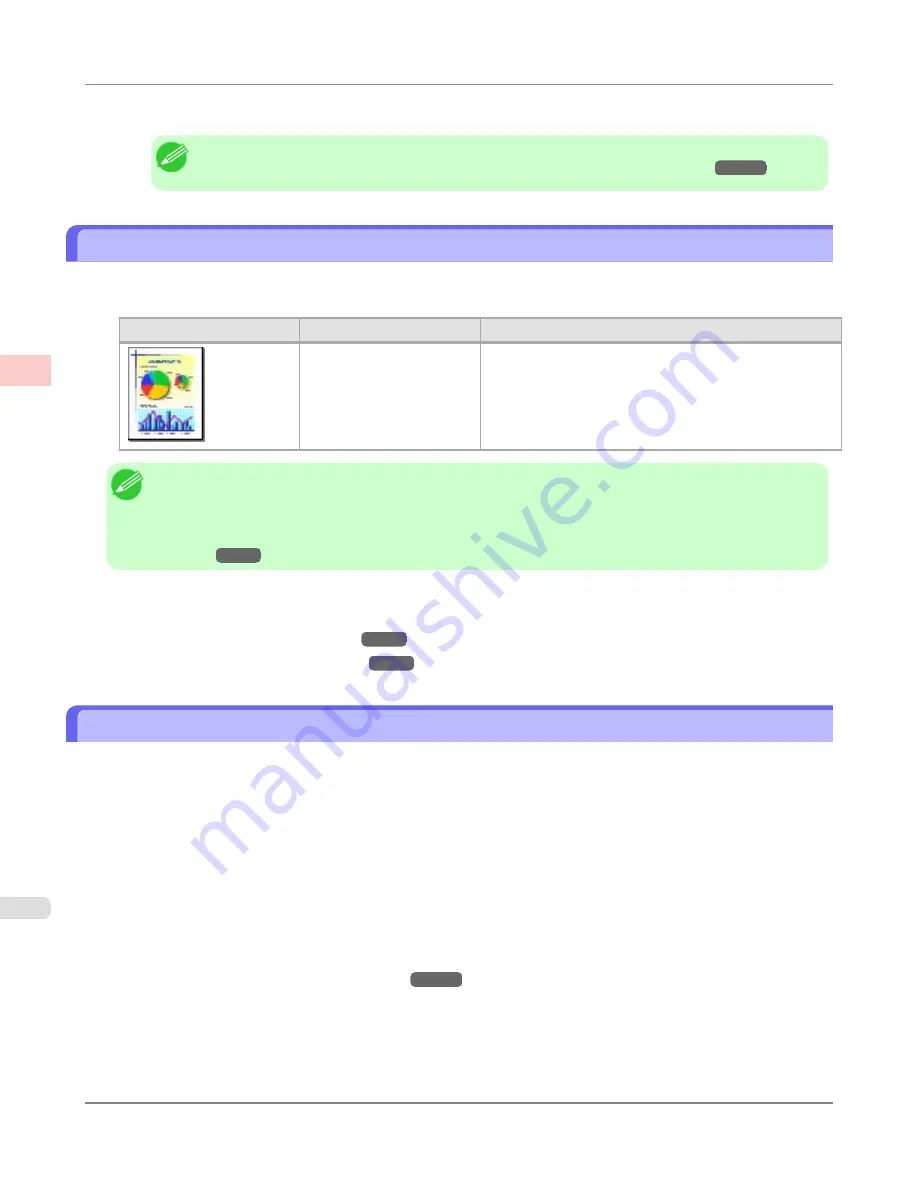
21.
Confirm the print settings, and then click
M
to start printing.
Note
•
For tips on confirming print settings,
see "
Confirming Print Settings (Mac OS X)
."
→P.491
Printing Office Documents
By selecting
Office Document
from
Easy Settings
of the printer driver, you can easily configure settings for printing office
documents.
Print Target
Description
Office Document
Setting optimized for printing general office documents
such as materials for distribution so that they can be viewed
easily.
Note
•
You can check the settings values for each print target by clicking
View Settings
.
•
You can also fine-tune these values as needed. (Advanced Settings)
For details on Advanced Settings, refer to "
Giving Priority to Particular Graphic Elements and Colors for
Printing
→P.64
".
For instructions on printing office documents, refer to the following topics, as appropriate for your computer and operating
system.
•
Printing Office Documents (Windows)
→P.38
•
Printing Office Documents (Mac OS X)
→P.40
Printing Office Documents (Windows)
This topic describes how to print office documents based on the following example.
•
Document: Office document created using word-processing or spreadsheet programs
•
Page size: A4 (210.0 × 297.0 mm [8.3 × 11.7 in])
•
Paper: Sheets
•
Paper type: Plain Paper
•
Paper size: A4 (210.0 × 297.0 mm [8.3 × 11.7 in])
1.
Choose
in the application menu.
2.
Select the printer in the dialog box, and then display the printer driver dialog box.(See "
Accessing the Printer Driv-
er Dialog Box from Applications (Windows)
→P.211
")
Enhanced Printing Options
>
Printing Photos and Office Documents
>
Printing Office Documents
iPF6300S
2
38
Содержание imagePROGRAF iPF6300S
Страница 790: ...Handling Paper Paper 773 Handling rolls 781 Handling sheets 809 Output Stacker 820 Handling Paper iPF6300S 6 772 ...
Страница 832: ...Handling Paper Handling sheets Loading Sheets in the Feed Slot iPF6300S 6 814 ...
Страница 841: ...Handling Paper Output Stacker iPF6300S Using the Output Stacker 6 823 ...
Страница 892: ...Printer Parts Printer parts 875 Hard Disk 883 Optional accessories 888 Printer Parts iPF6300S 8 874 ...
Страница 907: ...Control Panel Operations and Display Screen 890 Printer Menu 900 Control Panel iPF6300S 9 889 ...
Страница 1027: ...Consumables Ink Tanks 972 Printhead 980 Maintenance Cartridge 990 Maintenance and Consumables Consumables iPF6300S 11 1009 ...
Страница 1095: ...Specifications Printer Specifications 1078 Specifications iPF6300S 14 1077 ...
Страница 1102: ...Appendix How to use this manual 1085 Disposal of the product 1096 Appendix iPF6300S 15 1084 ...
Страница 1114: ...Disposal of the product WEEE Directive 1097 Appendix Disposal of the product iPF6300S 15 1096 ...
Страница 1115: ...WEEE Directive Appendix Disposal of the product iPF6300S WEEE Directive 15 1097 ...
Страница 1116: ...Appendix Disposal of the product WEEE Directive iPF6300S 15 1098 ...
Страница 1117: ...Appendix Disposal of the product iPF6300S WEEE Directive 15 1099 ...
Страница 1118: ...Appendix Disposal of the product WEEE Directive iPF6300S 15 1100 ...
Страница 1119: ...Appendix Disposal of the product iPF6300S WEEE Directive 15 1101 ...
Страница 1120: ...Appendix Disposal of the product WEEE Directive iPF6300S 15 1102 ...
Страница 1121: ...Appendix Disposal of the product iPF6300S WEEE Directive 15 1103 ...
Страница 1122: ...Appendix Disposal of the product WEEE Directive iPF6300S 15 1104 ...
Страница 1123: ...Appendix Disposal of the product iPF6300S WEEE Directive 15 1105 ...
Страница 1125: ...V Vacuum Strength 842 W When to replace 982 ...
Страница 1126: ... CANON INC 2011 ...
































