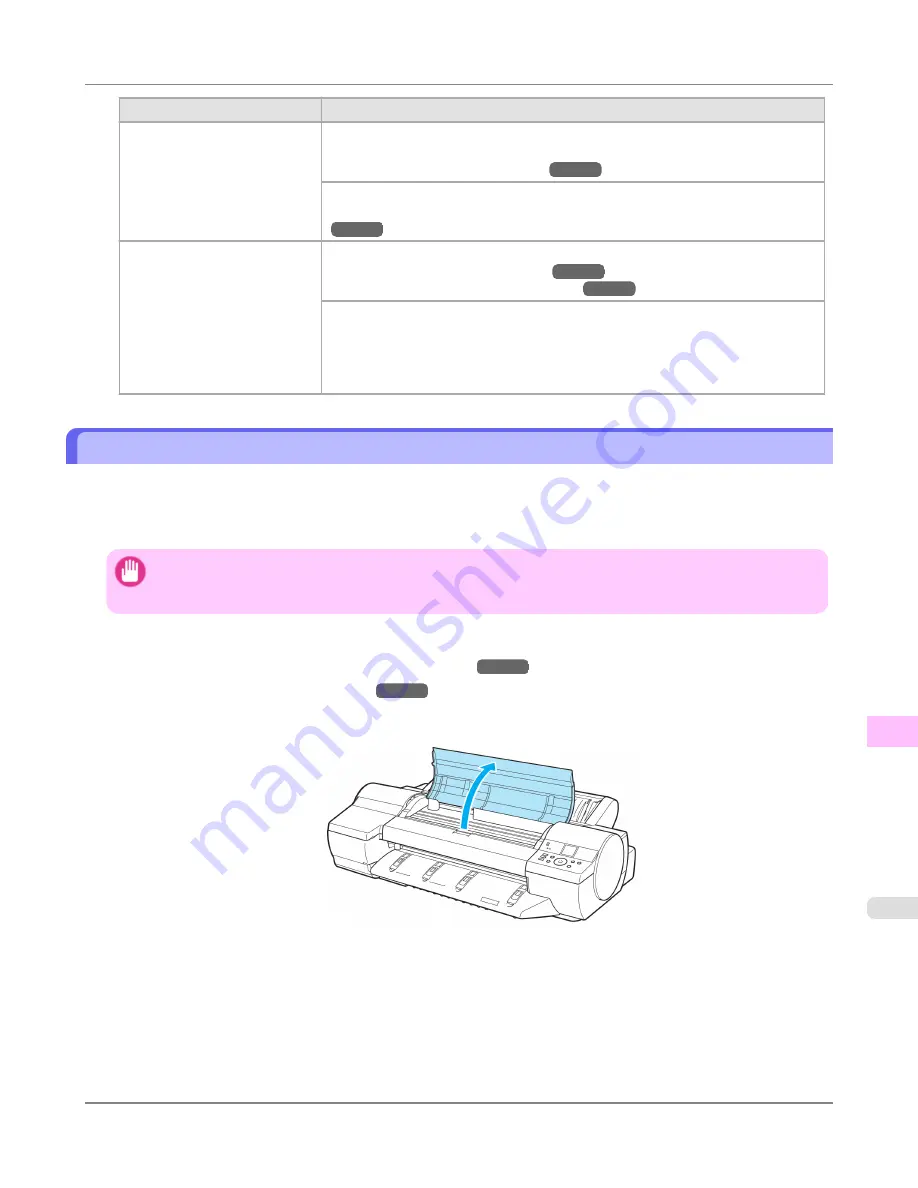
Cause
Corrective Action
Incorrect Printhead alignment
value.
When printing fine lines or text at high precision on glossy or semi-glossy photo or
proofing paper, set the optimal Printhead height before aligning the printhead.
(See "
Enhancing Printing Quality
.")
→P.825
In the Control Panel menu, set
Head Height
to a lower height.
(See "
Troubleshooting Paper Abrasion and Blurry Images (Head Height)
.")
→P.831
The type of paper specified in
the printer driver does not
match the type loaded in the
printer.
Load paper of the same type as you have specified in the printer driver.
(See "
Loading Rolls in the Printer
.")
→P.784
(See "
Loading Sheets in the Feed Slot
.")
→P.809
Make sure the same type of paper is specified in the printer driver as you have loa-
ded in the printer.
1.
Press the
Stop
button and stop printing.
2.
Change the type of paper in the printer driver and try printing again.
Setting the Blue Switch on the Platen
If printed documents exhibit the following symptoms, adjust the setting of the blue Switch on the Platen.
•
Image edges are blurred
•
Image edges are affected by white banding
Important
•
Always set the blue Switch on the Platen to the ● side for borderless printing. Printing quality may be affec-
ted if the Switch is incorrectly set.
1.
Remove any loaded paper that will not be used.
•
Rolls
(See "
Removing the Roll from the Printer
.")
→P.790
•
Sheets
(See "
Removing Sheets
.")
→P.817
2.
Open the Top Cover.
Troubleshooting
>
Problems with the printing quality
>
iPF6300S
Setting the Blue Switch on the Platen
12
1033
Содержание imagePROGRAF iPF6300S
Страница 790: ...Handling Paper Paper 773 Handling rolls 781 Handling sheets 809 Output Stacker 820 Handling Paper iPF6300S 6 772 ...
Страница 832: ...Handling Paper Handling sheets Loading Sheets in the Feed Slot iPF6300S 6 814 ...
Страница 841: ...Handling Paper Output Stacker iPF6300S Using the Output Stacker 6 823 ...
Страница 892: ...Printer Parts Printer parts 875 Hard Disk 883 Optional accessories 888 Printer Parts iPF6300S 8 874 ...
Страница 907: ...Control Panel Operations and Display Screen 890 Printer Menu 900 Control Panel iPF6300S 9 889 ...
Страница 1027: ...Consumables Ink Tanks 972 Printhead 980 Maintenance Cartridge 990 Maintenance and Consumables Consumables iPF6300S 11 1009 ...
Страница 1095: ...Specifications Printer Specifications 1078 Specifications iPF6300S 14 1077 ...
Страница 1102: ...Appendix How to use this manual 1085 Disposal of the product 1096 Appendix iPF6300S 15 1084 ...
Страница 1114: ...Disposal of the product WEEE Directive 1097 Appendix Disposal of the product iPF6300S 15 1096 ...
Страница 1115: ...WEEE Directive Appendix Disposal of the product iPF6300S WEEE Directive 15 1097 ...
Страница 1116: ...Appendix Disposal of the product WEEE Directive iPF6300S 15 1098 ...
Страница 1117: ...Appendix Disposal of the product iPF6300S WEEE Directive 15 1099 ...
Страница 1118: ...Appendix Disposal of the product WEEE Directive iPF6300S 15 1100 ...
Страница 1119: ...Appendix Disposal of the product iPF6300S WEEE Directive 15 1101 ...
Страница 1120: ...Appendix Disposal of the product WEEE Directive iPF6300S 15 1102 ...
Страница 1121: ...Appendix Disposal of the product iPF6300S WEEE Directive 15 1103 ...
Страница 1122: ...Appendix Disposal of the product WEEE Directive iPF6300S 15 1104 ...
Страница 1123: ...Appendix Disposal of the product iPF6300S WEEE Directive 15 1105 ...
Страница 1125: ...V Vacuum Strength 842 W When to replace 982 ...
Страница 1126: ... CANON INC 2011 ...






























