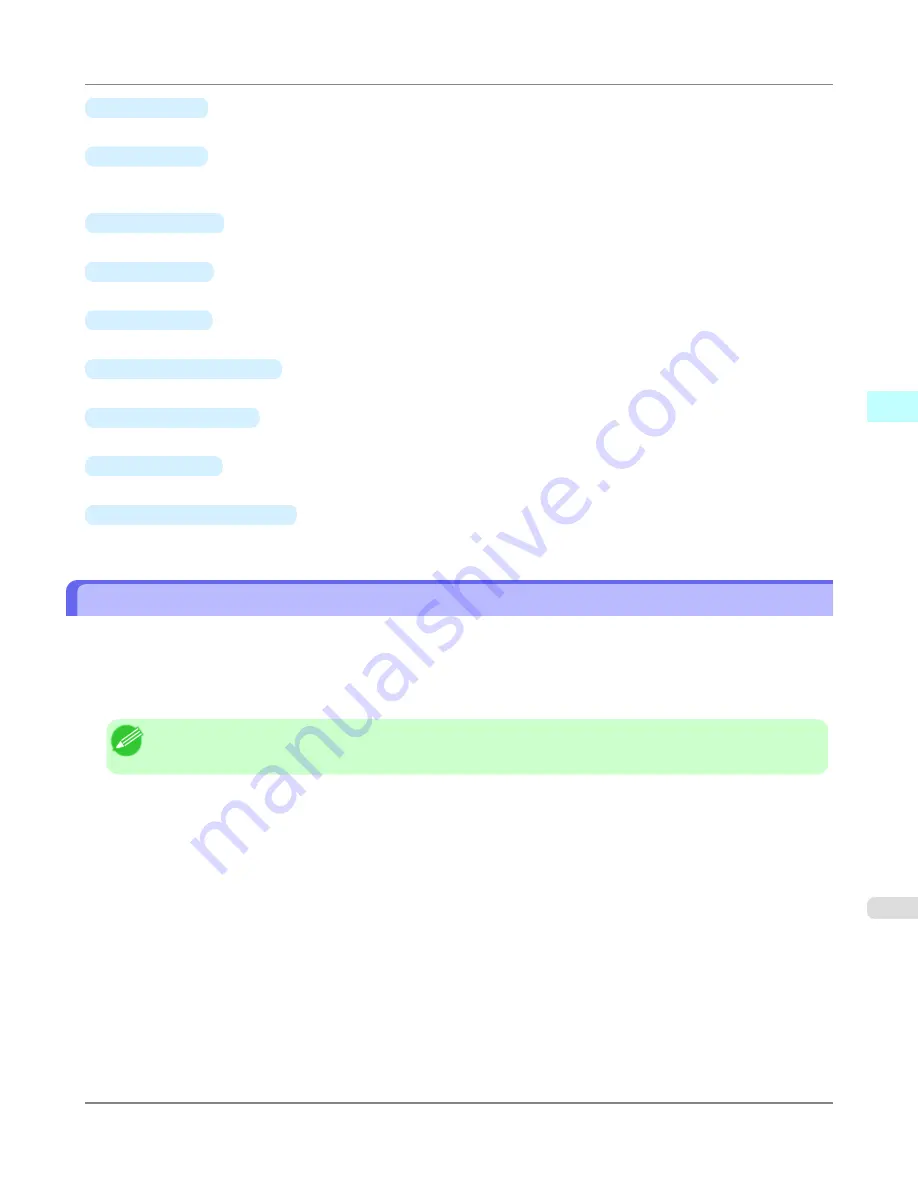
•
Add
Button
Click the button to open the
Easy Setup Wizard
dialog box so that you can add a hot folder.
•
Edit
Button
From the
Hot Folder
list, select a hot folder and click the button to open the
Add/Edit Hot Folder
dialog box that
allows you to edit the hot folder.
•
Delete
Button
From the
Hot Folder
list, select a hot folder and click the button to delete the hot folder.
•
Start
Button
Clicking the button changes the status of the selected
inactive
Hot Folder to
active
.
•
Stop
Button
Clicking the button changes the status of the selected
active
Hot Folder to
inactive
.
•
Add to Startup folder
Register the application in the Windows startup menu.
•
Save Printed Data
Automatically saves printed data.
•
About
Button
Click the button to display the name and the version number of the utility.
•
Operation Guide
Button
Click the button to display the
Color imageRUNNER Enlargement Copy Setup Manual
.
Hot Folder
Hot folder refers to a folder used for Color imageRUNNER Enlargement Copy.
•
When transferred to the PC's hot folder, the document data scanned with the Color imageRUNNER is printed in en-
larged size from the printer according to the print conditions set in the hot folder.
•
You can create a new hot folder, edit or delete an existing one, and set print conditions at will.
Note
•
You can create up to 20 hot folders.
Windows Software
>
Color imageRUNNER Enlargement Copy
>
iPF6300S
Hot Folder
3
295
Содержание imagePROGRAF iPF6300S
Страница 790: ...Handling Paper Paper 773 Handling rolls 781 Handling sheets 809 Output Stacker 820 Handling Paper iPF6300S 6 772 ...
Страница 832: ...Handling Paper Handling sheets Loading Sheets in the Feed Slot iPF6300S 6 814 ...
Страница 841: ...Handling Paper Output Stacker iPF6300S Using the Output Stacker 6 823 ...
Страница 892: ...Printer Parts Printer parts 875 Hard Disk 883 Optional accessories 888 Printer Parts iPF6300S 8 874 ...
Страница 907: ...Control Panel Operations and Display Screen 890 Printer Menu 900 Control Panel iPF6300S 9 889 ...
Страница 1027: ...Consumables Ink Tanks 972 Printhead 980 Maintenance Cartridge 990 Maintenance and Consumables Consumables iPF6300S 11 1009 ...
Страница 1095: ...Specifications Printer Specifications 1078 Specifications iPF6300S 14 1077 ...
Страница 1102: ...Appendix How to use this manual 1085 Disposal of the product 1096 Appendix iPF6300S 15 1084 ...
Страница 1114: ...Disposal of the product WEEE Directive 1097 Appendix Disposal of the product iPF6300S 15 1096 ...
Страница 1115: ...WEEE Directive Appendix Disposal of the product iPF6300S WEEE Directive 15 1097 ...
Страница 1116: ...Appendix Disposal of the product WEEE Directive iPF6300S 15 1098 ...
Страница 1117: ...Appendix Disposal of the product iPF6300S WEEE Directive 15 1099 ...
Страница 1118: ...Appendix Disposal of the product WEEE Directive iPF6300S 15 1100 ...
Страница 1119: ...Appendix Disposal of the product iPF6300S WEEE Directive 15 1101 ...
Страница 1120: ...Appendix Disposal of the product WEEE Directive iPF6300S 15 1102 ...
Страница 1121: ...Appendix Disposal of the product iPF6300S WEEE Directive 15 1103 ...
Страница 1122: ...Appendix Disposal of the product WEEE Directive iPF6300S 15 1104 ...
Страница 1123: ...Appendix Disposal of the product iPF6300S WEEE Directive 15 1105 ...
Страница 1125: ...V Vacuum Strength 842 W When to replace 982 ...
Страница 1126: ... CANON INC 2011 ...






























