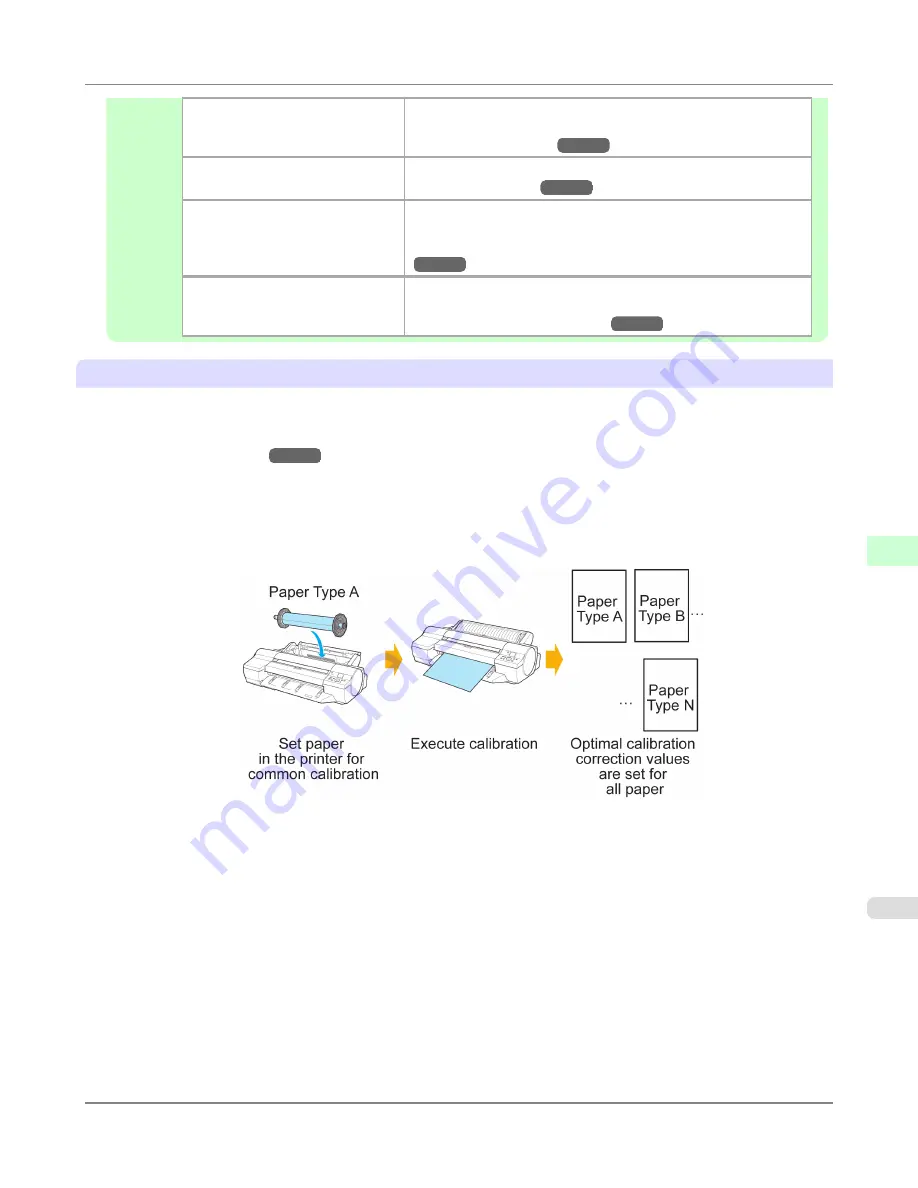
Confirm it on the Control Panel of
the printer.
From
Set./Adj. Menu
, select
Adjust Printer
>
Calibration
>
Cal-
ibration Log
.
(See "
Menu Settings
.")
→P.914
Print information about the printer.
From
Set./Adj. Menu
, select
Test Print
>
Status Print
.
(See "
Status Print
.")
→P.926
Confirm with imagePROGRAF
Status Monitor. (Windows)
On the
Information
sheet of imagePROGRAF Status Monitor,
click the
View Calibration Log
button.
(See "
The Features of imagePROGRAF Status Monitor
.")
→P.425
Confirm this in the
Printer Infor-
mation
dialog box of the printer
driver. (Mac OS X)
In the
Printer Information
dialog box, click the
Information
tab,
and click the
View Calibration Log
button.
(See "
Main Pane (Mac OS X)
.")
→P.494
Adjustment Types of Color Calibration
Two types of color calibration are available: common calibration and unique calibration.
The adjustment type in which calibration is to be classified is decided in advance according to the paper type for which
calibration is to be executed. To confirm the adjustment type in which calibration is to be classified, refer to
Paper that can
be used in Color Calibration
→P.848
.
•
Common calibration
If you execute color calibration with paper classified for common calibration, the color calibration adjustment value is
set for all print qualities of all paper types (including paper types for which color calibration cannot be executed).
If executing color calibration per paper type is unnecessary, you can operate calibration easily in a short time.
For better color consistency, continue to use the same type of paper in color calibration.
•
Unique calibration
If you execute color calibration with paper types classified for unique calibration, the color calibration adjustment val-
ue is set for only the executed paper. The set adjustment value is not applied to paper types other than that for which
color calibration was executed.
Adjustments for Better Print Quality
>
Color adjustment
>
iPF6300S
Using Color Calibration for Color Adjustment
7
845
Содержание imagePROGRAF iPF6300S
Страница 790: ...Handling Paper Paper 773 Handling rolls 781 Handling sheets 809 Output Stacker 820 Handling Paper iPF6300S 6 772 ...
Страница 832: ...Handling Paper Handling sheets Loading Sheets in the Feed Slot iPF6300S 6 814 ...
Страница 841: ...Handling Paper Output Stacker iPF6300S Using the Output Stacker 6 823 ...
Страница 892: ...Printer Parts Printer parts 875 Hard Disk 883 Optional accessories 888 Printer Parts iPF6300S 8 874 ...
Страница 907: ...Control Panel Operations and Display Screen 890 Printer Menu 900 Control Panel iPF6300S 9 889 ...
Страница 1027: ...Consumables Ink Tanks 972 Printhead 980 Maintenance Cartridge 990 Maintenance and Consumables Consumables iPF6300S 11 1009 ...
Страница 1095: ...Specifications Printer Specifications 1078 Specifications iPF6300S 14 1077 ...
Страница 1102: ...Appendix How to use this manual 1085 Disposal of the product 1096 Appendix iPF6300S 15 1084 ...
Страница 1114: ...Disposal of the product WEEE Directive 1097 Appendix Disposal of the product iPF6300S 15 1096 ...
Страница 1115: ...WEEE Directive Appendix Disposal of the product iPF6300S WEEE Directive 15 1097 ...
Страница 1116: ...Appendix Disposal of the product WEEE Directive iPF6300S 15 1098 ...
Страница 1117: ...Appendix Disposal of the product iPF6300S WEEE Directive 15 1099 ...
Страница 1118: ...Appendix Disposal of the product WEEE Directive iPF6300S 15 1100 ...
Страница 1119: ...Appendix Disposal of the product iPF6300S WEEE Directive 15 1101 ...
Страница 1120: ...Appendix Disposal of the product WEEE Directive iPF6300S 15 1102 ...
Страница 1121: ...Appendix Disposal of the product iPF6300S WEEE Directive 15 1103 ...
Страница 1122: ...Appendix Disposal of the product WEEE Directive iPF6300S 15 1104 ...
Страница 1123: ...Appendix Disposal of the product iPF6300S WEEE Directive 15 1105 ...
Страница 1125: ...V Vacuum Strength 842 W When to replace 982 ...
Страница 1126: ... CANON INC 2011 ...






























