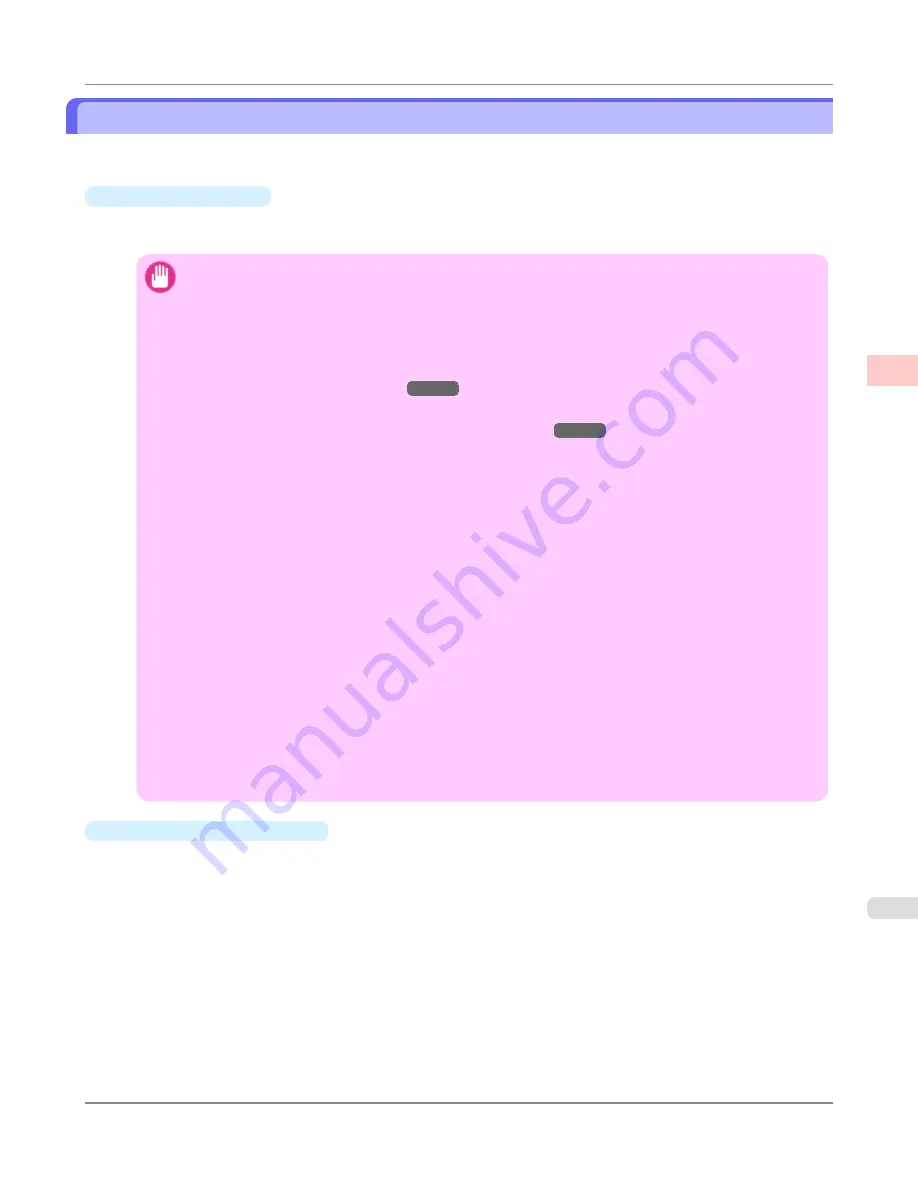
Borderless Printing at Actual Size
Take advantage of borderless printing to print documents such as posters (made up mainly of photos or images) without a
surrounding margin, or border.
•
Borderless Printing
In regular printing, a margin required by the printer is added around the original. With borderless printing, you can
print documents without the margin, so that the printed image covers the entire surface of the paper.
Important
•
Borderless printing is only available with rolls.
•
Always set the blue Switch on the Platen to the ● side for borderless printing. Printing quality may be
affected if the Switch is incorrectly set.
•
Paper you can use for borderless printing is restricted to particular types of paper and rolls of particular
widths. For information on types of paper compatible with borderless printing, refer to the Paper Refer-
ence Guide. (See "
Types of Paper
→P.773
")
•
If you use an A1 orA2 roll for borderless printing, insert the provided Spacer for Borderless Printing
onthe Roll Holder.(See "
Loading Rolls on the Roll Holder
→P.781
")
If you do not attach the Spacer for Borderless Printing,the Platen maybe soiled from borderless printing.
•
Paper incompatible with the printer's auto cut function can be printed without borders on the left and
right sides only.
•
These features cannot be used in combination with borderless printing: special page layouts, centering
originals, and printing cut lines on rolls.
•
If
Fit Paper Size
or
Print Image with Actual Size
(Windows only) is selected when performing bor-
derless printing,
Rotate Page 90 degrees (Conserve Paper)
cannot be selected.
•
When borderless printing is used, the edge of the paper is cut during printing. Thus, ink density may be
uneven at the edges. If you require higher image quality, specify
No
in
Auto Cut
in the printer driver. In
this case, the paper can be printed without borders on the left and right sides only. After ejecting and
cutting the printed document, use scissors to cut away the top and bottom edges.
•
When
CutDustReduct.
is set to
On
, print without borders only on the left and right sides.
•
When you are using paper that takes longer for ink to adhere for borderless printing and the Cutter Unit
touches printing surfaces that are not dry yet, it may damage the paper or the edge of the document that
is cut, depending on frequency of use. In this case, follow these steps to change the ink drying time.
•
On the
Main
sheet of the printer driver, click
Settings
in
Media Type
.
•
Select the ink drying time in the
Between Pages
list of
Drying Time
.
•
Borderless Printing Method
Choose the method of borderless printing that suits the original, as desired.
Enhanced Printing Options
>
Printing at full size
>
iPF6300S
Borderless Printing at Actual Size
2
99
Содержание imagePROGRAF iPF6300S
Страница 790: ...Handling Paper Paper 773 Handling rolls 781 Handling sheets 809 Output Stacker 820 Handling Paper iPF6300S 6 772 ...
Страница 832: ...Handling Paper Handling sheets Loading Sheets in the Feed Slot iPF6300S 6 814 ...
Страница 841: ...Handling Paper Output Stacker iPF6300S Using the Output Stacker 6 823 ...
Страница 892: ...Printer Parts Printer parts 875 Hard Disk 883 Optional accessories 888 Printer Parts iPF6300S 8 874 ...
Страница 907: ...Control Panel Operations and Display Screen 890 Printer Menu 900 Control Panel iPF6300S 9 889 ...
Страница 1027: ...Consumables Ink Tanks 972 Printhead 980 Maintenance Cartridge 990 Maintenance and Consumables Consumables iPF6300S 11 1009 ...
Страница 1095: ...Specifications Printer Specifications 1078 Specifications iPF6300S 14 1077 ...
Страница 1102: ...Appendix How to use this manual 1085 Disposal of the product 1096 Appendix iPF6300S 15 1084 ...
Страница 1114: ...Disposal of the product WEEE Directive 1097 Appendix Disposal of the product iPF6300S 15 1096 ...
Страница 1115: ...WEEE Directive Appendix Disposal of the product iPF6300S WEEE Directive 15 1097 ...
Страница 1116: ...Appendix Disposal of the product WEEE Directive iPF6300S 15 1098 ...
Страница 1117: ...Appendix Disposal of the product iPF6300S WEEE Directive 15 1099 ...
Страница 1118: ...Appendix Disposal of the product WEEE Directive iPF6300S 15 1100 ...
Страница 1119: ...Appendix Disposal of the product iPF6300S WEEE Directive 15 1101 ...
Страница 1120: ...Appendix Disposal of the product WEEE Directive iPF6300S 15 1102 ...
Страница 1121: ...Appendix Disposal of the product iPF6300S WEEE Directive 15 1103 ...
Страница 1122: ...Appendix Disposal of the product WEEE Directive iPF6300S 15 1104 ...
Страница 1123: ...Appendix Disposal of the product iPF6300S WEEE Directive 15 1105 ...
Страница 1125: ...V Vacuum Strength 842 W When to replace 982 ...
Страница 1126: ... CANON INC 2011 ...






























