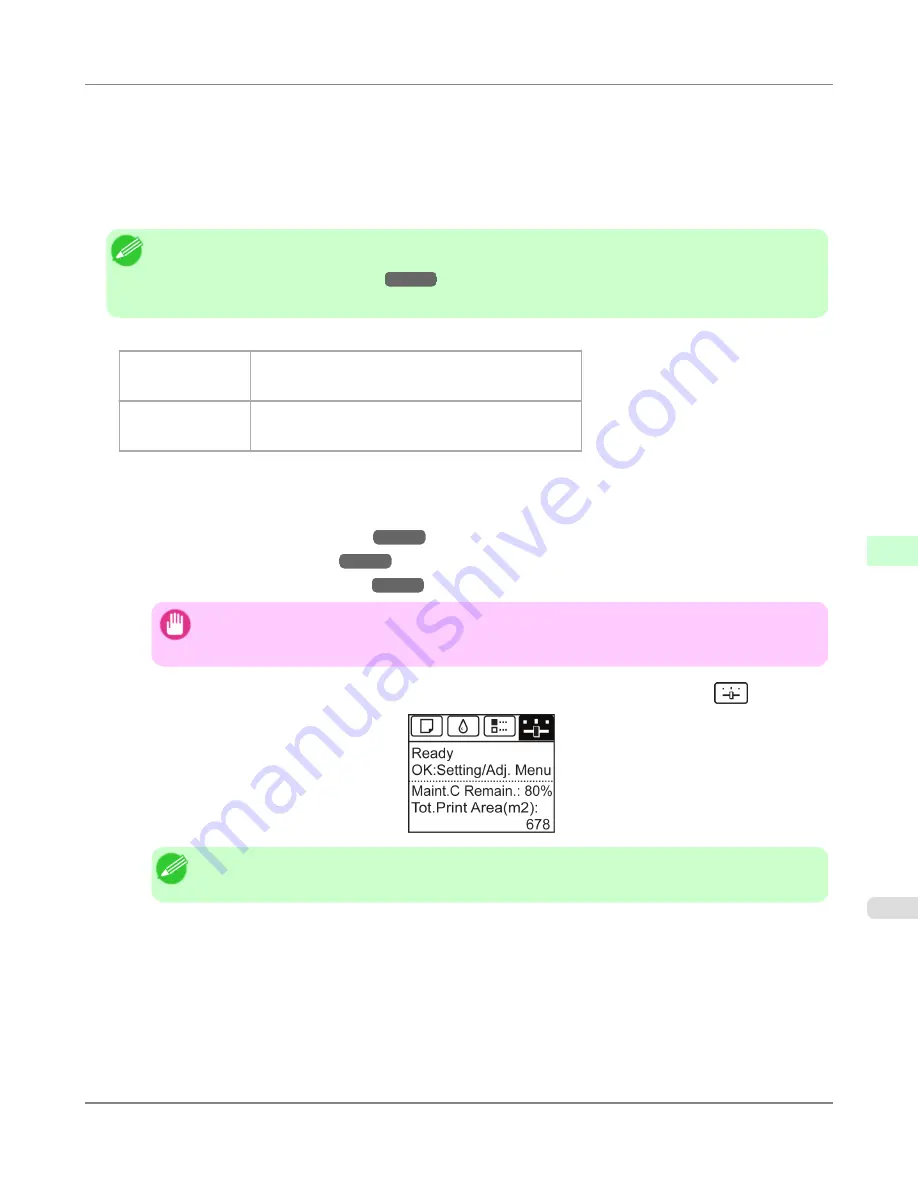
Additionally, two modes are available in both
AdjustmentPrint
and
Change Settings
:
A:High
or
B:Standard/Draft
.
Choose the mode that suits your particular printing application.
• A:High
This setting is applied when
Highest quality
or
High
is selected in
Print Quality
in the printer driver.
• B:Standard/Draft
This setting is applied when
Standard
or
Fast
is selected in
Print Quality
in the printer driver.
Note
•
Always check the
Adj. Priority
values before using
Adjust Length
.
(See "
Selecting a Feed Amount Ad-
justment Method (Feed Priority)
.")
→P.833
•
Use paper of the same type and size for adjustment as you will use for printing.
Paper to Prepare
When Using Rolls
•
An unused roll at least 10 inches wide
•
High-precision ruler
When Using Sheets
•
One sheet of unused paper of at least A4/Letter size
•
High-precision ruler
Perform adjustment as follows.
1.
Load the paper.
•
Loading Rolls on the Roll Holder
→P.781
•
Loading Rolls in the Printer
→P.784
•
Loading Sheets in the Feed Slot
→P.809
Important
•
Always make sure the loaded paper matches the type of paper specified. Adjustment cannot be com-
pleted correctly unless the loaded paper matches the settings.
2.
On the
Tab Selection screen
of the Control Panel, press
◀
or
▶
to select the Settings/Adj. tab (
).
Note
•
If the
Tab Selection screen
is not displayed, press the
Menu
button.
3.
Press the
OK
button.
The
Set./Adj. Menu
is displayed.
4.
Press
▲
or
▼
to select
Adjust Printer
, and then press the
OK
button.
5.
Press
▲
or
▼
to select
Feed Priority
, and then press the
OK
button.
Adjustments for Better Print Quality
>
Adjusting the feed amount
>
iPF6300S
Adjusting Line Length (Adjust Length)
7
839
Содержание imagePROGRAF iPF6300S
Страница 790: ...Handling Paper Paper 773 Handling rolls 781 Handling sheets 809 Output Stacker 820 Handling Paper iPF6300S 6 772 ...
Страница 832: ...Handling Paper Handling sheets Loading Sheets in the Feed Slot iPF6300S 6 814 ...
Страница 841: ...Handling Paper Output Stacker iPF6300S Using the Output Stacker 6 823 ...
Страница 892: ...Printer Parts Printer parts 875 Hard Disk 883 Optional accessories 888 Printer Parts iPF6300S 8 874 ...
Страница 907: ...Control Panel Operations and Display Screen 890 Printer Menu 900 Control Panel iPF6300S 9 889 ...
Страница 1027: ...Consumables Ink Tanks 972 Printhead 980 Maintenance Cartridge 990 Maintenance and Consumables Consumables iPF6300S 11 1009 ...
Страница 1095: ...Specifications Printer Specifications 1078 Specifications iPF6300S 14 1077 ...
Страница 1102: ...Appendix How to use this manual 1085 Disposal of the product 1096 Appendix iPF6300S 15 1084 ...
Страница 1114: ...Disposal of the product WEEE Directive 1097 Appendix Disposal of the product iPF6300S 15 1096 ...
Страница 1115: ...WEEE Directive Appendix Disposal of the product iPF6300S WEEE Directive 15 1097 ...
Страница 1116: ...Appendix Disposal of the product WEEE Directive iPF6300S 15 1098 ...
Страница 1117: ...Appendix Disposal of the product iPF6300S WEEE Directive 15 1099 ...
Страница 1118: ...Appendix Disposal of the product WEEE Directive iPF6300S 15 1100 ...
Страница 1119: ...Appendix Disposal of the product iPF6300S WEEE Directive 15 1101 ...
Страница 1120: ...Appendix Disposal of the product WEEE Directive iPF6300S 15 1102 ...
Страница 1121: ...Appendix Disposal of the product iPF6300S WEEE Directive 15 1103 ...
Страница 1122: ...Appendix Disposal of the product WEEE Directive iPF6300S 15 1104 ...
Страница 1123: ...Appendix Disposal of the product iPF6300S WEEE Directive 15 1105 ...
Страница 1125: ...V Vacuum Strength 842 W When to replace 982 ...
Страница 1126: ... CANON INC 2011 ...































