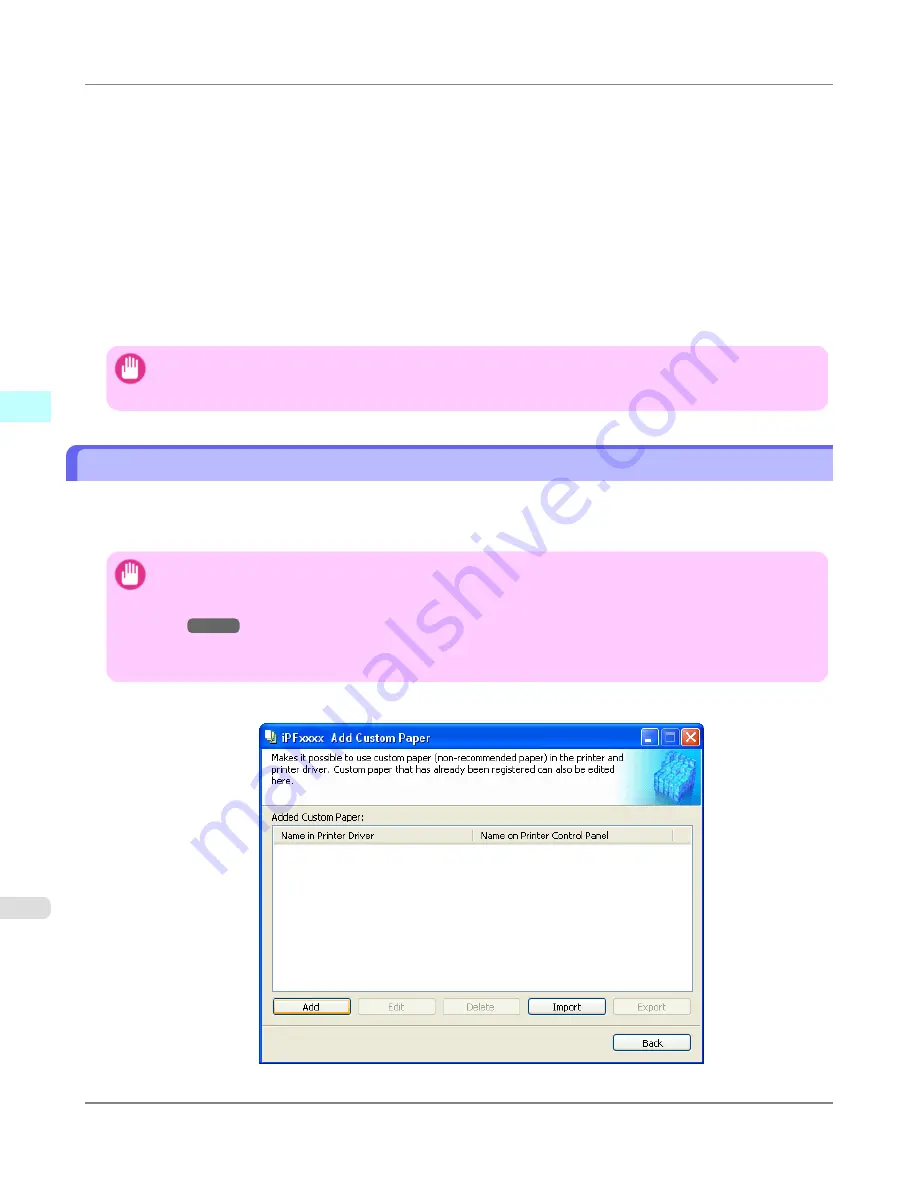
•
Paper and the printhead are more likely to touch each other, resulting in a scratched print surface or damaged print-
head.
•
The cut printed matter sticks to the printer and will not fall down (film media).
•
Paper sticks to the printer, making its transfer impossible and preventing its normal ejection (film media).
•
Uneven printing (film media)
In high humidity environments (over 60%), your printer may develop the following problems.
•
Printed matter will not dry.
•
Wavy paper surface
•
Cut edges are ragged (fabric media).
•
Margins remain due to borderless printing.
Important
•
Canon offers absolutely no guarantees regarding the print quality or paper feed properties of customer paper
(paper that is not Canon genuine paper or Canon feed confirmed paper).
Add Custom Paper
In order to add new custom paper to the printer control panel and printer driver, first select the media type to use as the basis
from among the Canon genuine paper and feed confirmed paper.. Add this as custom paper after making various changes to
the standard paper as necessary.
Important
•
Do not execute printing on the target printer while adding custom paper.
•
When adding custom paper, check the specifications of paper that can be added using "
Compatible Pa-
per
→P.467
".
•
Custom paper added using the add custom paper function can only be used by the printer driver. It cannot be
used by other software.
1.
Open the
Add Custom Paper
dialog box and click the
Add
button.
Windows Software
>
Media Configuration Tool
>
Add Custom Paper
iPF6300S
3
468
Содержание imagePROGRAF iPF6300S
Страница 790: ...Handling Paper Paper 773 Handling rolls 781 Handling sheets 809 Output Stacker 820 Handling Paper iPF6300S 6 772 ...
Страница 832: ...Handling Paper Handling sheets Loading Sheets in the Feed Slot iPF6300S 6 814 ...
Страница 841: ...Handling Paper Output Stacker iPF6300S Using the Output Stacker 6 823 ...
Страница 892: ...Printer Parts Printer parts 875 Hard Disk 883 Optional accessories 888 Printer Parts iPF6300S 8 874 ...
Страница 907: ...Control Panel Operations and Display Screen 890 Printer Menu 900 Control Panel iPF6300S 9 889 ...
Страница 1027: ...Consumables Ink Tanks 972 Printhead 980 Maintenance Cartridge 990 Maintenance and Consumables Consumables iPF6300S 11 1009 ...
Страница 1095: ...Specifications Printer Specifications 1078 Specifications iPF6300S 14 1077 ...
Страница 1102: ...Appendix How to use this manual 1085 Disposal of the product 1096 Appendix iPF6300S 15 1084 ...
Страница 1114: ...Disposal of the product WEEE Directive 1097 Appendix Disposal of the product iPF6300S 15 1096 ...
Страница 1115: ...WEEE Directive Appendix Disposal of the product iPF6300S WEEE Directive 15 1097 ...
Страница 1116: ...Appendix Disposal of the product WEEE Directive iPF6300S 15 1098 ...
Страница 1117: ...Appendix Disposal of the product iPF6300S WEEE Directive 15 1099 ...
Страница 1118: ...Appendix Disposal of the product WEEE Directive iPF6300S 15 1100 ...
Страница 1119: ...Appendix Disposal of the product iPF6300S WEEE Directive 15 1101 ...
Страница 1120: ...Appendix Disposal of the product WEEE Directive iPF6300S 15 1102 ...
Страница 1121: ...Appendix Disposal of the product iPF6300S WEEE Directive 15 1103 ...
Страница 1122: ...Appendix Disposal of the product WEEE Directive iPF6300S 15 1104 ...
Страница 1123: ...Appendix Disposal of the product iPF6300S WEEE Directive 15 1105 ...
Страница 1125: ...V Vacuum Strength 842 W When to replace 982 ...
Страница 1126: ... CANON INC 2011 ...

































