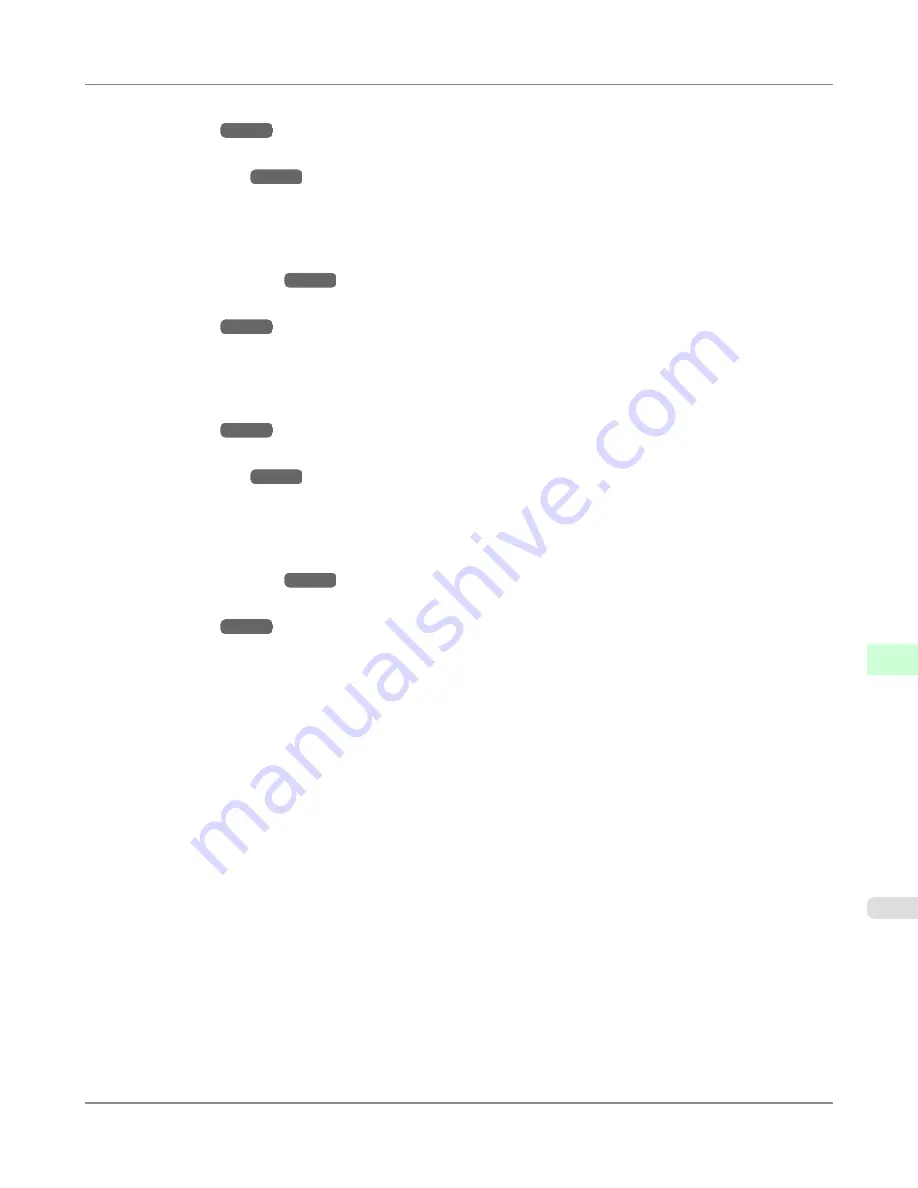
2.
In
Print Server Name
, enter the name of the print server created in "
Specifying NetWare Print Serv-
ices
→P.955
."
3.
In
Print Server Password
, enter the password of the print server created in "
Specifying NetWare Print
Services
→P.955
."
4.
In
Polling Interval
, specify the interval at which the printer checks the NetWare print queue.
•
If you have selected RPrinter: Remote Printer Mode (Using a Bindery Print Server)
1.
In
Print Server Name
, enter the advertising name of the print server created in "
Specifying NetWare
Print Services
→P.955
."
2.
In
Printer Number
, enter the same printer number specified in "
Specifying NetWare Print Serv-
ices
→P.955
."
•
If you have selected NDS PServer: Queue Server Mode (Using an NDS Print Server)
1.
In
Tree Name
and
Context Name
, enter the tree and context name of the print server.
2.
In
Print Server Name
, enter the name of the print server created in "
Specifying NetWare Print Serv-
ices
→P.955
."
3.
In
Print Server Password
, enter the password of the print server created in "
Specifying NetWare Print
Services
→P.955
."
4.
In
Polling Interval
, specify the interval at which the printer checks the NetWare print queue.
•
If you have selected NPrinter: Remote Printer Mode (Using a NDS Print Server)
1.
In
Print Server Name
, enter the advertising name of the print server created in "
Specifying NetWare
Print Services
→P.955
." Usually, the advertising name is the same as the name of the print server.
2.
In
Printer Number
, enter the same printer number specified in "
Specifying NetWare Print Serv-
ices
→P.955
."
8.
Click
OK
to display the
Network
page.
Network Setting
>
NetWare Settings
>
iPF6300S
Configuring the Printer's NetWare Network Settings With RemoteUI
10
959
Содержание imagePROGRAF iPF6300S
Страница 790: ...Handling Paper Paper 773 Handling rolls 781 Handling sheets 809 Output Stacker 820 Handling Paper iPF6300S 6 772 ...
Страница 832: ...Handling Paper Handling sheets Loading Sheets in the Feed Slot iPF6300S 6 814 ...
Страница 841: ...Handling Paper Output Stacker iPF6300S Using the Output Stacker 6 823 ...
Страница 892: ...Printer Parts Printer parts 875 Hard Disk 883 Optional accessories 888 Printer Parts iPF6300S 8 874 ...
Страница 907: ...Control Panel Operations and Display Screen 890 Printer Menu 900 Control Panel iPF6300S 9 889 ...
Страница 1027: ...Consumables Ink Tanks 972 Printhead 980 Maintenance Cartridge 990 Maintenance and Consumables Consumables iPF6300S 11 1009 ...
Страница 1095: ...Specifications Printer Specifications 1078 Specifications iPF6300S 14 1077 ...
Страница 1102: ...Appendix How to use this manual 1085 Disposal of the product 1096 Appendix iPF6300S 15 1084 ...
Страница 1114: ...Disposal of the product WEEE Directive 1097 Appendix Disposal of the product iPF6300S 15 1096 ...
Страница 1115: ...WEEE Directive Appendix Disposal of the product iPF6300S WEEE Directive 15 1097 ...
Страница 1116: ...Appendix Disposal of the product WEEE Directive iPF6300S 15 1098 ...
Страница 1117: ...Appendix Disposal of the product iPF6300S WEEE Directive 15 1099 ...
Страница 1118: ...Appendix Disposal of the product WEEE Directive iPF6300S 15 1100 ...
Страница 1119: ...Appendix Disposal of the product iPF6300S WEEE Directive 15 1101 ...
Страница 1120: ...Appendix Disposal of the product WEEE Directive iPF6300S 15 1102 ...
Страница 1121: ...Appendix Disposal of the product iPF6300S WEEE Directive 15 1103 ...
Страница 1122: ...Appendix Disposal of the product WEEE Directive iPF6300S 15 1104 ...
Страница 1123: ...Appendix Disposal of the product iPF6300S WEEE Directive 15 1105 ...
Страница 1125: ...V Vacuum Strength 842 W When to replace 982 ...
Страница 1126: ... CANON INC 2011 ...






























