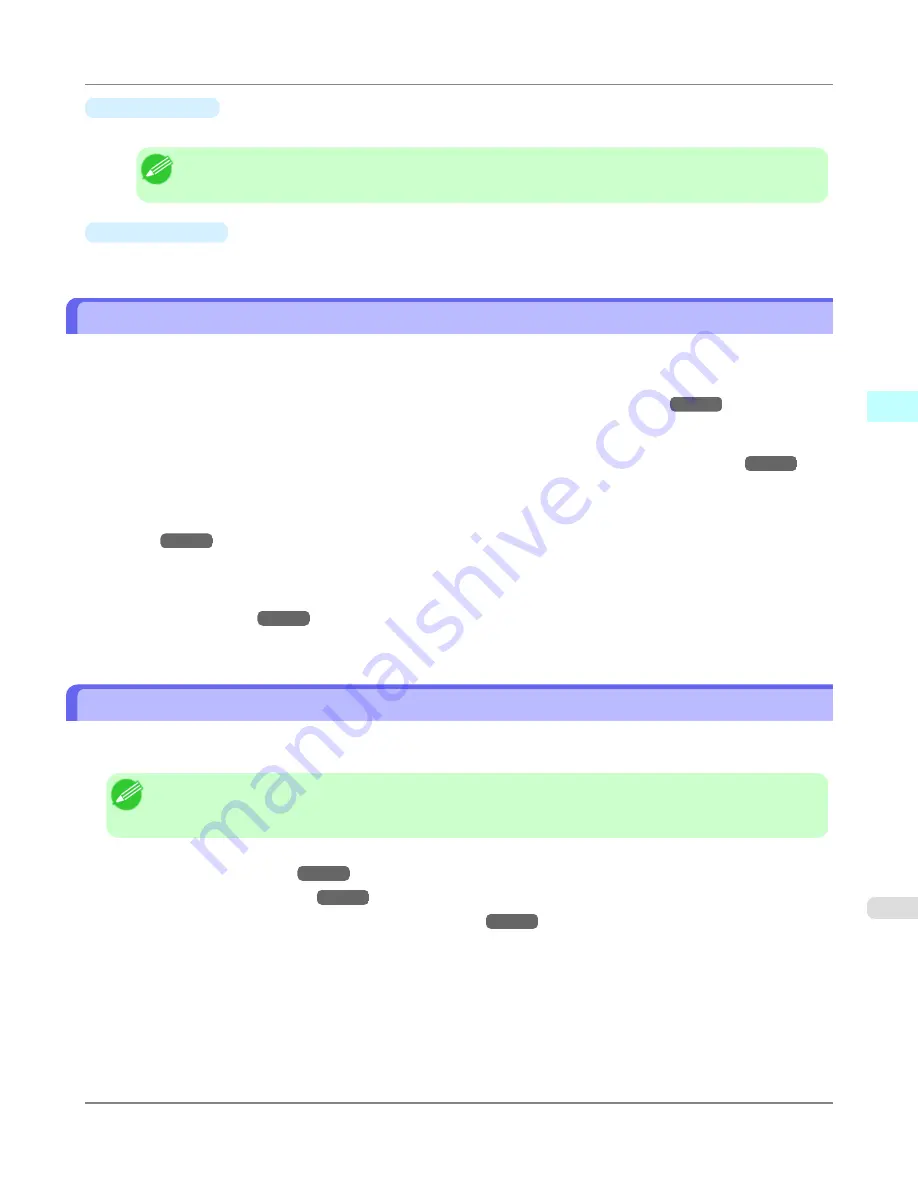
•
Paper Width
This is the width of paper used in printing.
Note
•
When the job is multiple pages, the width of the last page is displayed.
•
Paper Length
This is the length of paper used in printing.
Accounting Manager Basic Procedures
The first time you use the Accounting Manager, use the following procedures to configure the settings.
1.
Configure unit costs, including the costs of ink and paper.
For details of the unit cost settings, see
Configuring Unit Costs in Accounting Manager
→P.433
.
2.
Set options such as the units displayed.
For details of the unit settings, see
Configuring Units and Display Settings in Accounting Manager
→P.437
.
3.
If you are using Regular Data Acquisition, configure the Regular Data Acquisition settings.
For details of the Regular Data Acquisition settings, see
Automatically Acquiring Print Job Logs at Regular Inter-
vals
→P.438
.
4.
Specify the jobs to be listed.
For details of how to select the job logs displayed, see
Switching Between Displaying Jobs on Printer and Regu-
larly Acquired Jobs
→P.438
.
This displays the required print job logs and lists the details.
Configuring Unit Costs in Accounting Manager
Select
Unit Costs
in the
Settings
menu to open the
Unit Costs
dialog box. Configure the unit cost settings in this dialog
box.
Note
•
When you select a job and then open the
Unit Costs
dialog box, items with unit costs that have not yet been
configured for that job are shown highlighted.
•
Setting the Unit Cost for Ink
→P.434
•
Setting the Unit Cost for Paper
→P.435
•
Setting the Unit Cost for Items Other Than Ink and Paper
→P.436
Windows Software
>
Accounting
>
iPF6300S
Accounting Manager Basic Procedures
3
433
Содержание imagePROGRAF iPF6300S
Страница 790: ...Handling Paper Paper 773 Handling rolls 781 Handling sheets 809 Output Stacker 820 Handling Paper iPF6300S 6 772 ...
Страница 832: ...Handling Paper Handling sheets Loading Sheets in the Feed Slot iPF6300S 6 814 ...
Страница 841: ...Handling Paper Output Stacker iPF6300S Using the Output Stacker 6 823 ...
Страница 892: ...Printer Parts Printer parts 875 Hard Disk 883 Optional accessories 888 Printer Parts iPF6300S 8 874 ...
Страница 907: ...Control Panel Operations and Display Screen 890 Printer Menu 900 Control Panel iPF6300S 9 889 ...
Страница 1027: ...Consumables Ink Tanks 972 Printhead 980 Maintenance Cartridge 990 Maintenance and Consumables Consumables iPF6300S 11 1009 ...
Страница 1095: ...Specifications Printer Specifications 1078 Specifications iPF6300S 14 1077 ...
Страница 1102: ...Appendix How to use this manual 1085 Disposal of the product 1096 Appendix iPF6300S 15 1084 ...
Страница 1114: ...Disposal of the product WEEE Directive 1097 Appendix Disposal of the product iPF6300S 15 1096 ...
Страница 1115: ...WEEE Directive Appendix Disposal of the product iPF6300S WEEE Directive 15 1097 ...
Страница 1116: ...Appendix Disposal of the product WEEE Directive iPF6300S 15 1098 ...
Страница 1117: ...Appendix Disposal of the product iPF6300S WEEE Directive 15 1099 ...
Страница 1118: ...Appendix Disposal of the product WEEE Directive iPF6300S 15 1100 ...
Страница 1119: ...Appendix Disposal of the product iPF6300S WEEE Directive 15 1101 ...
Страница 1120: ...Appendix Disposal of the product WEEE Directive iPF6300S 15 1102 ...
Страница 1121: ...Appendix Disposal of the product iPF6300S WEEE Directive 15 1103 ...
Страница 1122: ...Appendix Disposal of the product WEEE Directive iPF6300S 15 1104 ...
Страница 1123: ...Appendix Disposal of the product iPF6300S WEEE Directive 15 1105 ...
Страница 1125: ...V Vacuum Strength 842 W When to replace 982 ...
Страница 1126: ... CANON INC 2011 ...






























