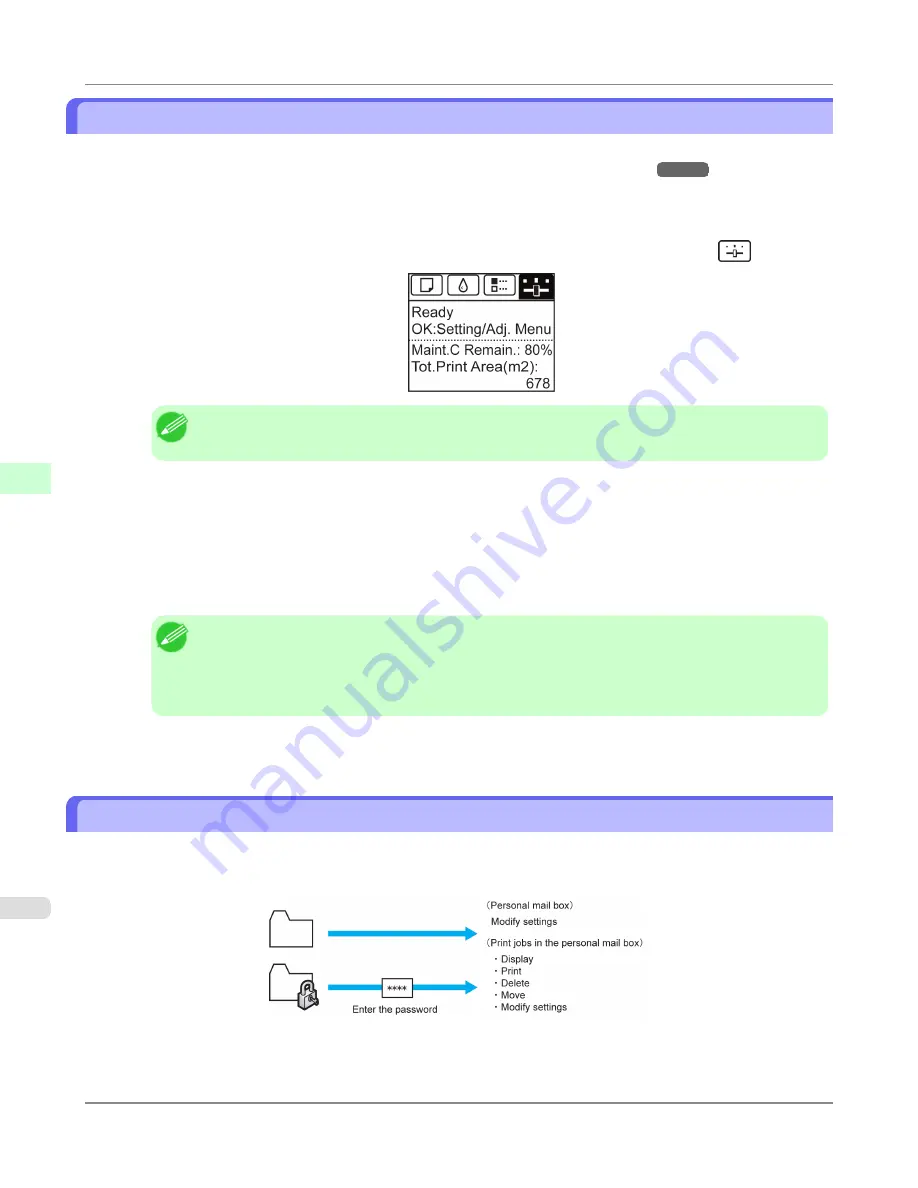
Printing Without Saving Jobs in the Common Box
Jobs sent from a computer for which you have selected
in
Output Method
(in Windows) or
Send job to
(in Mac OS
X) in the printer driver are saved in the shared mailbox.
(See "
Using the Printer Hard Disk
.")
→P.719
When
Common Box Set.
is
Print (Auto Del)
in the Control Panel menu, print jobs for which you have selected
in
the
Output Method
dialog box of the printer driver are deleted from the shared mailbox after printing.
Use this function when printing highly confidential documents.
1.
On the
Tab Selection screen
of the Control Panel, press
◀
or
▶
to select the Settings/Adj. tab (
).
Note
•
If the
Tab Selection screen
is not displayed, press the
Menu
button.
2.
Press the
OK
button.
The
Set./Adj. Menu
is displayed.
3.
Press
▲
or
▼
to select
System Setup
, and then press the
OK
button.
4.
Press
▲
or
▼
to select
Common Box Set.
, and then press the
OK
button.
Note
•
If a password has been set on the printer, the
Logon
screen is displayed.
To change the setting, select
Administrator
and press the
OK
button. Enter the password when
Ad-
min.Pswd
is displayed and press the
OK
button before going to the next procedure.
If you select
User
and press the
OK
button, you can check settings values but cannot change them.
5.
Press
▲
or
▼
to select
Print (Auto Del)
, and then press the
OK
button.
Setting Passwords for Personal Boxes
For greater security, you can specify a password for personal boxes. After you set a password, it will be required to modify
the personal box settings, as well as to display, print, delete, move, and modify jobs saved in the personal box.
This operation is available in RemoteUI, imagePROGRAF Status Monitor, and imagePROGRAF Printmonitor.
Print Job Operations
>
Advanced Print Job Operations
>
Printing Without Saving Jobs in the Common Box
iPF6300S
5
748
Содержание imagePROGRAF iPF6300S
Страница 790: ...Handling Paper Paper 773 Handling rolls 781 Handling sheets 809 Output Stacker 820 Handling Paper iPF6300S 6 772 ...
Страница 832: ...Handling Paper Handling sheets Loading Sheets in the Feed Slot iPF6300S 6 814 ...
Страница 841: ...Handling Paper Output Stacker iPF6300S Using the Output Stacker 6 823 ...
Страница 892: ...Printer Parts Printer parts 875 Hard Disk 883 Optional accessories 888 Printer Parts iPF6300S 8 874 ...
Страница 907: ...Control Panel Operations and Display Screen 890 Printer Menu 900 Control Panel iPF6300S 9 889 ...
Страница 1027: ...Consumables Ink Tanks 972 Printhead 980 Maintenance Cartridge 990 Maintenance and Consumables Consumables iPF6300S 11 1009 ...
Страница 1095: ...Specifications Printer Specifications 1078 Specifications iPF6300S 14 1077 ...
Страница 1102: ...Appendix How to use this manual 1085 Disposal of the product 1096 Appendix iPF6300S 15 1084 ...
Страница 1114: ...Disposal of the product WEEE Directive 1097 Appendix Disposal of the product iPF6300S 15 1096 ...
Страница 1115: ...WEEE Directive Appendix Disposal of the product iPF6300S WEEE Directive 15 1097 ...
Страница 1116: ...Appendix Disposal of the product WEEE Directive iPF6300S 15 1098 ...
Страница 1117: ...Appendix Disposal of the product iPF6300S WEEE Directive 15 1099 ...
Страница 1118: ...Appendix Disposal of the product WEEE Directive iPF6300S 15 1100 ...
Страница 1119: ...Appendix Disposal of the product iPF6300S WEEE Directive 15 1101 ...
Страница 1120: ...Appendix Disposal of the product WEEE Directive iPF6300S 15 1102 ...
Страница 1121: ...Appendix Disposal of the product iPF6300S WEEE Directive 15 1103 ...
Страница 1122: ...Appendix Disposal of the product WEEE Directive iPF6300S 15 1104 ...
Страница 1123: ...Appendix Disposal of the product iPF6300S WEEE Directive 15 1105 ...
Страница 1125: ...V Vacuum Strength 842 W When to replace 982 ...
Страница 1126: ... CANON INC 2011 ...






























