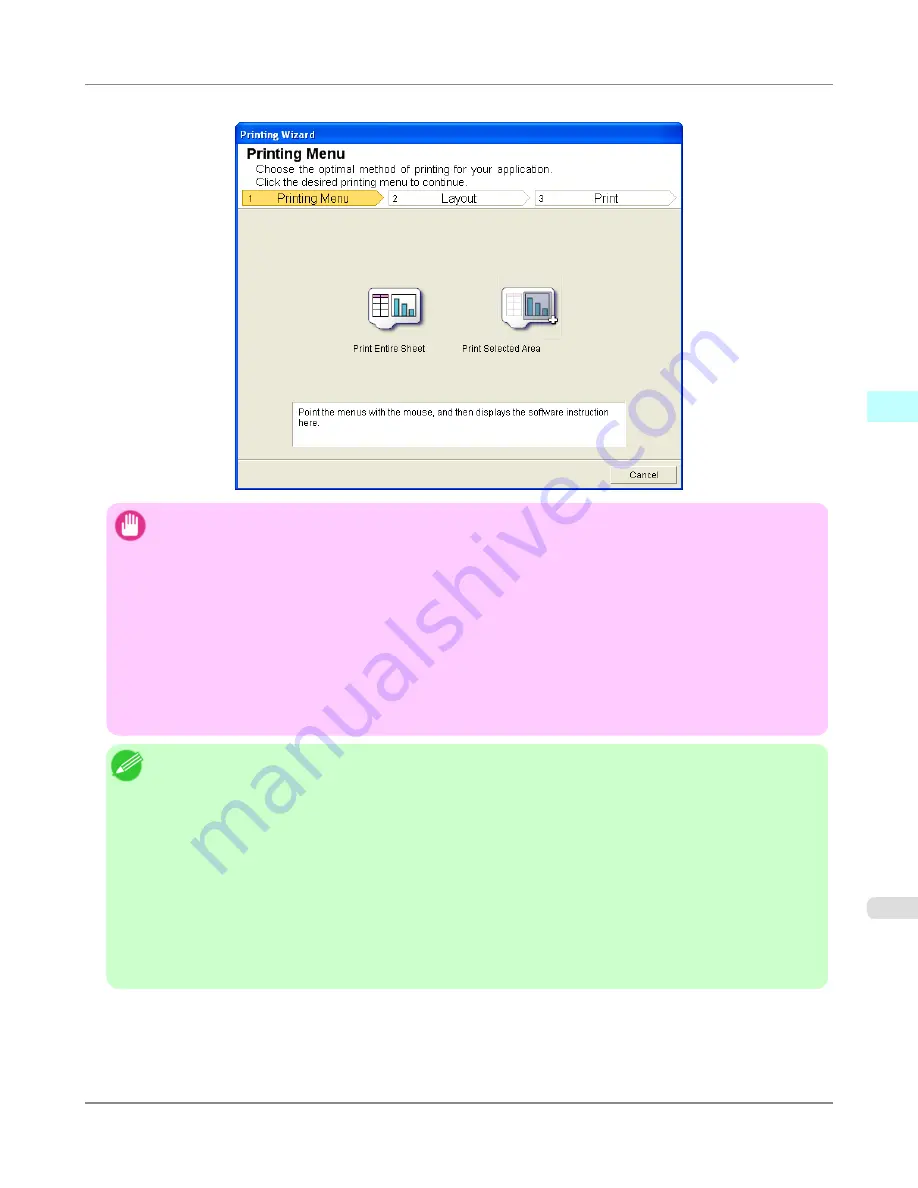
Printing Wizard
dialog box
Important
•
If you want to change the display to another file or application while the
Printing Wizard
is open, close the
Printing Wizard
dialog box. Otherwise, you may not be able to change displays or operate the toolbar/rib-
bon.
•
The
Printing Wizard
will not start if you click the
button on the toolbar/ribbon while editing a cell.
•
When more than one worksheet is selected, the
Printing Wizard
cannot be run. Select only one worksheet
and click
again.
•
When an object is selected, the
Printing Wizard
is not started if you click the
button on the toolbar/
ribbon.
•
If the paper size in Excel is blank, the
Printing Wizard
cannot be run. From the
File
menu in Excel, select
Page Setup
and check
Paper size
.
Note
•
If you click the
button with a graph selected, a message dialog box will appear asking if you want to
continue printing. If you click
No
, you will return to the application.
•
If you click the
button with a page break set, a message dialog box will appear asking if you want to
continue printing. If you click
No
, you will return to the application. If you do not use the set page break,
check the page break preview and change the setting.
•
If you click the
button with a page range set, a message dialog box will appear asking if you want to
continue printing. If you click
No
, you will return to the application. If you do not use the set page range,
check the page break preview and change the setting.
•
If you click the
button with a worksheet or cell protected, a message dialog box will appear asking if
you want to continue printing. If you click
No
, you will return to the application. If you want to change the
setting, remove the protection from the worksheet or cell.
Windows Software
>
Print Plug-In for Office
>
iPF6300S
To start from Microsoft Excel
3
415
Содержание imagePROGRAF iPF6300S
Страница 790: ...Handling Paper Paper 773 Handling rolls 781 Handling sheets 809 Output Stacker 820 Handling Paper iPF6300S 6 772 ...
Страница 832: ...Handling Paper Handling sheets Loading Sheets in the Feed Slot iPF6300S 6 814 ...
Страница 841: ...Handling Paper Output Stacker iPF6300S Using the Output Stacker 6 823 ...
Страница 892: ...Printer Parts Printer parts 875 Hard Disk 883 Optional accessories 888 Printer Parts iPF6300S 8 874 ...
Страница 907: ...Control Panel Operations and Display Screen 890 Printer Menu 900 Control Panel iPF6300S 9 889 ...
Страница 1027: ...Consumables Ink Tanks 972 Printhead 980 Maintenance Cartridge 990 Maintenance and Consumables Consumables iPF6300S 11 1009 ...
Страница 1095: ...Specifications Printer Specifications 1078 Specifications iPF6300S 14 1077 ...
Страница 1102: ...Appendix How to use this manual 1085 Disposal of the product 1096 Appendix iPF6300S 15 1084 ...
Страница 1114: ...Disposal of the product WEEE Directive 1097 Appendix Disposal of the product iPF6300S 15 1096 ...
Страница 1115: ...WEEE Directive Appendix Disposal of the product iPF6300S WEEE Directive 15 1097 ...
Страница 1116: ...Appendix Disposal of the product WEEE Directive iPF6300S 15 1098 ...
Страница 1117: ...Appendix Disposal of the product iPF6300S WEEE Directive 15 1099 ...
Страница 1118: ...Appendix Disposal of the product WEEE Directive iPF6300S 15 1100 ...
Страница 1119: ...Appendix Disposal of the product iPF6300S WEEE Directive 15 1101 ...
Страница 1120: ...Appendix Disposal of the product WEEE Directive iPF6300S 15 1102 ...
Страница 1121: ...Appendix Disposal of the product iPF6300S WEEE Directive 15 1103 ...
Страница 1122: ...Appendix Disposal of the product WEEE Directive iPF6300S 15 1104 ...
Страница 1123: ...Appendix Disposal of the product iPF6300S WEEE Directive 15 1105 ...
Страница 1125: ...V Vacuum Strength 842 W When to replace 982 ...
Страница 1126: ... CANON INC 2011 ...






























