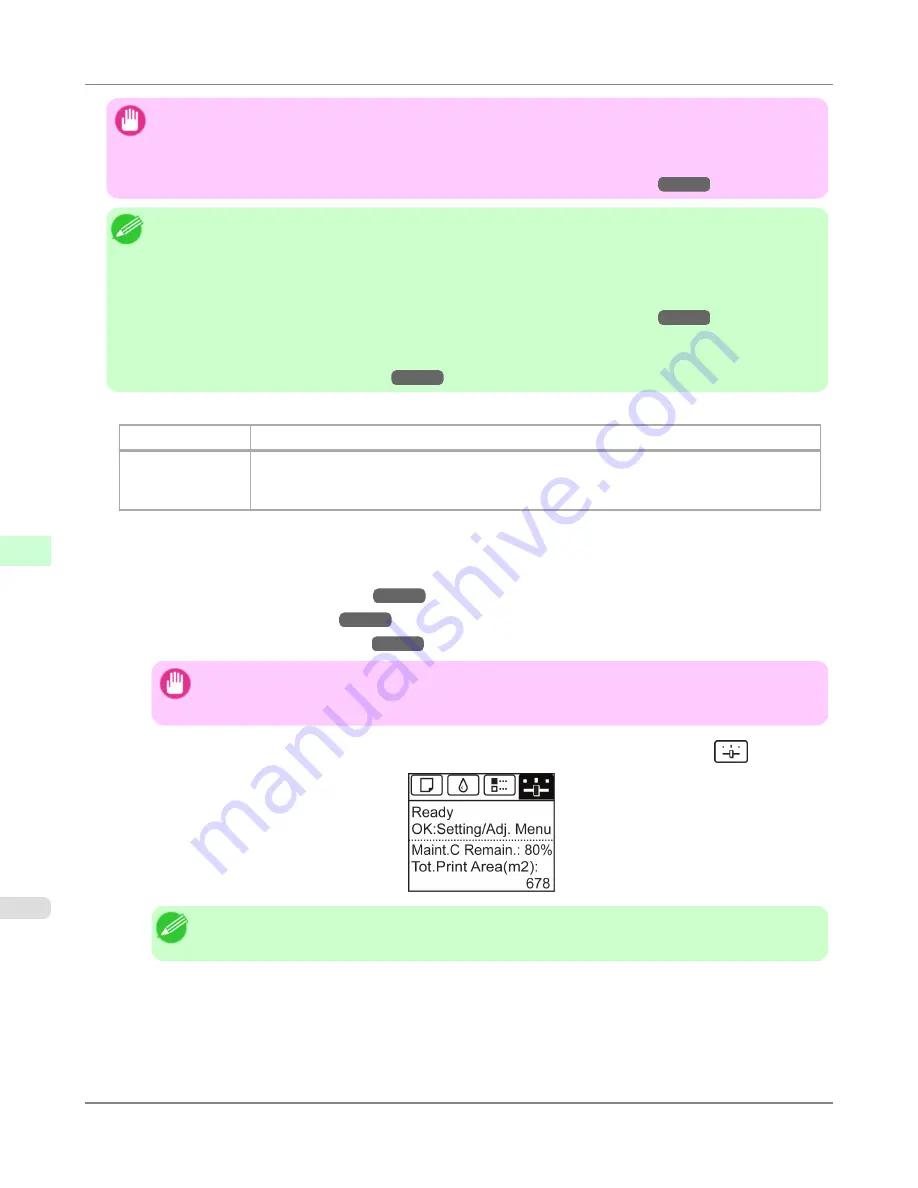
Important
•
This function is not available with CAD Tracing Paper or CAD Translucent Matte Film.
If adjustment is not possible as expected using highly transparent film or similar media, try another type of
paper, or try
Manual
adjustment.
(See "
Manual Adjustment to Straighten Lines and Colors (Head Posi. Adj.)
.")
→P.829
Note
•
Because the results of adjustment vary depending on the type of paper used for adjustment, use the same type
of paper as you will use for printing. Even if you will print on a different type of paper, we recommend using
Auto(Advanced)
for adjustment.
•
If
Auto(Advanced)
does not improve printing, try adjustment in
Manual
mode.
(See "
Manual Adjustment to Straighten Lines and Colors (Head Posi. Adj.)
.")
→P.829
•
Advanced adjustment can enable superior printing quality when printing fine lines or text at high precision
on glossy or semi-glossy photo or proofing paper.
(See "
Enhancing Printing Quality
.")
→P.825
Items to Prepare
When Using Rolls
An unused roll at least 10 inches wide
When Using Sheets
Auto(Standard)
: Two sheets of unused paper, A4/Letter size
Auto(Advanced)
: Ten sheets of unused paper, A4/Letter size (or five sheets when using A2)
Auto(Expansion)
: Seven sheets of unused paper, A4/Letter size (or four sheets when using A2)
Perform adjustment as follows.
1.
Load paper.
•
Loading Rolls on the Roll Holder
→P.781
•
Loading Rolls in the Printer
→P.784
•
Loading Sheets in the Feed Slot
→P.809
Important
•
Always make sure the loaded paper matches the type of paper specified on the printer. Adjustment
cannot be completed correctly unless the loaded paper matches the settings.
2.
On the
Tab Selection screen
of the Control Panel, press
◀
or
▶
to select the Settings/Adj. tab (
).
Note
•
If the
Tab Selection screen
is not displayed, press the
Menu
button.
3.
Press the
OK
button.
The
Set./Adj. Menu
is displayed.
4.
Press
▲
or
▼
to select
Adjust Printer
, and then press the
OK
button.
Adjustments for Better Print Quality
>
Adjusting the Printhead
>
Automatic Adjustment to Straighten Lines and Colors (Head Posi. Adj.)
iPF6300S
7
828
Содержание imagePROGRAF iPF6300S
Страница 790: ...Handling Paper Paper 773 Handling rolls 781 Handling sheets 809 Output Stacker 820 Handling Paper iPF6300S 6 772 ...
Страница 832: ...Handling Paper Handling sheets Loading Sheets in the Feed Slot iPF6300S 6 814 ...
Страница 841: ...Handling Paper Output Stacker iPF6300S Using the Output Stacker 6 823 ...
Страница 892: ...Printer Parts Printer parts 875 Hard Disk 883 Optional accessories 888 Printer Parts iPF6300S 8 874 ...
Страница 907: ...Control Panel Operations and Display Screen 890 Printer Menu 900 Control Panel iPF6300S 9 889 ...
Страница 1027: ...Consumables Ink Tanks 972 Printhead 980 Maintenance Cartridge 990 Maintenance and Consumables Consumables iPF6300S 11 1009 ...
Страница 1095: ...Specifications Printer Specifications 1078 Specifications iPF6300S 14 1077 ...
Страница 1102: ...Appendix How to use this manual 1085 Disposal of the product 1096 Appendix iPF6300S 15 1084 ...
Страница 1114: ...Disposal of the product WEEE Directive 1097 Appendix Disposal of the product iPF6300S 15 1096 ...
Страница 1115: ...WEEE Directive Appendix Disposal of the product iPF6300S WEEE Directive 15 1097 ...
Страница 1116: ...Appendix Disposal of the product WEEE Directive iPF6300S 15 1098 ...
Страница 1117: ...Appendix Disposal of the product iPF6300S WEEE Directive 15 1099 ...
Страница 1118: ...Appendix Disposal of the product WEEE Directive iPF6300S 15 1100 ...
Страница 1119: ...Appendix Disposal of the product iPF6300S WEEE Directive 15 1101 ...
Страница 1120: ...Appendix Disposal of the product WEEE Directive iPF6300S 15 1102 ...
Страница 1121: ...Appendix Disposal of the product iPF6300S WEEE Directive 15 1103 ...
Страница 1122: ...Appendix Disposal of the product WEEE Directive iPF6300S 15 1104 ...
Страница 1123: ...Appendix Disposal of the product iPF6300S WEEE Directive 15 1105 ...
Страница 1125: ...V Vacuum Strength 842 W When to replace 982 ...
Страница 1126: ... CANON INC 2011 ...






























