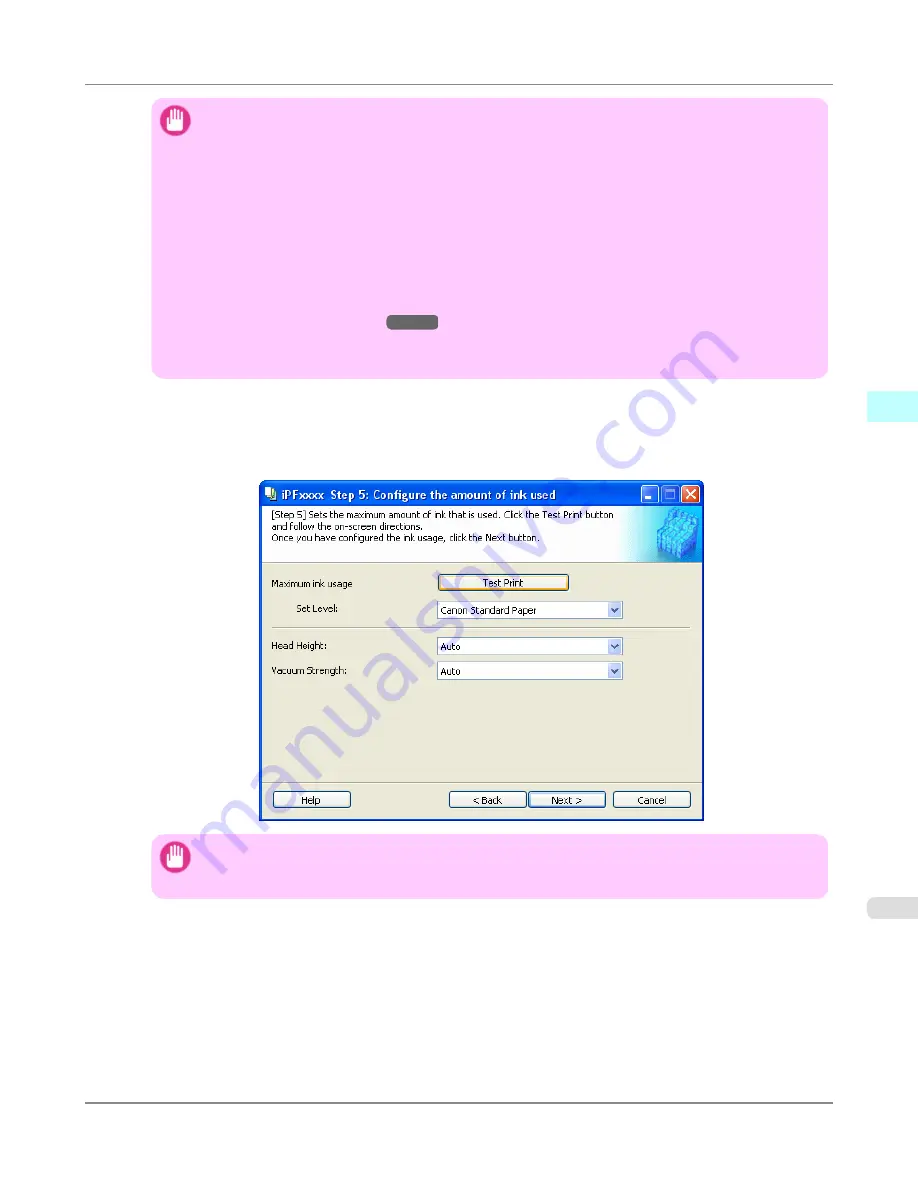
Important
•
Depending on the paper, there are types that cannot be cut by the cutter unit, and types that speed
deterioration of the blade and cause damage to the cutter. For thick paper, hard paper, etc. do not use
the cutter unit, and instead cut the roll paper using scissors, etc. after printing. In this case, select
User
Cut
as the
Automatic Cutting Settings
.
•
If borderless printing is performed on paper where the ink drying is poor, the cutter unit may leave
scratches where it touches the printed surface, or may not cut correctly. In this kind of situation, con-
figure the amount of time to wait for the ink to dry after printing using
Drying Time
. Alternatively, if
the paper cannot be cut well by the cutter, set the
Automatic Cutting Settings
to
User Cut
and cut
the roll paper using scissors, etc.
•
Paper where borderless printing can be performed is limited by the media type and roll paper width.
Refer to "
Compatible Paper
→P.467
".
•
For custom paper where there is a need to set the
Automatic Cutting Settings
to
User Cut
, set the
Borderless Printing
to
Deny
.
10.
The
Step 5: Configure the amount of ink used
dialog box is displayed.
The upper limit on the amount of ink used to print to the custom paper is set on this screen by selecting from among
several levels.
First, click the
Test Print
button to perform a test print of each level.
Important
•
If
Newsprint for Proofing
was selected as the standard paper for the custom paper, you cannot per-
form the test print or configure the maximum ink usage.
Windows Software
>
Media Configuration Tool
>
iPF6300S
Add Custom Paper
3
473
Содержание imagePROGRAF iPF6300S
Страница 790: ...Handling Paper Paper 773 Handling rolls 781 Handling sheets 809 Output Stacker 820 Handling Paper iPF6300S 6 772 ...
Страница 832: ...Handling Paper Handling sheets Loading Sheets in the Feed Slot iPF6300S 6 814 ...
Страница 841: ...Handling Paper Output Stacker iPF6300S Using the Output Stacker 6 823 ...
Страница 892: ...Printer Parts Printer parts 875 Hard Disk 883 Optional accessories 888 Printer Parts iPF6300S 8 874 ...
Страница 907: ...Control Panel Operations and Display Screen 890 Printer Menu 900 Control Panel iPF6300S 9 889 ...
Страница 1027: ...Consumables Ink Tanks 972 Printhead 980 Maintenance Cartridge 990 Maintenance and Consumables Consumables iPF6300S 11 1009 ...
Страница 1095: ...Specifications Printer Specifications 1078 Specifications iPF6300S 14 1077 ...
Страница 1102: ...Appendix How to use this manual 1085 Disposal of the product 1096 Appendix iPF6300S 15 1084 ...
Страница 1114: ...Disposal of the product WEEE Directive 1097 Appendix Disposal of the product iPF6300S 15 1096 ...
Страница 1115: ...WEEE Directive Appendix Disposal of the product iPF6300S WEEE Directive 15 1097 ...
Страница 1116: ...Appendix Disposal of the product WEEE Directive iPF6300S 15 1098 ...
Страница 1117: ...Appendix Disposal of the product iPF6300S WEEE Directive 15 1099 ...
Страница 1118: ...Appendix Disposal of the product WEEE Directive iPF6300S 15 1100 ...
Страница 1119: ...Appendix Disposal of the product iPF6300S WEEE Directive 15 1101 ...
Страница 1120: ...Appendix Disposal of the product WEEE Directive iPF6300S 15 1102 ...
Страница 1121: ...Appendix Disposal of the product iPF6300S WEEE Directive 15 1103 ...
Страница 1122: ...Appendix Disposal of the product WEEE Directive iPF6300S 15 1104 ...
Страница 1123: ...Appendix Disposal of the product iPF6300S WEEE Directive 15 1105 ...
Страница 1125: ...V Vacuum Strength 842 W When to replace 982 ...
Страница 1126: ... CANON INC 2011 ...






























