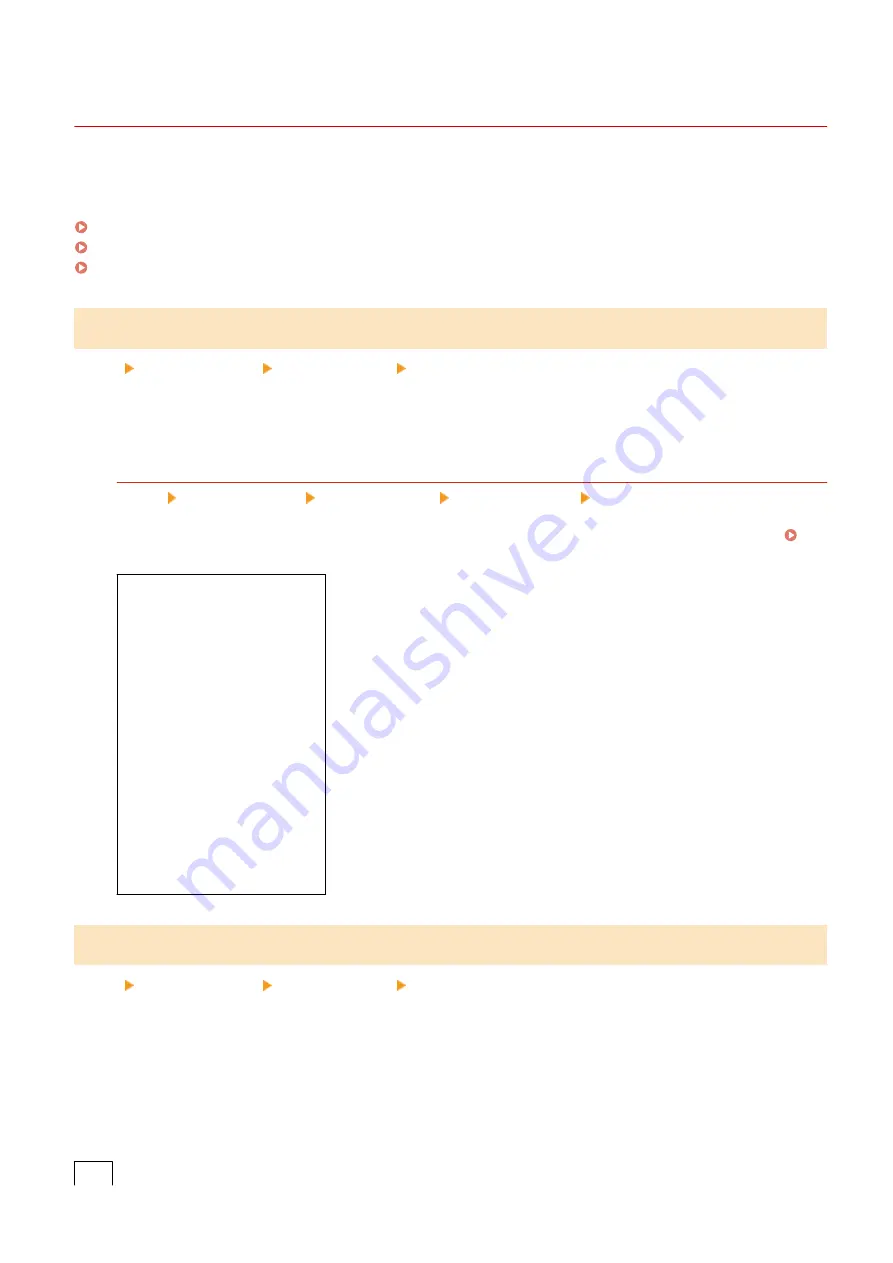
[Common Settings] (Touch Panel Model)
94LS-0AY
Specify the settings for Memory Lock operation with faxes.
* Values in bold red text are the default settings for each item.
[Set Fax Inbox](P. 442)
[Continue Print. When Amount in Cart. Low](P. 442)
[Print RX Page Footer](P. 443)
[Set Fax Inbox]
[Menu] [Function Settings] [Receive/Forward] [Common Settings]
Specify the settings for fax Memory Lock.
* [Set Fax Inbox] may not be displayed depending on the model, the installed options, and other settings.
[Fax Memory Lock Settings]
[Menu] [Function Settings] [Receive/Forward] [Common Settings] [Set Fax Inbox]
Instead of immediately printing received faxes, you can temporarily save them in the machine’s memory.
Saving Received Documents in the Machine (Memory Lock) (Touch Panel Model)(P. 332)
[
Off
]
[On]
[Use Fax Preview]
[
Off
]
[On]
[Report Print]
[Off]
[
On
]
[Memory Lock Time]
[
Off
]
[On]
[Memory Lock Start Time]
[Memory Lock End Time]
[Continue Print. When Amount in Cart. Low]
[Menu] [Function Settings] [Receive/Forward] [Common Settings]
Specify whether to print received faxes when a toner cartridge is low on toner.
●
Printing when a toner cartridge is low on toner may lead to print results that are faint or faded. For this reason,
this should normally be set to [Off]. When this setting is used and toner is low, received faxes are stored in the
machine’s memory.
●
If [On] is specified in this setting, received faxes are not stored in the machine’s memory. If this leads to print
results that are too faint to read, you will need to ask the sender to re-send the fax.
[
Off
]
Settings Menu Items
442
Содержание imageCLASS MF273dw
Страница 1: ...imageCLASS MF275dw MF273dw MF272dw User s Guide USRMA 7868 00 2022 12 en Copyright CANON INC 2023 ...
Страница 66: ... Shared Key Encryption for WPA WPA2 TKIP AES CCMP IEEE 802 1X Authentication Setting Up 57 ...
Страница 90: ... The settings are applied Setting Up 81 ...
Страница 130: ...Basic Operations 121 ...
Страница 148: ...Paper with logo in landscape orientation Basic Operations 139 ...
Страница 153: ... You can change the paper size displayed on the screen in Step 3 Hiding Unused Paper Sizes P 147 Basic Operations 144 ...
Страница 172: ... The destination is specified If you entered an incorrect number press to clear the numbers Basic Operations 163 ...
Страница 225: ...If the job list screen is displayed select the job to cancel and press Yes Scanning 216 ...
Страница 285: ...If the job list screen is displayed select the job to cancel and press Cancel Yes Copying 276 ...
Страница 319: ...8 Log out from Remote UI Security 310 ...
Страница 444: ... Custom 2 Confirm Destination Scan PC Settings Menu Items 435 ...
Страница 490: ...Specify to increase the density and to reduce it Maintenance 481 ...
Страница 598: ...Manual Display Settings 94LS 0HR Appendix 589 ...
















































