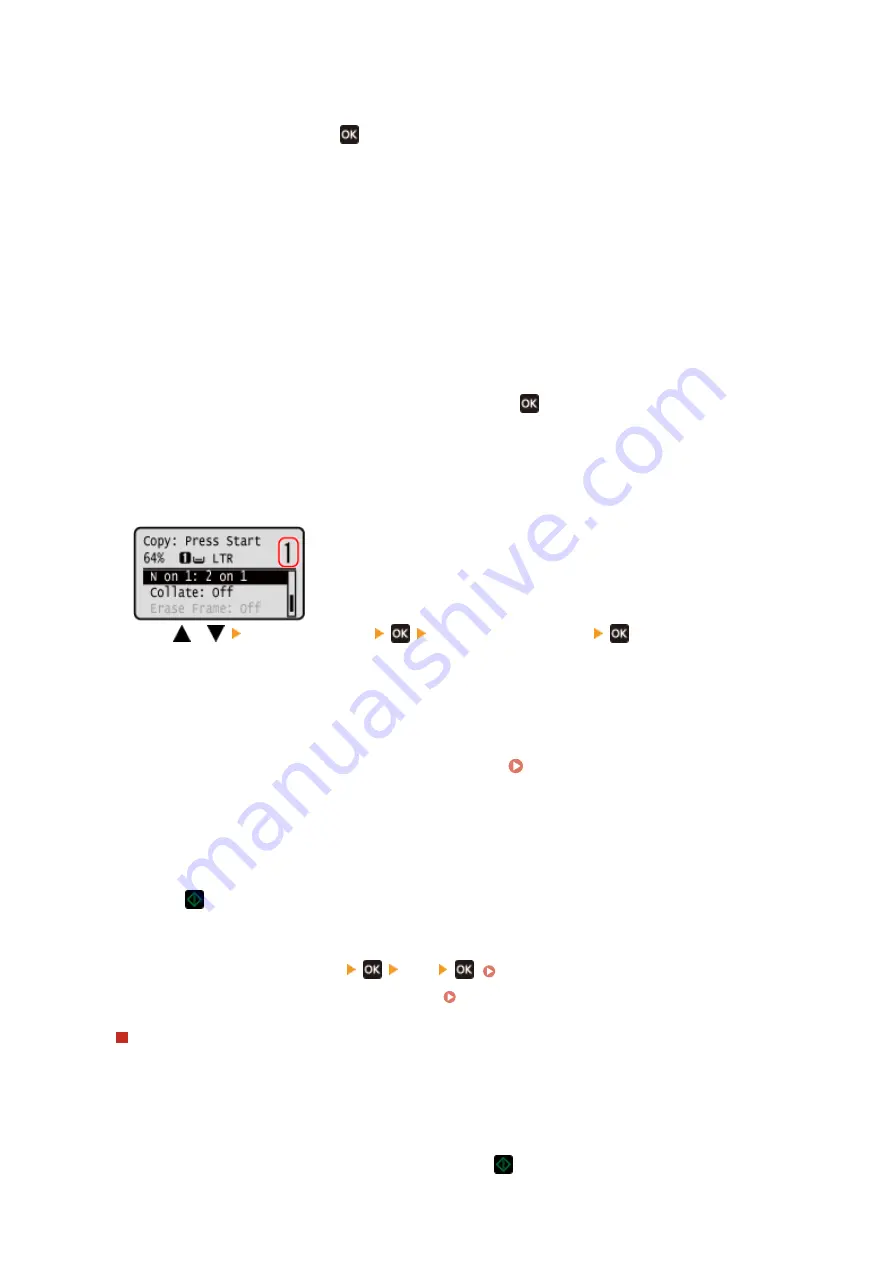
3
Select a combination of the number of pages to be combined and whether to use 2-
sided copying, and Press
.
[2 on 1 1->2-Sided]
Combine a 2-page original onto one side of a sheet of paper using 2-sided copying.
[4 on 1 1->2-Sided]
Combine a 4-page original onto one side of a sheet of paper using 2-sided copying.
[2 on 1 1->1-Sided]
Combine a 2-page original onto one side of a sheet of paper using 1-sided copying.
[4 on 1 1->1-Sided]
Combine a 4-page original onto one side of a sheet of paper using 1-sided copying.
4
Select the size of the placed original, and press
.
➠
The copy screen is displayed.
5
Set the number of copies.
Press
/
[Number of Copies]
set the number of copies
, or use the numeric keys to
enter the number of copies.
* When you use Paper Save to make copies, the copy ratio is set automatically according to the paper size
used for copying and the number of pages being combined. You can also press [Copy Ratio] to manually
change the copy ratio.
6
Configure the other copy settings, as needed. Additional Copying Features (5 Lines
LCD Model)(P. 257)
●
You can adjust the density and image quality.
●
You can change the number of pages to be combined and the 2-sided copy settings selected in 3.
7
Press
.
➠
Copying starts.
●
To cancel copying, press [Cancel]
[Yes]
. Canceling Copy Operations(P. 275)
●
Use [Status Monitor] to view the copy job status. Viewing the Print Job Status and Log(P. 198)
When [Scan Next] appears
When an original is placed on the platen glass and copied using 2-sided copying or N on 1, the screen is
displayed for scanning the next original.
1
Select the Paper size.
Only displayed when 2-sided copying is specified.
2
Place the next original on the platen glass, and press
.
Copying
265
Содержание imageCLASS MF273dw
Страница 1: ...imageCLASS MF275dw MF273dw MF272dw User s Guide USRMA 7868 00 2022 12 en Copyright CANON INC 2023 ...
Страница 66: ... Shared Key Encryption for WPA WPA2 TKIP AES CCMP IEEE 802 1X Authentication Setting Up 57 ...
Страница 90: ... The settings are applied Setting Up 81 ...
Страница 130: ...Basic Operations 121 ...
Страница 148: ...Paper with logo in landscape orientation Basic Operations 139 ...
Страница 153: ... You can change the paper size displayed on the screen in Step 3 Hiding Unused Paper Sizes P 147 Basic Operations 144 ...
Страница 172: ... The destination is specified If you entered an incorrect number press to clear the numbers Basic Operations 163 ...
Страница 225: ...If the job list screen is displayed select the job to cancel and press Yes Scanning 216 ...
Страница 285: ...If the job list screen is displayed select the job to cancel and press Cancel Yes Copying 276 ...
Страница 319: ...8 Log out from Remote UI Security 310 ...
Страница 444: ... Custom 2 Confirm Destination Scan PC Settings Menu Items 435 ...
Страница 490: ...Specify to increase the density and to reduce it Maintenance 481 ...
Страница 598: ...Manual Display Settings 94LS 0HR Appendix 589 ...






























