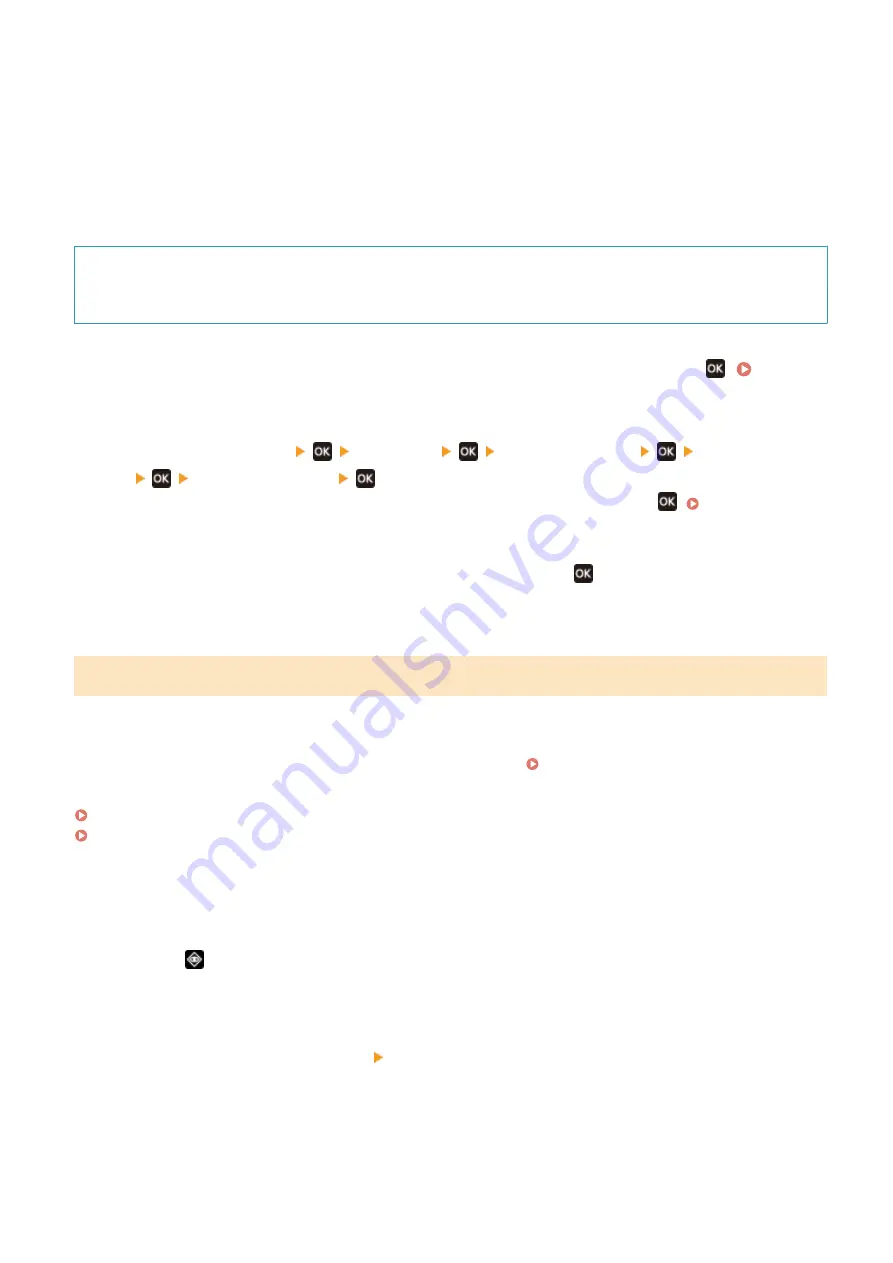
3
Enter the IPv4 address of a network device, and press [Apply].
➠
If the machine is correctly connected to the network, [Received response from the host.] appears.
◼
5 Lines LCD Model
Required Preparations
●
Prepare the IPv4 address of a device in the network to which you want to connect and keep it close by.
1
On the operation panel, select [Menu] in the [Home] screen, and press
. [Home]
2
Press [Preferences]
[Network]
[TCP/IP Settings]
[IPv4 Settings]
[PING Command]
.
If the login screen appears, enter the System Manager ID and PIN, and then press
3
Enter the IPv4 address of a network device, and press
.
➠
If the machine is correctly connected to the network, [Received response from host.] appears.
Viewing the IP address set to the machine
You can view the setting of IP address set to the machine such as the IPv4 address and the IPv6 address.
This section describes how to view the IP address using the operation panel.
You can also check this information using Remote UI from a computer. Managing the Machine from a Computer
Touch Panel Model(P. 90)
5 Lines LCD Model(P. 91)
◼
Touch Panel Model
1
Press
on the operation panel.
➠
The [Status Monitor] screen is displayed.
2
Press [Network Information] [IPv4] or [IPv6].
3
View the setting.
Setting Up
90
Содержание imageCLASS MF273dw
Страница 1: ...imageCLASS MF275dw MF273dw MF272dw User s Guide USRMA 7868 00 2022 12 en Copyright CANON INC 2023 ...
Страница 66: ... Shared Key Encryption for WPA WPA2 TKIP AES CCMP IEEE 802 1X Authentication Setting Up 57 ...
Страница 90: ... The settings are applied Setting Up 81 ...
Страница 130: ...Basic Operations 121 ...
Страница 148: ...Paper with logo in landscape orientation Basic Operations 139 ...
Страница 153: ... You can change the paper size displayed on the screen in Step 3 Hiding Unused Paper Sizes P 147 Basic Operations 144 ...
Страница 172: ... The destination is specified If you entered an incorrect number press to clear the numbers Basic Operations 163 ...
Страница 225: ...If the job list screen is displayed select the job to cancel and press Yes Scanning 216 ...
Страница 285: ...If the job list screen is displayed select the job to cancel and press Cancel Yes Copying 276 ...
Страница 319: ...8 Log out from Remote UI Security 310 ...
Страница 444: ... Custom 2 Confirm Destination Scan PC Settings Menu Items 435 ...
Страница 490: ...Specify to increase the density and to reduce it Maintenance 481 ...
Страница 598: ...Manual Display Settings 94LS 0HR Appendix 589 ...






























