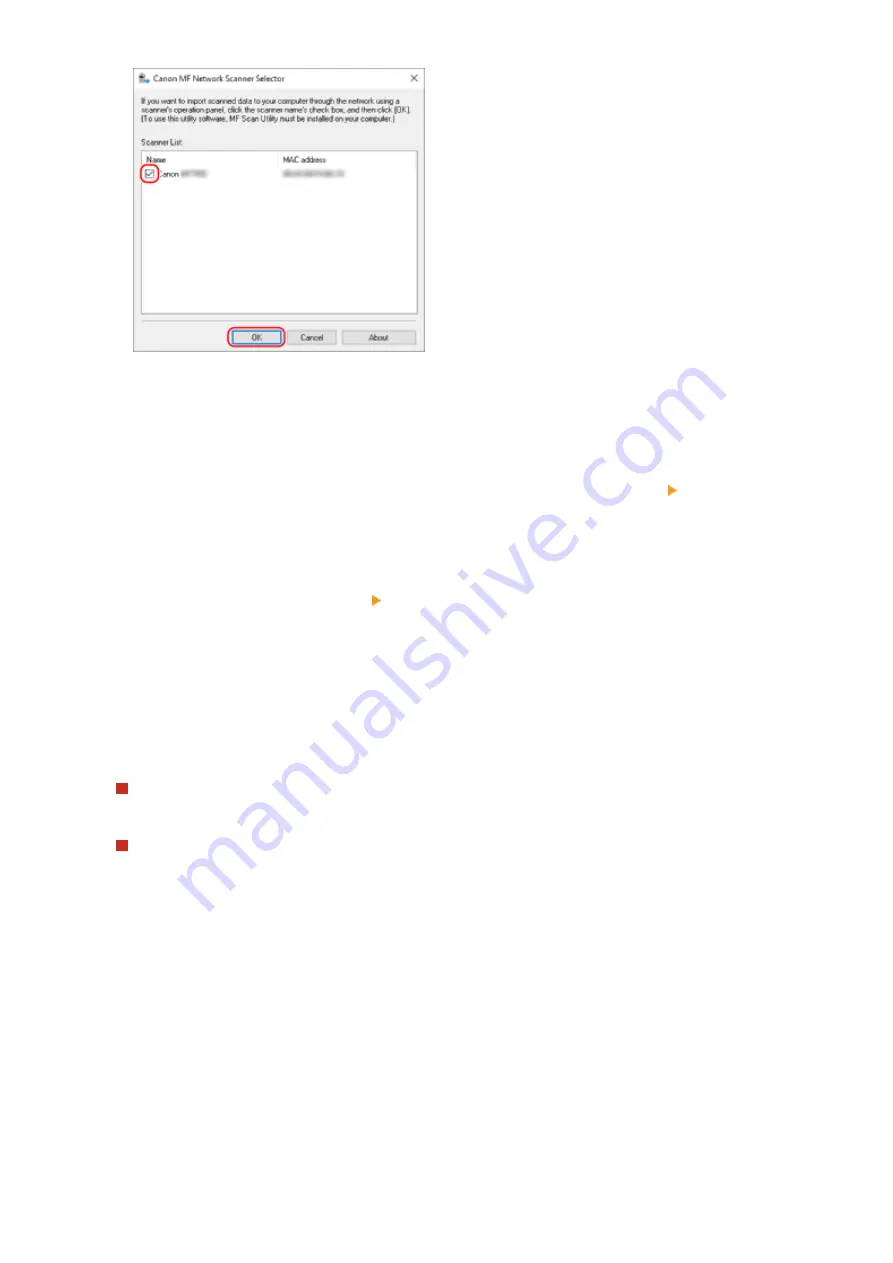
◼
When Using macOS
Use MF Scan Utility to register the machine.
1
From the OS Applications folder, double-click [Canon MF Utilities] [Canon MF Scan
Utility].
➠
MF Scan Utility starts.
2
Click [Canon MF Scan Utility] [Network Scanner Settings].
3
Click [+] at the bottom left.
4
Add the machine on each tab according to the connection method.
Connecting with Bonjour
On the [Bonjour] tab, select the Bonjour name, and then click [Add].
Connecting with TCP/IP
On the [IP] tab, enter the IP address of the machine, and then click [Add].
5
Restart MF Scan Utility.
➠
The added machine is displayed in [Product Name:] on the [Canon MF Scan Utility] main dialog box.
Scanning
203
Содержание imageCLASS MF273dw
Страница 1: ...imageCLASS MF275dw MF273dw MF272dw User s Guide USRMA 7868 00 2022 12 en Copyright CANON INC 2023 ...
Страница 66: ... Shared Key Encryption for WPA WPA2 TKIP AES CCMP IEEE 802 1X Authentication Setting Up 57 ...
Страница 90: ... The settings are applied Setting Up 81 ...
Страница 130: ...Basic Operations 121 ...
Страница 148: ...Paper with logo in landscape orientation Basic Operations 139 ...
Страница 153: ... You can change the paper size displayed on the screen in Step 3 Hiding Unused Paper Sizes P 147 Basic Operations 144 ...
Страница 172: ... The destination is specified If you entered an incorrect number press to clear the numbers Basic Operations 163 ...
Страница 225: ...If the job list screen is displayed select the job to cancel and press Yes Scanning 216 ...
Страница 285: ...If the job list screen is displayed select the job to cancel and press Cancel Yes Copying 276 ...
Страница 319: ...8 Log out from Remote UI Security 310 ...
Страница 444: ... Custom 2 Confirm Destination Scan PC Settings Menu Items 435 ...
Страница 490: ...Specify to increase the density and to reduce it Maintenance 481 ...
Страница 598: ...Manual Display Settings 94LS 0HR Appendix 589 ...
















































