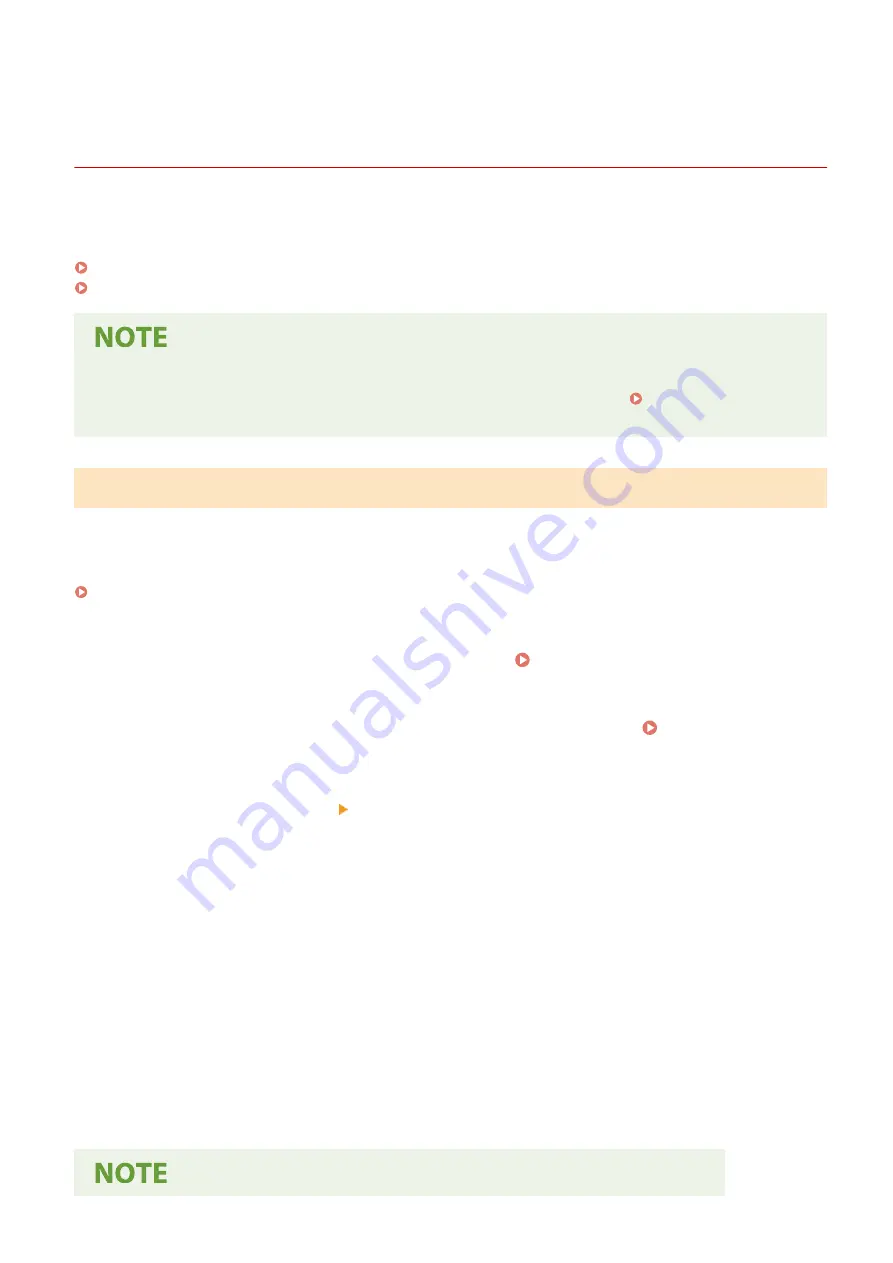
Restricting Address Book Registration and Editing
(Touch Panel Model)
94LS-08W
To prevent unauthorized adding of new entries in the Address Book and editing of existing entries, you can set a PIN
and restrict the method for adding new entries.
Restricting Address Book Registration and Editing by Setting a PIN(P. 336)
Prohibiting Registering Fax Sending Log Destinations to Address Book(P. 337)
●
To better prevent sending data by mistake and information leakage, allow to send only to registered
destinations, and prohibit the adding and editing of entries in the Address Book. Limiting Available
Destinations(P. 325)
Restricting Address Book Registration and Editing by Setting a PIN
You can require the entry of PIN to add a new entry to the Address Book or edit existing entries.
This section describes how to configure the settings using Remote UI from a computer.
On the operation panel, select [Menu] in the [Home] screen, and then select [Set Destination] to configure the settings.
Administrator privileges are required.
1
Log in to Remote UI in System Manager Mode. Starting Remote UI(P. 350)
2
On the Portal page of Remote UI, click [Settings/Registration]. Portal Page of
Remote UI(P. 352)
3
Click [Address Book PIN] [Edit].
➠
The [Edit Address Book PIN] screen is displayed.
4
Select the [Set/Change PIN] checkbox, and set a PIN.
Enter the same number in [Address Book PIN] and [Confirm].
* You cannot set a PIN consisting of all zeros, such as "00" or "0000000."
5
Click [OK].
➠
The settings are applied.
6
Log out from Remote UI.
Security
336
Содержание imageCLASS MF273dw
Страница 1: ...imageCLASS MF275dw MF273dw MF272dw User s Guide USRMA 7868 00 2022 12 en Copyright CANON INC 2023 ...
Страница 66: ... Shared Key Encryption for WPA WPA2 TKIP AES CCMP IEEE 802 1X Authentication Setting Up 57 ...
Страница 90: ... The settings are applied Setting Up 81 ...
Страница 130: ...Basic Operations 121 ...
Страница 148: ...Paper with logo in landscape orientation Basic Operations 139 ...
Страница 153: ... You can change the paper size displayed on the screen in Step 3 Hiding Unused Paper Sizes P 147 Basic Operations 144 ...
Страница 172: ... The destination is specified If you entered an incorrect number press to clear the numbers Basic Operations 163 ...
Страница 225: ...If the job list screen is displayed select the job to cancel and press Yes Scanning 216 ...
Страница 285: ...If the job list screen is displayed select the job to cancel and press Cancel Yes Copying 276 ...
Страница 319: ...8 Log out from Remote UI Security 310 ...
Страница 444: ... Custom 2 Confirm Destination Scan PC Settings Menu Items 435 ...
Страница 490: ...Specify to increase the density and to reduce it Maintenance 481 ...
Страница 598: ...Manual Display Settings 94LS 0HR Appendix 589 ...
















































