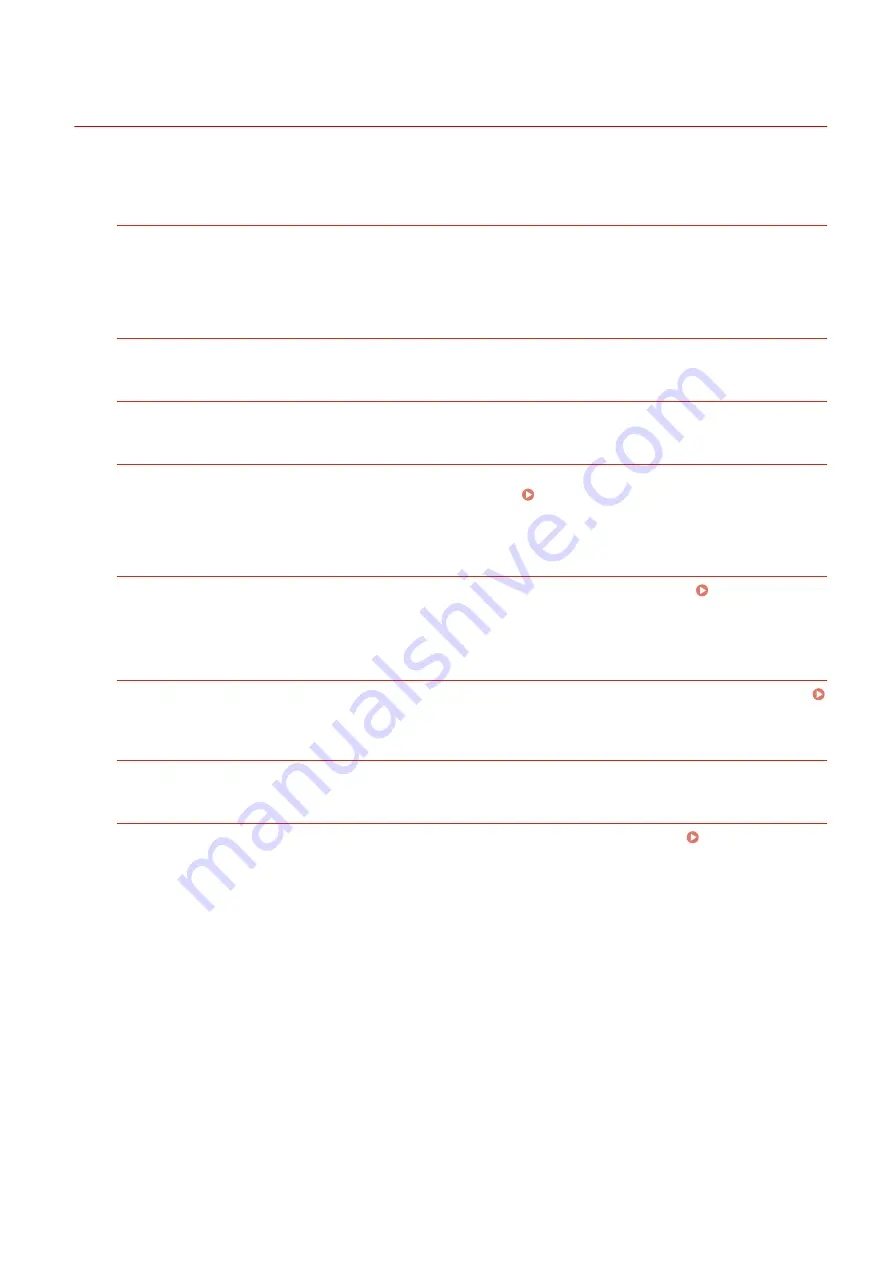
Cannot Print (USB Connection)
94LS-0FL
Troubleshoot by checking the items below.
Check the USB Cable.
●
If you are using a long USB cable, replace it with a short USB cable.
●
If you still cannot print with a short USB cable, the cable may be damaged. Replace with a new USB cable,
and try printing.
Are You Using a USB Hub?
Connect the machine directly to the computer using a USB cable.
Try Using Another USB Port.
Connect the USB cable to another USB port on your computer.
Is the Printer Port of the Computer Configured Correctly? (Windows)
If the printer port is not configured correctly or there is no available port, reinstall the printer driver. When you
reinstall the driver, the correct port is configured automatically. Viewing the Printer Port(P. 597)
For details about installing the driver, see the manual of the driver at the online manual site.
https://oip.manual.canon/
Is Two-way Communication Between the Machine and Computer Enabled? (Windows)
Enable two-way communication if it is not enabled, and restart the computer and machine. Viewing Two-way
Is a Setting Preventing the Machine from Establishing a USB Connection to the
Computer?
If usage of the USB port for computer connection on the back of the machine is restricted, cancel this setting.
Preventing Connection to Computer via USB Port(P. 342)
Are You Using Resident Software?
If you are using resident software, such as security software, disable it and then try printing.
Can You Print via USB Connection from Another Computer?
If you cannot print from another computer, contact your dealer or service representative. If the Problem
Troubleshooting
540
Содержание imageCLASS MF273dw
Страница 1: ...imageCLASS MF275dw MF273dw MF272dw User s Guide USRMA 7868 00 2022 12 en Copyright CANON INC 2023 ...
Страница 66: ... Shared Key Encryption for WPA WPA2 TKIP AES CCMP IEEE 802 1X Authentication Setting Up 57 ...
Страница 90: ... The settings are applied Setting Up 81 ...
Страница 130: ...Basic Operations 121 ...
Страница 148: ...Paper with logo in landscape orientation Basic Operations 139 ...
Страница 153: ... You can change the paper size displayed on the screen in Step 3 Hiding Unused Paper Sizes P 147 Basic Operations 144 ...
Страница 172: ... The destination is specified If you entered an incorrect number press to clear the numbers Basic Operations 163 ...
Страница 225: ...If the job list screen is displayed select the job to cancel and press Yes Scanning 216 ...
Страница 285: ...If the job list screen is displayed select the job to cancel and press Cancel Yes Copying 276 ...
Страница 319: ...8 Log out from Remote UI Security 310 ...
Страница 444: ... Custom 2 Confirm Destination Scan PC Settings Menu Items 435 ...
Страница 490: ...Specify to increase the density and to reduce it Maintenance 481 ...
Страница 598: ...Manual Display Settings 94LS 0HR Appendix 589 ...
















































