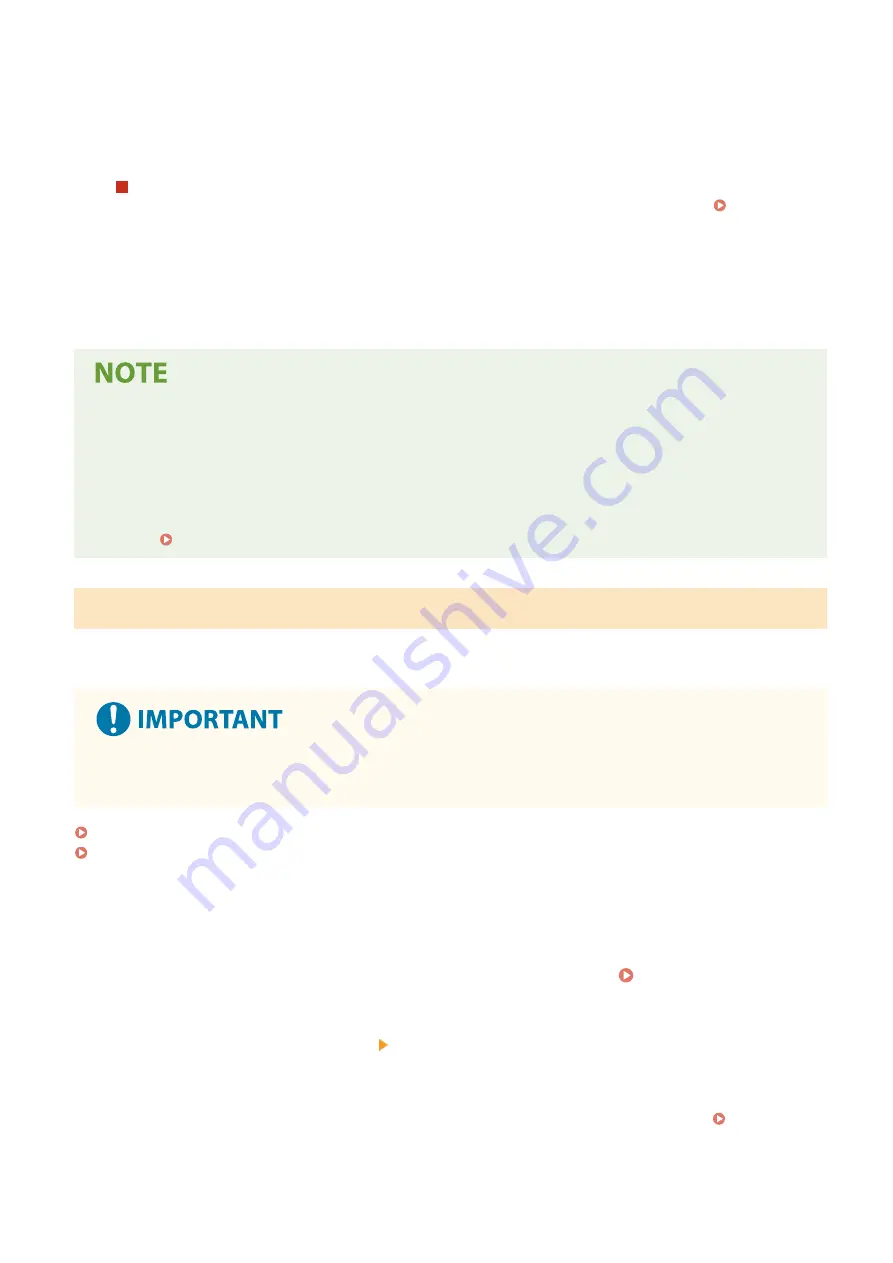
➠
The specified item is initialized.
6
Log out from Remote UI.
When the Settings Menu Is Initialized
When any of the following is initialized, restart the machine to apply the initialized settings. Restarting the
●
[Preferences]
●
[Function Settings]
●
[Management Settings]
●
[Network Settings]
When Initializing a Key and Certificate
●
Functions using a key and certificate such as TLS are disabled. To use these functions again, you must set the
key and certificate, and then enable the function.
When [Management Settings] of the Settings Menu Is Initialized
●
This also initializes the Remote UI Access PIN. To use Remote UI, you must set the Remote UI Access PIN
again. Setting the PIN to Use for Remote UI(P. 338)
Initializing All Settings and Data
Use the operation panel to initialize all settings and data. You cannot initialize these using Remote UI from a computer.
Administrator privileges are required. When these are initialized, the machine restarts automatically.
●
Before initialization, check that there is no data being processed or waiting to be processed. This data is
deleted when the initialization is performed.
Touch Panel Model(P. 373)
5 Lines LCD Model(P. 374)
◼
Touch Panel Model
1
On the operation panel, press [Menu] in the [Home] screen. [Home] Screen(P. 113)
2
Press [Management Settings] [Initialize All Data/Settings].
➠
The initialization confirmation screen is displayed.
If the login screen appears, enter the System Manager ID and PIN, and then press [Log In]. System
Managing the Machine
373
Содержание imageCLASS MF273dw
Страница 1: ...imageCLASS MF275dw MF273dw MF272dw User s Guide USRMA 7868 00 2022 12 en Copyright CANON INC 2023 ...
Страница 66: ... Shared Key Encryption for WPA WPA2 TKIP AES CCMP IEEE 802 1X Authentication Setting Up 57 ...
Страница 90: ... The settings are applied Setting Up 81 ...
Страница 130: ...Basic Operations 121 ...
Страница 148: ...Paper with logo in landscape orientation Basic Operations 139 ...
Страница 153: ... You can change the paper size displayed on the screen in Step 3 Hiding Unused Paper Sizes P 147 Basic Operations 144 ...
Страница 172: ... The destination is specified If you entered an incorrect number press to clear the numbers Basic Operations 163 ...
Страница 225: ...If the job list screen is displayed select the job to cancel and press Yes Scanning 216 ...
Страница 285: ...If the job list screen is displayed select the job to cancel and press Cancel Yes Copying 276 ...
Страница 319: ...8 Log out from Remote UI Security 310 ...
Страница 444: ... Custom 2 Confirm Destination Scan PC Settings Menu Items 435 ...
Страница 490: ...Specify to increase the density and to reduce it Maintenance 481 ...
Страница 598: ...Manual Display Settings 94LS 0HR Appendix 589 ...






























