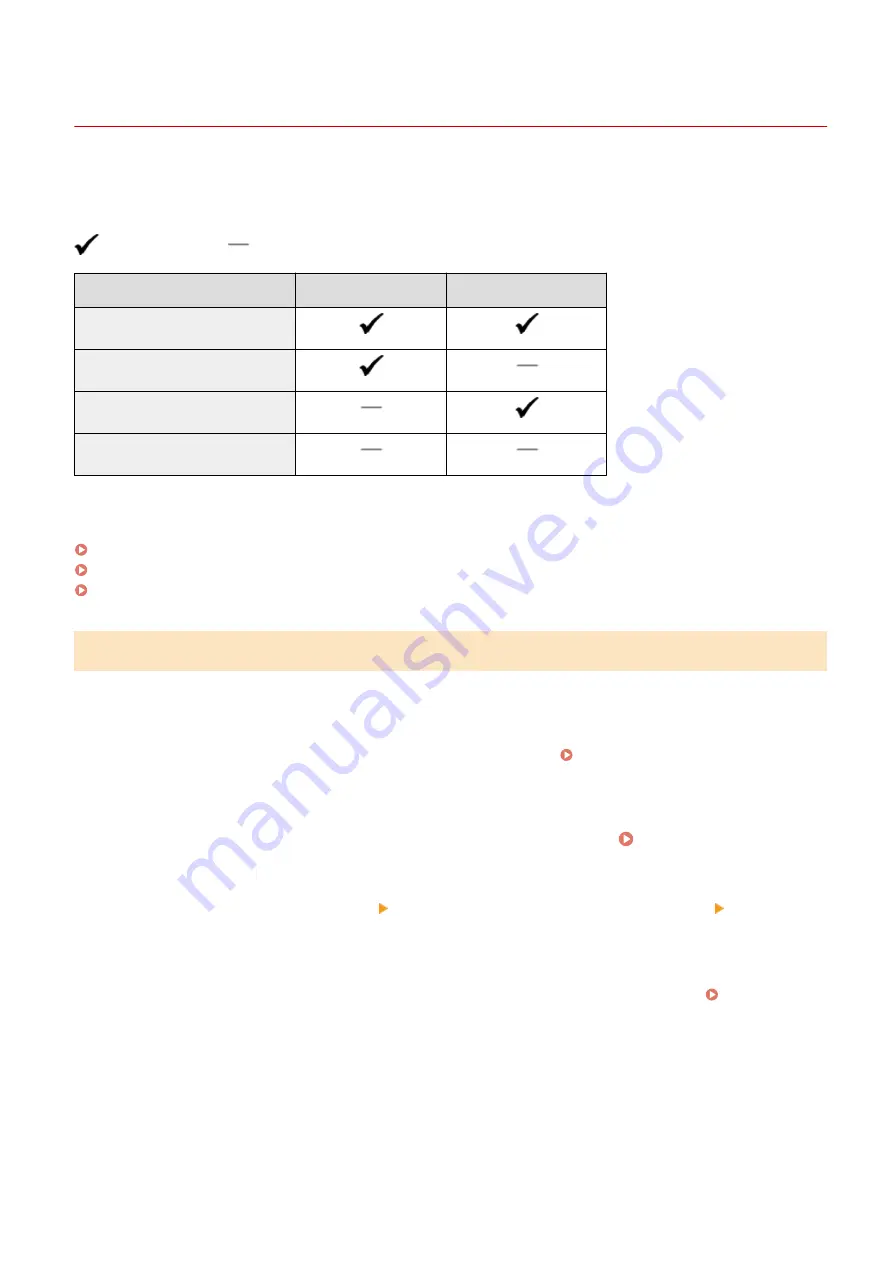
Updating the Firmware (Touch Panel Model)
94LS-09K
When functions are added or the software version is upgraded, the firmware of the machine is updated.
Check the version of the firmware, and update the firmware via the Internet or a computer according to the usage
environment of the machine.
: Can be updated
: Cannot be updated
Usage environment of the machine Connection via Internet Connection via computer
Wired LAN connection
Wireless LAN connection
USB connection
Use IPv6
* You cannot update the firmware in an IPv6 Environment. Connect the machine to a computer via USB, and update
from the computer.
Checking the Firmware Version(P. 366)
Updating the Firmware via the Internet(P. 367)
Updating the Firmware via a Computer(P. 367)
Checking the Firmware Version
Check the current version of the firmware before updating it, and then check the version after updating to see if the
update was performed correctly.
This section describes how to check the firmware version using the operation panel.
You can also use Remote UI from a computer to check the firmware version. Managing the Machine from a
Administrator privileges are required.
1
On the operation panel, press [Menu] in the [Home] screen. [Home] Screen(P. 113)
2
Press [Management Settings] [Remote UI Settings/Update Firmware] [Update
Firmware].
➠
The [Update Firmware] screen is displayed.
If the login screen appears, enter the System Manager ID and PIN, and then click [Log In]. System
3
Select [Version Information].
➠
Displays the current version of the firmware.
Managing the Machine
366
Содержание imageCLASS MF273dw
Страница 1: ...imageCLASS MF275dw MF273dw MF272dw User s Guide USRMA 7868 00 2022 12 en Copyright CANON INC 2023 ...
Страница 66: ... Shared Key Encryption for WPA WPA2 TKIP AES CCMP IEEE 802 1X Authentication Setting Up 57 ...
Страница 90: ... The settings are applied Setting Up 81 ...
Страница 130: ...Basic Operations 121 ...
Страница 148: ...Paper with logo in landscape orientation Basic Operations 139 ...
Страница 153: ... You can change the paper size displayed on the screen in Step 3 Hiding Unused Paper Sizes P 147 Basic Operations 144 ...
Страница 172: ... The destination is specified If you entered an incorrect number press to clear the numbers Basic Operations 163 ...
Страница 225: ...If the job list screen is displayed select the job to cancel and press Yes Scanning 216 ...
Страница 285: ...If the job list screen is displayed select the job to cancel and press Cancel Yes Copying 276 ...
Страница 319: ...8 Log out from Remote UI Security 310 ...
Страница 444: ... Custom 2 Confirm Destination Scan PC Settings Menu Items 435 ...
Страница 490: ...Specify to increase the density and to reduce it Maintenance 481 ...
Страница 598: ...Manual Display Settings 94LS 0HR Appendix 589 ...






























