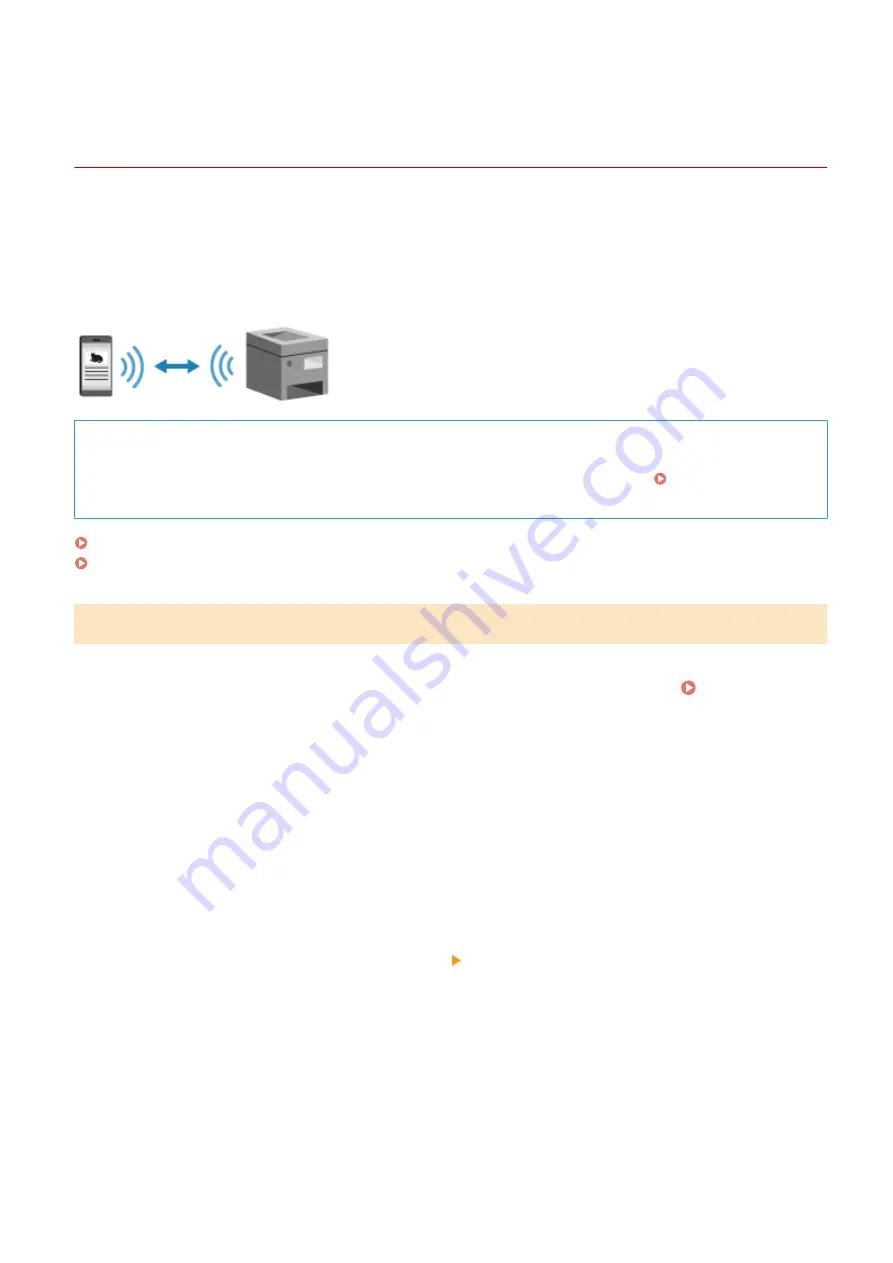
Connecting a Mobile Device Directly to the Machine
(Direct Connection)
94LS-077
Connect a mobile device directly to the machine via Wi-Fi. You can directly connect it to the machine without using
wireless LAN router. You must manually connect the mobile device each time you use the machine.
To connect a mobile device directly, use the operation panel to put the machine into the waiting state, and then search
for the machine from the mobile device. Next, enter the network key to connect the mobile device to the machine.
By default, only one mobile device can be directly connected to the machine at any one time. Setting a fixed SSID and
network key enables you to connect up to five mobile devices at the same time.
Required Preparations
●
Make preparations such as enabling the Direct Connection function on the machine. Preparations for
Direct Connection(P. 282)
Touch Panel Model(P. 290)
5 Lines LCD Model(P. 291)
Touch Panel Model
1
On the operation panel, press [Mobile Portal] in the [Home] screen. [Home]
Screen(P. 113)
➠
The [Mobile Portal] screen is displayed.
2
Press [Start].
➠
The machine enters waiting state for Direct Connection.
●
Within 5 minutes of pressing [Start], you must directly connect the mobile device.
●
You can skip this step when [Connect from device you want to connect.] is displayed. Proceed to Step 3.
●
When [Maximum number of wireless devices connected using Direct Connection has been reached.] is
displayed, you cannot connect a new mobile device until a connected mobile device is disconnected. To
disconnect a connected mobile device, press [OK] [Disconnect].
* By default, only one mobile device can be directly connected to the machine at any one time.
3
Directly connect the mobile device.
1
Check the machine’s SSID and network key displayed on the operation panel screen.
2
In the Wi-Fi settings of the mobile device, select the SSID of the machine, and enter the network key.
➠
The [Mobile Portal] screen reappears.
Linking with Mobile Devices
290
Содержание imageCLASS MF273dw
Страница 1: ...imageCLASS MF275dw MF273dw MF272dw User s Guide USRMA 7868 00 2022 12 en Copyright CANON INC 2023 ...
Страница 66: ... Shared Key Encryption for WPA WPA2 TKIP AES CCMP IEEE 802 1X Authentication Setting Up 57 ...
Страница 90: ... The settings are applied Setting Up 81 ...
Страница 130: ...Basic Operations 121 ...
Страница 148: ...Paper with logo in landscape orientation Basic Operations 139 ...
Страница 153: ... You can change the paper size displayed on the screen in Step 3 Hiding Unused Paper Sizes P 147 Basic Operations 144 ...
Страница 172: ... The destination is specified If you entered an incorrect number press to clear the numbers Basic Operations 163 ...
Страница 225: ...If the job list screen is displayed select the job to cancel and press Yes Scanning 216 ...
Страница 285: ...If the job list screen is displayed select the job to cancel and press Cancel Yes Copying 276 ...
Страница 319: ...8 Log out from Remote UI Security 310 ...
Страница 444: ... Custom 2 Confirm Destination Scan PC Settings Menu Items 435 ...
Страница 490: ...Specify to increase the density and to reduce it Maintenance 481 ...
Страница 598: ...Manual Display Settings 94LS 0HR Appendix 589 ...






























