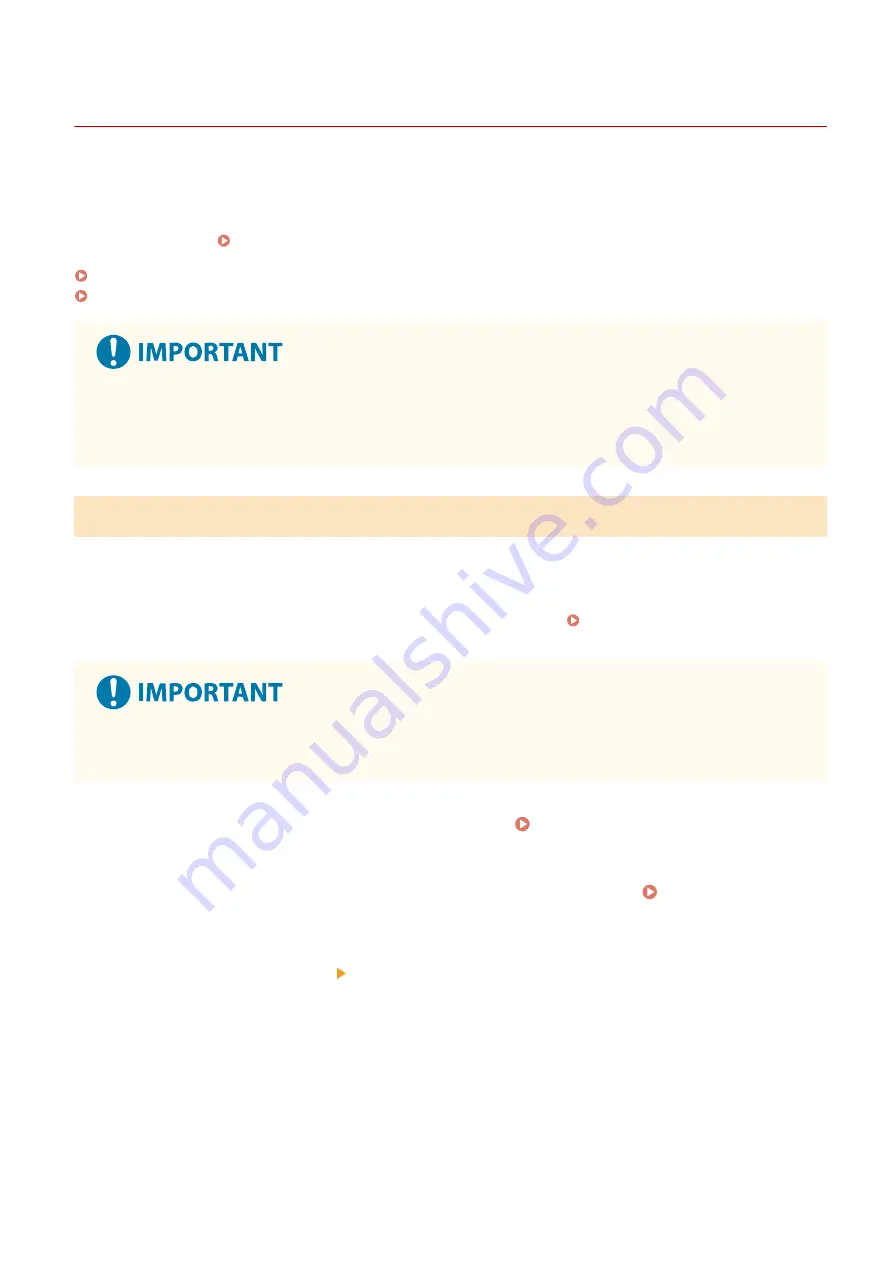
Setting the Firewall
94LS-07X
Set up the packet-filtering firewall to prevent unauthorized access.
First, as a prerequisite, set whether to allow or block communication with other devices. Next, specify the IP addresses
or MAC addresses of devices you want to block or allow as exceptions.
For the number of addresses that can be specified and the protocols whose communication can be restricted, see the
firewall specifications. Firewall(P. 33)
Setting IP Address Filtering(P. 305)
Setting MAC Address Filtering(P. 306)
●
MAC address filtering is not available when connecting the machine to a wireless LAN.
●
Multicast and broadcast addresses are not restricted even when the setting is configured to block the
sending of data from the machine to other devices.
Setting IP Address Filtering
Set IPv4 address filtering or IPv6 address filtering according to your usage environment.
This section describes how to configure the settings using Remote UI from a computer.
On the operation panel, select [Menu] in the [Home] screen, and then select [Preferences] to configure the settings.
However, the operation panel can only be used to enable or disable the filter. [Firewall Settings](P. 390)
Administrator privileges are required. The machine must be restarted to apply the settings.
●
If you set an incorrect IP address, you will no longer be able to access Remote UI. If this happens, use the
operation panel to disable the firewall settings, and then use Remote UI to set the IP address again.
1
Log in to Remote UI in System Manager Mode. Starting Remote UI(P. 350)
2
On the Portal page of Remote UI, click [Settings/Registration]. Portal Page of
Remote UI(P. 352)
3
Click [Network Settings] [Firewall Settings].
➠
The [Firewall Settings] screen is displayed.
4
Click [Edit] for the IP address send or receive filter.
●
To restrict sending of data from the machine to other devices, click [Edit] for the send filter.
●
To restrict receiving of data from other devices, click [Edit] for the receive filter.
Security
305
Содержание imageCLASS MF273dw
Страница 1: ...imageCLASS MF275dw MF273dw MF272dw User s Guide USRMA 7868 00 2022 12 en Copyright CANON INC 2023 ...
Страница 66: ... Shared Key Encryption for WPA WPA2 TKIP AES CCMP IEEE 802 1X Authentication Setting Up 57 ...
Страница 90: ... The settings are applied Setting Up 81 ...
Страница 130: ...Basic Operations 121 ...
Страница 148: ...Paper with logo in landscape orientation Basic Operations 139 ...
Страница 153: ... You can change the paper size displayed on the screen in Step 3 Hiding Unused Paper Sizes P 147 Basic Operations 144 ...
Страница 172: ... The destination is specified If you entered an incorrect number press to clear the numbers Basic Operations 163 ...
Страница 225: ...If the job list screen is displayed select the job to cancel and press Yes Scanning 216 ...
Страница 285: ...If the job list screen is displayed select the job to cancel and press Cancel Yes Copying 276 ...
Страница 319: ...8 Log out from Remote UI Security 310 ...
Страница 444: ... Custom 2 Confirm Destination Scan PC Settings Menu Items 435 ...
Страница 490: ...Specify to increase the density and to reduce it Maintenance 481 ...
Страница 598: ...Manual Display Settings 94LS 0HR Appendix 589 ...






























