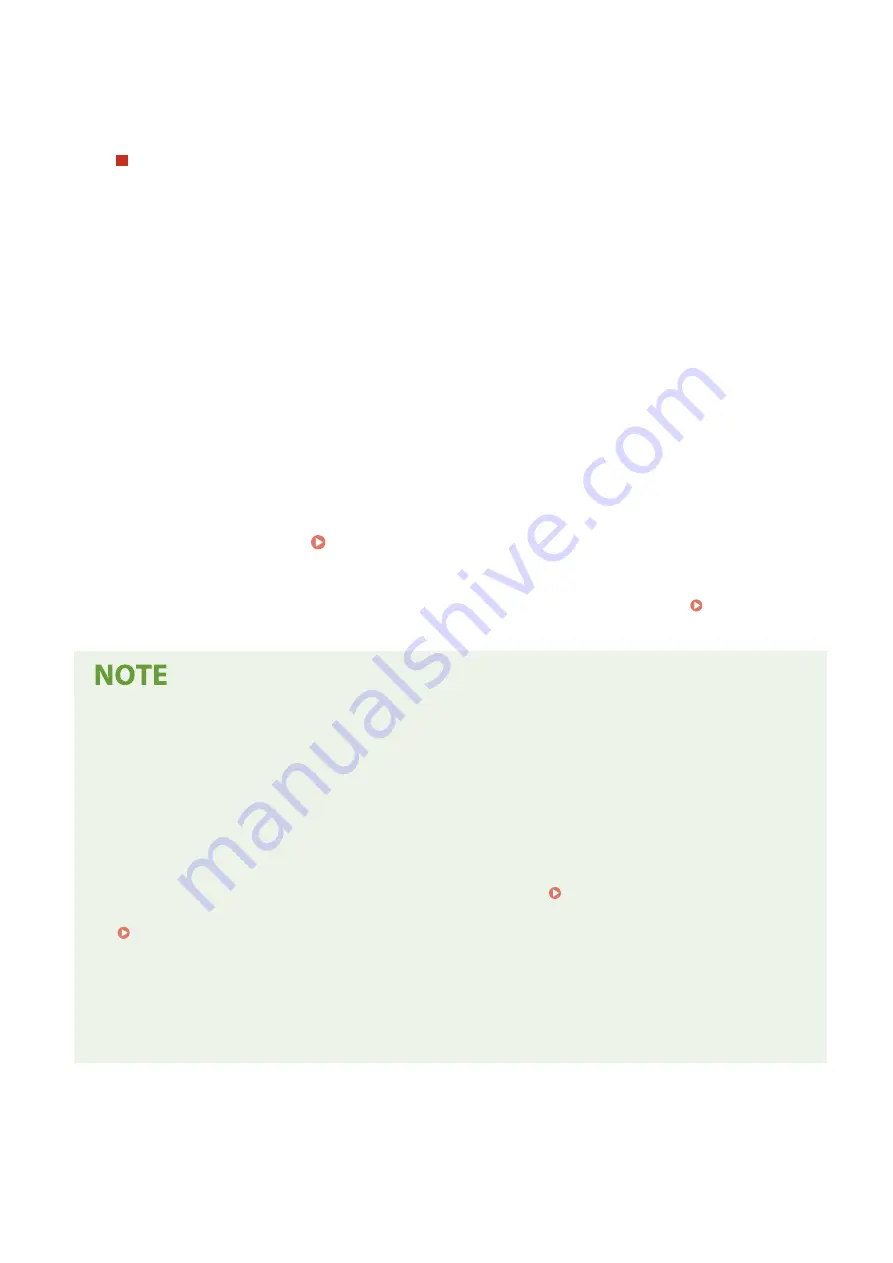
7
Enter the subnet mask and press [Apply].
8
Enter the gateway address and press [Apply].
When Assigning an IP Address Automatically
1
Press [Auto Acquire].
➠
The [Auto Acquire] screen is displayed.
2
Configure the Auto Acquire setting, as needed.
[Select Protocol]
Normally, set to [DHCP]. However, when [DHCP] is set in an environment where DHCP cannot be used,
the machine will continue to confirm Auto Acquire in the network, creating unnecessary communication.
When not using DHCP, set this to [Off].
[Auto IP]
Normally, set to [On]. Although priority is given to the IP address allocated with DHCP, if there is no
response from DHCP, Auto IP will be used.
3
Press [Apply].
4
Restart the machine. Restarting the Machine(P. 106)
➠
The settings are applied.
Perform a connection test to check whether the IPv4 address is correctly configured. Checking the
Network Status and Settings(P. 89)
Checking the Currently Set IP Address
●
On the screen in Step 3, press [Check Settings] to check the current IP address setting. If the IP address is
displayed as "0.0.0.0," it is not correctly configured.
If the IP Address Is Changed after Installing the Printer Driver
●
In Windows, the required action depends on the port you are using.
- If you are using an MFNP port, the connection is maintained as long as the machine and computer belong
to the same subnet, so no action is required on the computer.
- If you are using a standard TCP/IP port, you must add a new port. Adding a Port(P. 178)
If you do not know which port is being used, see the following:
Viewing the Printer Port(P. 597)
●
In macOS, you must re-register the machine on the Mac. For details about registering the machine, see the
manual of the driver at the online manual site.
https://oip.manual.canon/
* If you are using DHCP to automatically obtain the IP address of the machine, the IP address may be changed
autmatically.
Setting Up
72
Содержание imageCLASS MF273dw
Страница 1: ...imageCLASS MF275dw MF273dw MF272dw User s Guide USRMA 7868 00 2022 12 en Copyright CANON INC 2023 ...
Страница 66: ... Shared Key Encryption for WPA WPA2 TKIP AES CCMP IEEE 802 1X Authentication Setting Up 57 ...
Страница 90: ... The settings are applied Setting Up 81 ...
Страница 130: ...Basic Operations 121 ...
Страница 148: ...Paper with logo in landscape orientation Basic Operations 139 ...
Страница 153: ... You can change the paper size displayed on the screen in Step 3 Hiding Unused Paper Sizes P 147 Basic Operations 144 ...
Страница 172: ... The destination is specified If you entered an incorrect number press to clear the numbers Basic Operations 163 ...
Страница 225: ...If the job list screen is displayed select the job to cancel and press Yes Scanning 216 ...
Страница 285: ...If the job list screen is displayed select the job to cancel and press Cancel Yes Copying 276 ...
Страница 319: ...8 Log out from Remote UI Security 310 ...
Страница 444: ... Custom 2 Confirm Destination Scan PC Settings Menu Items 435 ...
Страница 490: ...Specify to increase the density and to reduce it Maintenance 481 ...
Страница 598: ...Manual Display Settings 94LS 0HR Appendix 589 ...






























