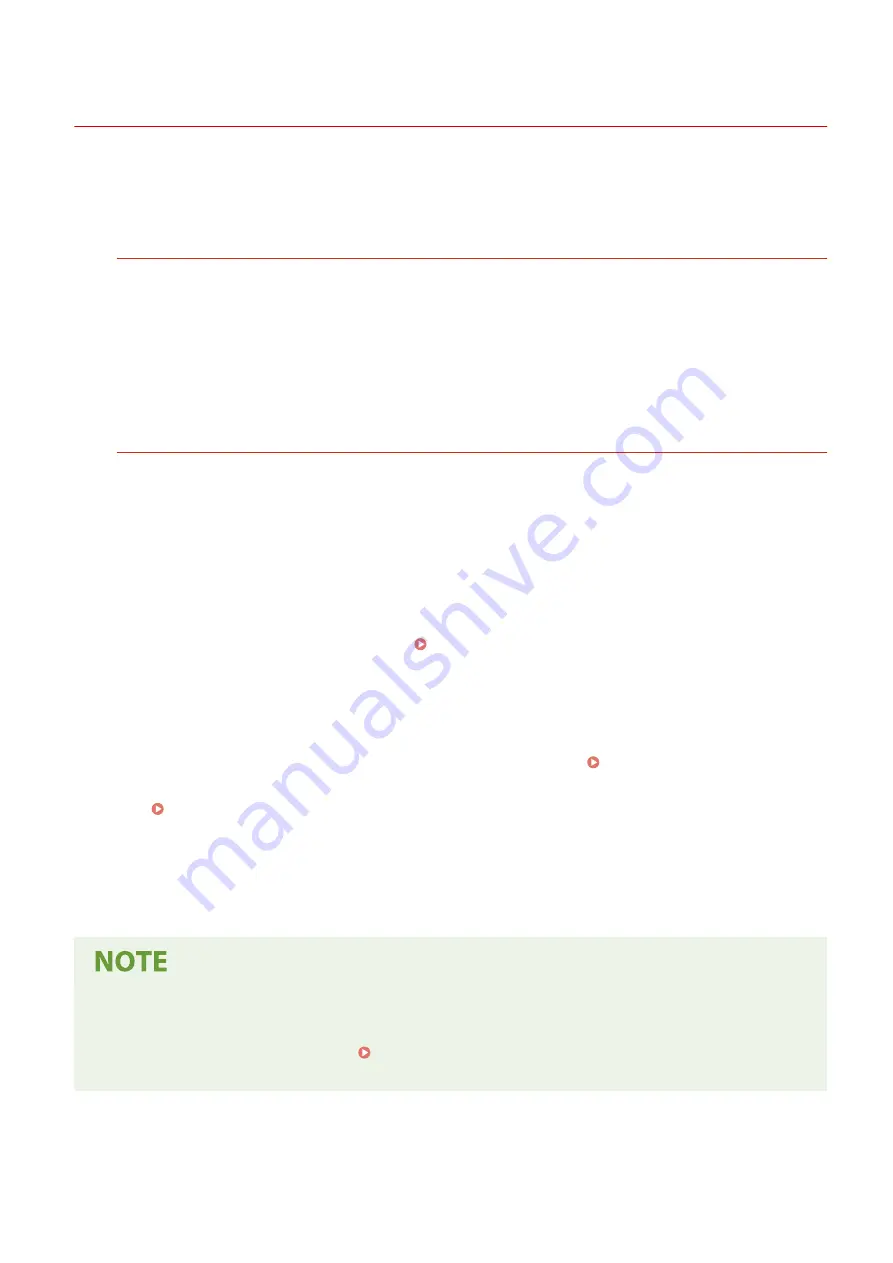
Installing Software and Drivers to the Computer
94LS-023
Install the related software and drivers to the computer that will use the functions of the machine, such as printing,
remote scanning, and PC faxing.
Install any options to the machine before installing the software and drivers.
Installation Procedure
Check the operating environment via the Canon website for your country/region, and download and install the
latest software and drivers.
https://global.canon/en/support/
* If the machine is supplied with a CD-ROM or DVD-ROM, you can also use this to install the software and
drivers.
For details about the installation method, see the manual of the software or driver at the online manual site.
https://oip.manual.canon/
Precautions and Limitations
Operating Environment
●
Depending on the operating system, your computer may not support some software or drivers. For the
latest information on the supported operating systems, see the Canon website.
https://global.canon/
●
Depending on the model and usage environment, some functions of the software or drivers may not be
available.
When the Firewall Settings of the Machine Are Configured
The computer that will be used with the machine must be allowed to communicate with the machine. If the
computer is not allowed to communicate with the machine, you will not be able to install the software and
drivers or use the functions of the machine. Setting the Firewall(P. 305)
If the IP Address of the Machine Is Changed after Installing the Printer Driver
●
In Windows, the required action depends on the port you are using.
●
If you are using an MFNP port, the connection is maintained as long as the machine and computer
belong to the same subnet, so no action is required on the computer.
●
If you are using a standard TCP/IP port, you must add a new port. Adding a Port(P. 178)
If you do not know which port is being used, see the following:
Viewing the Printer Port(P. 597)
●
In macOS, you must re-register the machine on the Mac. For details about registering the machine, see
the manual of the driver at the online manual site.
https://oip.manual.canon/
* If you are using DHCP to automatically obtain the IP address of the machine, the IP address may be
changed automatically.
Using the Functions of the Machine without Installing Software or Drivers (macOS)
●
You can use AirPrint standard equipped in macOS to print and scan data and send faxes from a computer
without installing software or drivers. Using AirPrint Application to Print and Scan Data and Send
Faxes(P. 294)
Setting Up
99
Содержание imageCLASS MF273dw
Страница 1: ...imageCLASS MF275dw MF273dw MF272dw User s Guide USRMA 7868 00 2022 12 en Copyright CANON INC 2023 ...
Страница 66: ... Shared Key Encryption for WPA WPA2 TKIP AES CCMP IEEE 802 1X Authentication Setting Up 57 ...
Страница 90: ... The settings are applied Setting Up 81 ...
Страница 130: ...Basic Operations 121 ...
Страница 148: ...Paper with logo in landscape orientation Basic Operations 139 ...
Страница 153: ... You can change the paper size displayed on the screen in Step 3 Hiding Unused Paper Sizes P 147 Basic Operations 144 ...
Страница 172: ... The destination is specified If you entered an incorrect number press to clear the numbers Basic Operations 163 ...
Страница 225: ...If the job list screen is displayed select the job to cancel and press Yes Scanning 216 ...
Страница 285: ...If the job list screen is displayed select the job to cancel and press Cancel Yes Copying 276 ...
Страница 319: ...8 Log out from Remote UI Security 310 ...
Страница 444: ... Custom 2 Confirm Destination Scan PC Settings Menu Items 435 ...
Страница 490: ...Specify to increase the density and to reduce it Maintenance 481 ...
Страница 598: ...Manual Display Settings 94LS 0HR Appendix 589 ...
















































