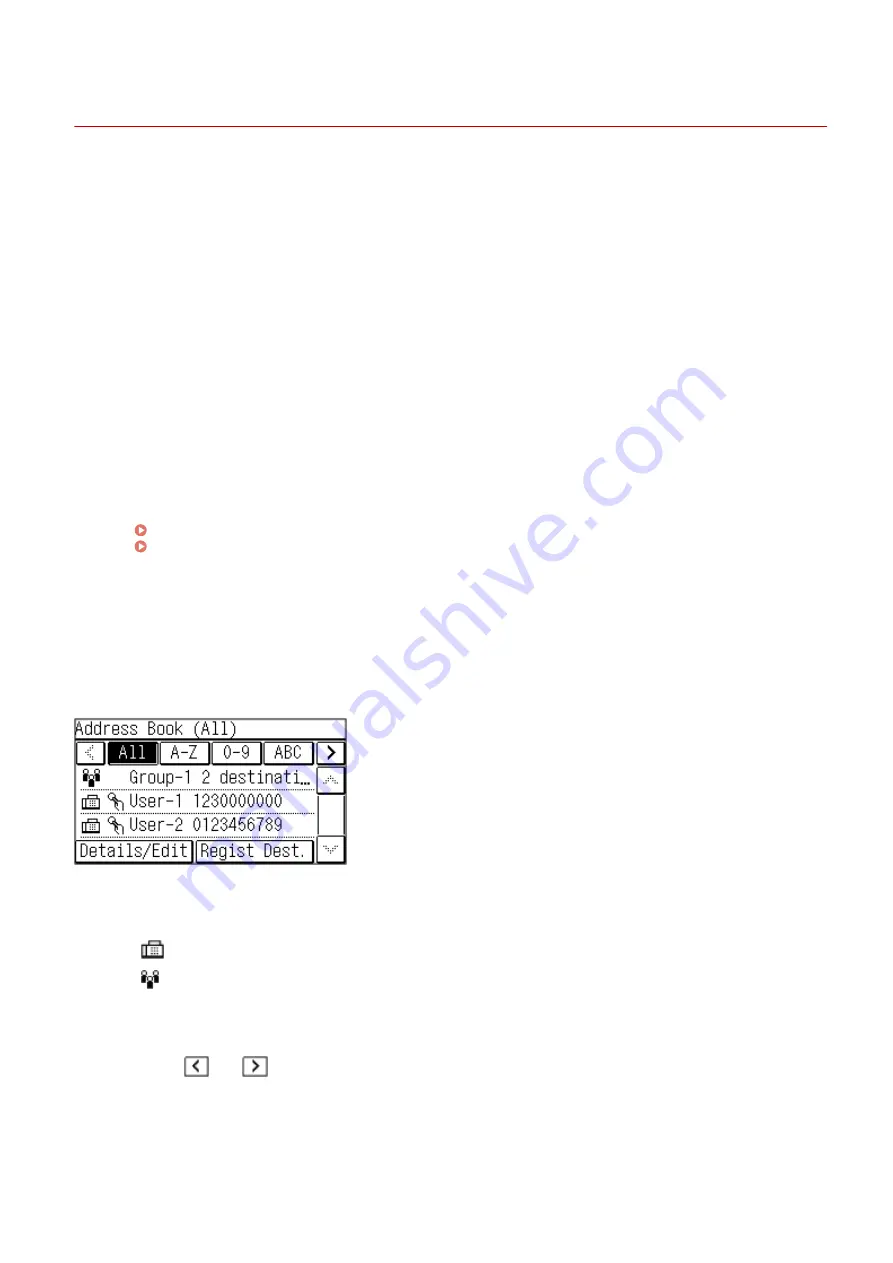
Address Book Function (Touch Panel Model)
94LS-039
You can specify destinations registered in the Address Book by calling up the Address Book in the [Home] screen or
the fax screen on the operation panel.
When registering destinations, select the function to quickly specify the destination.
You can also efficiently specify destinations from the Address Book screen, such as by grouping destinations or
displaying them by type.
Function to Quickly Specify a Destination
When registering destinations, select and register either of the following:
●
One-Touch Dial
Register frequently used destinations in One-Touch Dial. This will display registered destinations as one-
touch buttons in the [Home] screen. You can register up to four One-Touch Dial destinations.
●
Coded Dial
Register a 3-digit number for each destination. You can then directly enter that number to specify a
destination.
You can register up to 100 destinations with Coded Dial numbers.
Registering a Group of Multiple Destinations
You can register multiple registered fax number destinations as a group to Coded Dial. This saves you the
trouble of specifying multiple destinations individually when sending data. You can register up to 50 groups.
You can register only the same type of destinations for one group.
Registering Groups to the Address Book (Operation Panel) (Touch Panel Model)(P. 154)
Registering Groups to the Address Book (Remote UI) (Touch Panel Model)(P. 159)
Classifying by Index
You can display the initials of the names and types of destinations (such as fax) set at the time of registration
by classifying them by index.
◼
Address Book Screen
When you call the Address Book from the [Home] screen or fax screen, the following screen is displayed.
List of Registered Destinations
The types of destinations are indicated with the following symbols, and the destination information, such as
the name, and fax number, are displayed:
[
]: Fax
[
]: Group destinations
Index
This is displayed at the top of the screen. You can filter destinations displayed in the list by selecting their
type or the initials of a name.
●
Tap [
] or [
] to change the index display.
●
To display all destinations registered to the Address Book, select [All].
●
When specifying the destinations to be displayed by initials of the name, select [A-Z], [0-9], or [ABC] to [YZ].
Destination Operation Items
These are displayed on the bottom of the screen. Press to register, edit, or delete a destination, or to specify
a destination to which to send data.
Basic Operations
150
Содержание imageCLASS MF273dw
Страница 1: ...imageCLASS MF275dw MF273dw MF272dw User s Guide USRMA 7868 00 2022 12 en Copyright CANON INC 2023 ...
Страница 66: ... Shared Key Encryption for WPA WPA2 TKIP AES CCMP IEEE 802 1X Authentication Setting Up 57 ...
Страница 90: ... The settings are applied Setting Up 81 ...
Страница 130: ...Basic Operations 121 ...
Страница 148: ...Paper with logo in landscape orientation Basic Operations 139 ...
Страница 153: ... You can change the paper size displayed on the screen in Step 3 Hiding Unused Paper Sizes P 147 Basic Operations 144 ...
Страница 172: ... The destination is specified If you entered an incorrect number press to clear the numbers Basic Operations 163 ...
Страница 225: ...If the job list screen is displayed select the job to cancel and press Yes Scanning 216 ...
Страница 285: ...If the job list screen is displayed select the job to cancel and press Cancel Yes Copying 276 ...
Страница 319: ...8 Log out from Remote UI Security 310 ...
Страница 444: ... Custom 2 Confirm Destination Scan PC Settings Menu Items 435 ...
Страница 490: ...Specify to increase the density and to reduce it Maintenance 481 ...
Страница 598: ...Manual Display Settings 94LS 0HR Appendix 589 ...
















































