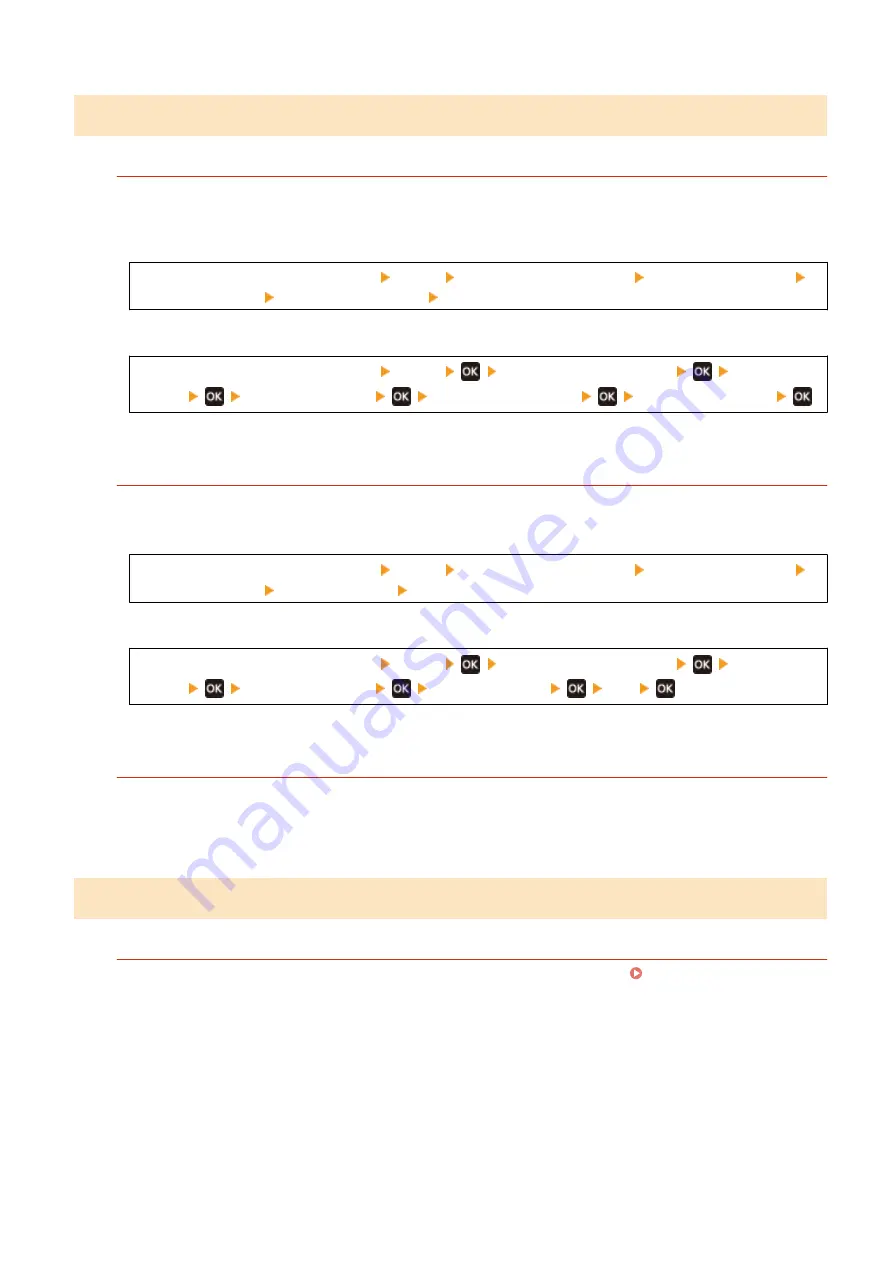
Step 4: Checking the Usage Environment of the Machine
Does the Printed Toner Flake Off Depending on Paper Type or Usage Environment?
If so, setting [Reduce Toner Flaking] to [Mode 1] may improve the problem. If that does not work, select [Mode
2].
Touch Panel Model
[Home] screen on the operation panel [Menu] [Adjustment/Maintenance] [Adjust Image Quality]
[Special Processing] [Reduce Toner Flaking] [Mode 1] or [Mode 2]
5 Lines LCD Model
[Home] screen on the operation panel [Menu]
[Adjustment/Maintenance]
[Adjust Image
Quality]
[Special Processing]
[Reduce Toner Flaking]
[Mode 1] or [Mode 2]
* When this setting is enabled, ghost images may appear in unprinted areas.
Are You Using Very Dusty Paper?
Setting [Talc Paper Mode] to [On] may solve the problem.
Touch Panel Model
[Home] screen on the operation panel [Menu] [Adjustment/Maintenance] [Adjust Image Quality]
[Special Processing] [Talc Paper Mode] [On]
5 Lines LCD Model
[Home] screen on the operation panel [Menu]
[Adjustment/Maintenance]
[Adjust Image
Quality]
[Special Processing]
[Talc Paper Mode]
[On]
* Specifying [On] in this setting may lead to changes in the image quality.
Are You Using the Machine in an Environment with Sudden Temperature Changes?
Sudden temperature changes can create condensation, which can result in faded or blurry images and text.
Continuing to use the machine under these conditions may result in paper jams, printing defects, faults, or
other problems. Allow the machine to adjust to the ambient temperature and humidity for at least 2 hours
before use.
Step 5: Checking the Maintenance Status
Have You Cleaned the Drum?
These symptoms may occur when the drum is dirty. In this case, clean the drum. Cleaning the Drum(P. 469)
Troubleshooting
515
Содержание imageCLASS MF273dw
Страница 1: ...imageCLASS MF275dw MF273dw MF272dw User s Guide USRMA 7868 00 2022 12 en Copyright CANON INC 2023 ...
Страница 66: ... Shared Key Encryption for WPA WPA2 TKIP AES CCMP IEEE 802 1X Authentication Setting Up 57 ...
Страница 90: ... The settings are applied Setting Up 81 ...
Страница 130: ...Basic Operations 121 ...
Страница 148: ...Paper with logo in landscape orientation Basic Operations 139 ...
Страница 153: ... You can change the paper size displayed on the screen in Step 3 Hiding Unused Paper Sizes P 147 Basic Operations 144 ...
Страница 172: ... The destination is specified If you entered an incorrect number press to clear the numbers Basic Operations 163 ...
Страница 225: ...If the job list screen is displayed select the job to cancel and press Yes Scanning 216 ...
Страница 285: ...If the job list screen is displayed select the job to cancel and press Cancel Yes Copying 276 ...
Страница 319: ...8 Log out from Remote UI Security 310 ...
Страница 444: ... Custom 2 Confirm Destination Scan PC Settings Menu Items 435 ...
Страница 490: ...Specify to increase the density and to reduce it Maintenance 481 ...
Страница 598: ...Manual Display Settings 94LS 0HR Appendix 589 ...






























