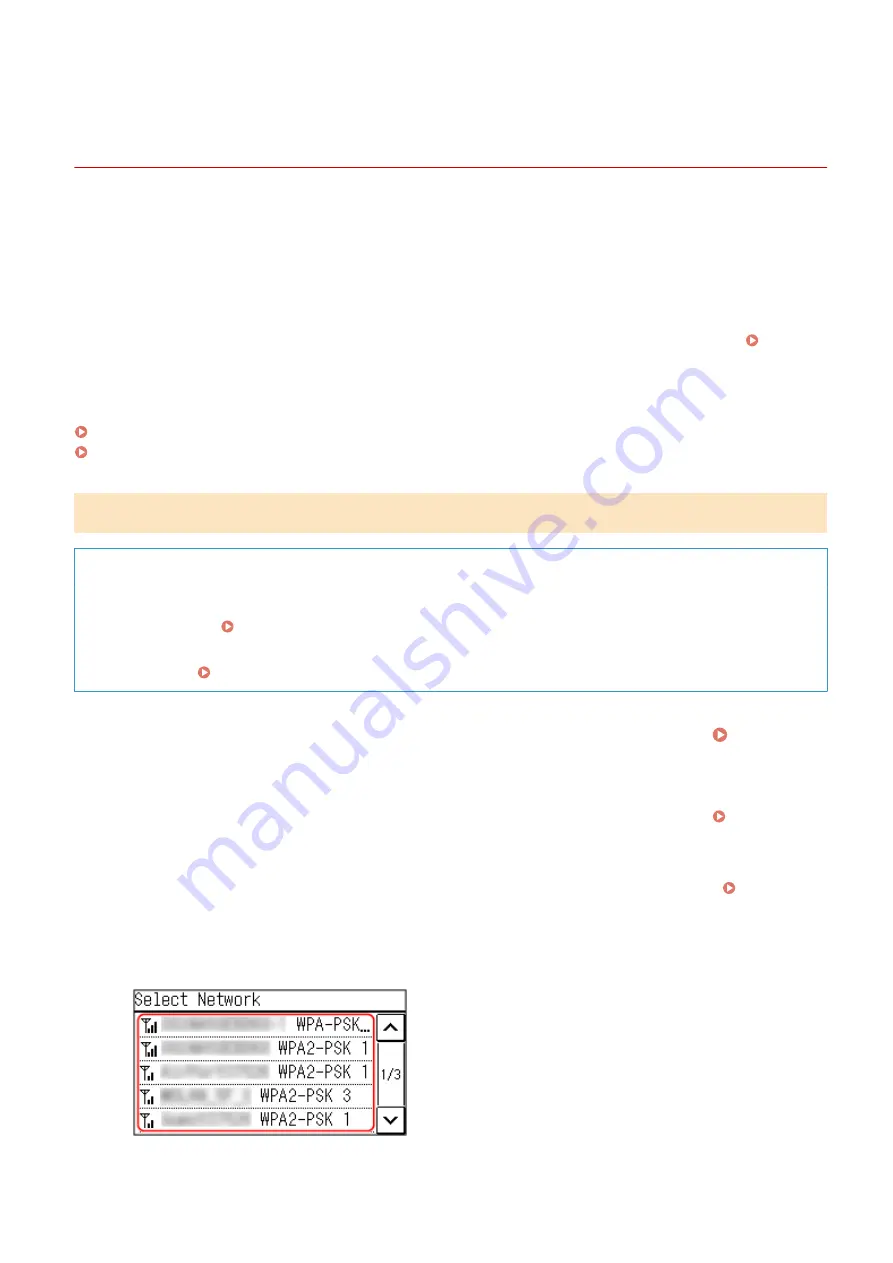
Connecting to a Wireless LAN by Searching for a Router
(Access Point Setup Method)
94LS-01E
Search for a wireless LAN router (access point) to which to connect, and enter the network key.
When you connect with the access point setup method, the following authentication and encryption methods are
set:
●
WEP authentication method: Open System
●
Encryption for WPA/WPA2: AES-CCMP or TKIP is set automatically according to the selected wireless LAN router.
To specify a different authentication or encryption method, use the manual setup method to connect.
Connecting to a Wireless LAN by Setting the Details (Manual Setup Method)(P. 66)
Administrator privileges are required to connect to a wireless LAN.
Touch Panel Model(P. 63)
5 Lines LCD Model(P. 64)
Touch Panel Model
Required Preparations
●
Prepare the information of the wireless LAN router (SSID or network key) to which you want to connect, and
keep it close by. Wireless LAN Router Information Required for Connection(P. 56)
●
When connecting to a wireless LAN router supporting WPA-EAP or WPA2-EAP for the security standard, set
IEEE 802.1X. Using IEEE 802.1X(P. 313)
1
On the operation panel, press [Wireless LAN Set.] in the [Home] screen. [Home]
Screen(P. 113)
➠
The [Select Network] screen is displayed.
●
If the login screen appears, enter the System Manager ID and PIN, and then press [Log In]. System
Manager ID and PIN(P. 5)
●
If the message [Enable the wireless LAN?] appears, press [Yes].
●
If the message [Cannot find the access point.] appears, check that the router is discoverable. Cannot
Connect to Wireless LAN(P. 526)
2
Select the SSID of the wireless LAN to which you want to connect.
➠
The Network Key input screen is displayed.
Setting Up
63
Содержание imageCLASS MF273dw
Страница 1: ...imageCLASS MF275dw MF273dw MF272dw User s Guide USRMA 7868 00 2022 12 en Copyright CANON INC 2023 ...
Страница 66: ... Shared Key Encryption for WPA WPA2 TKIP AES CCMP IEEE 802 1X Authentication Setting Up 57 ...
Страница 90: ... The settings are applied Setting Up 81 ...
Страница 130: ...Basic Operations 121 ...
Страница 148: ...Paper with logo in landscape orientation Basic Operations 139 ...
Страница 153: ... You can change the paper size displayed on the screen in Step 3 Hiding Unused Paper Sizes P 147 Basic Operations 144 ...
Страница 172: ... The destination is specified If you entered an incorrect number press to clear the numbers Basic Operations 163 ...
Страница 225: ...If the job list screen is displayed select the job to cancel and press Yes Scanning 216 ...
Страница 285: ...If the job list screen is displayed select the job to cancel and press Cancel Yes Copying 276 ...
Страница 319: ...8 Log out from Remote UI Security 310 ...
Страница 444: ... Custom 2 Confirm Destination Scan PC Settings Menu Items 435 ...
Страница 490: ...Specify to increase the density and to reduce it Maintenance 481 ...
Страница 598: ...Manual Display Settings 94LS 0HR Appendix 589 ...






























