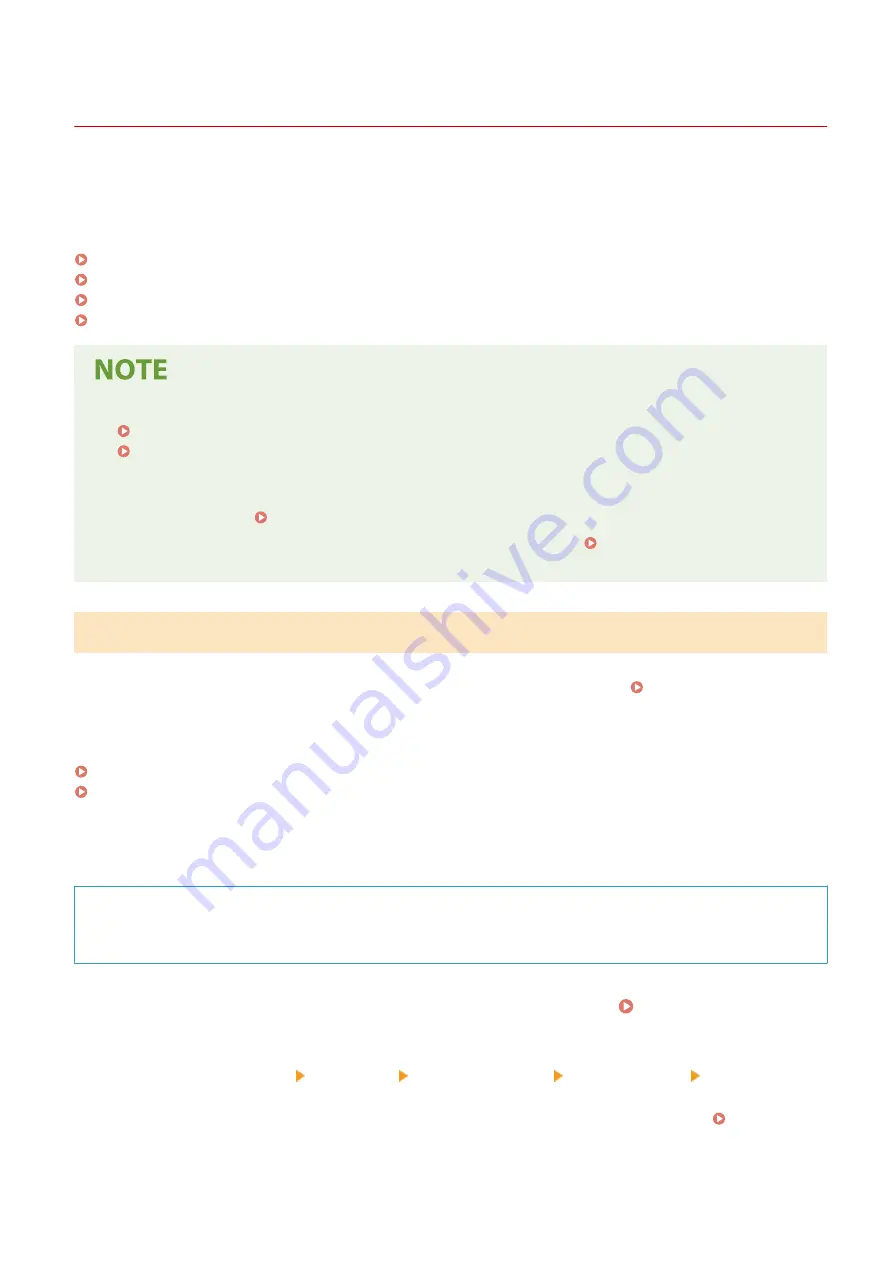
Checking the Network Status and Settings
94LS-021
You can perform a connection test with devices in the network to check whether the machine is correctly connected to
the network.
The IP address of the machine and the MAC address information are needed to use Remote UI and configure the
firewall settings. Check these current settings.
Checking Whether the Machine Can Connect to Network Devices(P. 89)
Viewing the IP address set to the machine(P. 90)
Viewing the MAC Address of the Wired LAN(P. 91)
Viewing the MAC Address and Connection Information of the Wireless LAN(P. 92)
●
If the IP address is displayed as "0.0.0.0," it is not correctly configured. Set the IP address again.
Setting IPv4 Addresses(P. 71)
Setting IPv6 Addresses(P. 75)
●
Connecting the machine to a switching hub, for example, may prevent connection to the network even when
the IP address is correctly configured. In this case, set a wait time until machine starts communicating and
try connecting again. [Waiting Time for Connection at Startup](P. 389)
●
You can print the System Manager Data List to view the network settings. Printing and Viewing Reports
and Lists(P. 359)
Checking Whether the Machine Can Connect to Network Devices
In the Web browser of the computer connected to the network, enter the IPv4 or IPv6 address of the machine. If the
Remote UI login screen is displayed, the machine is properly connected to the network. Starting Remote UI(P. 350)
When using an IPv4 address, you can use the following procedure to send a ping command from the operation panel
to check whether the machine can connect to a network device.
Touch Panel Model(P. 89)
5 Lines LCD Model(P. 90)
◼
Touch Panel Model
Required Preparations
●
Prepare the IPv4 address of a device in the network to which you want to connect and keep it close by.
1
On the operation panel, press [Menu] in the [Home] screen. [Home] Screen(P. 113)
2
Press [Preferences] [Network] [TCP/IP Settings] [IPv4 Settings] [PING
Command].
If the login screen appears, enter the System Manager ID and PIN, and then press [Log In]. System
Setting Up
89
Содержание imageCLASS MF273dw
Страница 1: ...imageCLASS MF275dw MF273dw MF272dw User s Guide USRMA 7868 00 2022 12 en Copyright CANON INC 2023 ...
Страница 66: ... Shared Key Encryption for WPA WPA2 TKIP AES CCMP IEEE 802 1X Authentication Setting Up 57 ...
Страница 90: ... The settings are applied Setting Up 81 ...
Страница 130: ...Basic Operations 121 ...
Страница 148: ...Paper with logo in landscape orientation Basic Operations 139 ...
Страница 153: ... You can change the paper size displayed on the screen in Step 3 Hiding Unused Paper Sizes P 147 Basic Operations 144 ...
Страница 172: ... The destination is specified If you entered an incorrect number press to clear the numbers Basic Operations 163 ...
Страница 225: ...If the job list screen is displayed select the job to cancel and press Yes Scanning 216 ...
Страница 285: ...If the job list screen is displayed select the job to cancel and press Cancel Yes Copying 276 ...
Страница 319: ...8 Log out from Remote UI Security 310 ...
Страница 444: ... Custom 2 Confirm Destination Scan PC Settings Menu Items 435 ...
Страница 490: ...Specify to increase the density and to reduce it Maintenance 481 ...
Страница 598: ...Manual Display Settings 94LS 0HR Appendix 589 ...






























