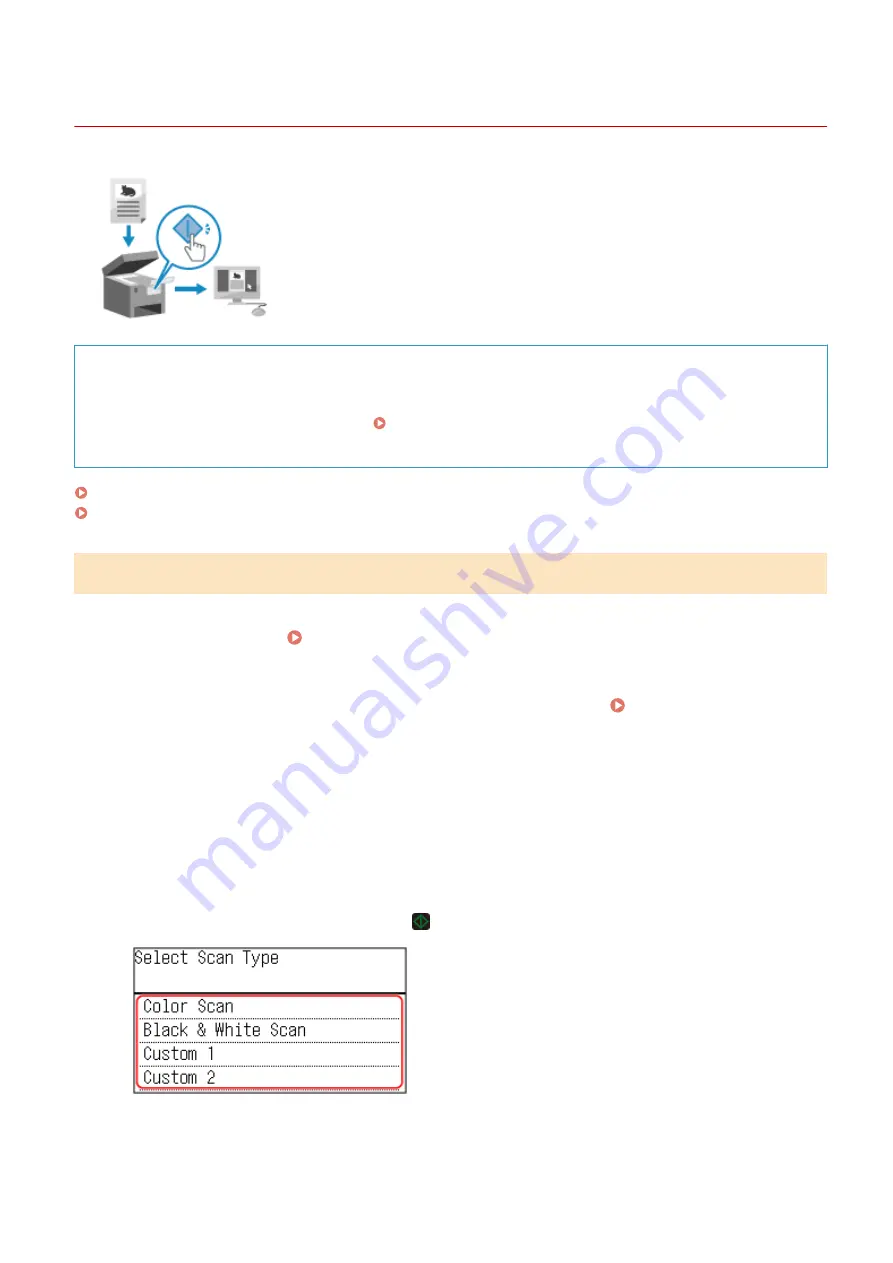
Scanning (Saving to a Computer)
94LS-05F
You can scan an original and save the scanned data to a computer connected to the
machine. By just operating the machine, you can save scanned data to a computer.
The original is scanned and the data is saved according to the settings of MF Scan
Utility installed on the computer.
Required Preparations
●
Make preparations such as installing the scanner driver (ScanGear MF) and application (MF Scan Utility) to
the computer used as the save location. Preparing to Save Scanned Data to a Computer(P. 202)
●
If the ScanGear MF screen appears on the computer used as the save location, close the screen.
Touch Panel Model(P. 204)
5 Lines LCD Model(P. 205)
Touch Panel Model
1
Place the original. Placing Originals(P. 130)
2
On the operation panel, press [Scan] in the [Home] screen. [Home] Screen(P. 113)
➠
The scan type selection screen is displayed.
3
Press [Computer].
➠
The screen to select the computer to be used as the save location is displayed.
When you are using the machine only with a USB-connected computer, the scan screen is displayed.
4
Select the scan setting, and press .
➠
Scanning of the original starts.
●
The scanned data format, save location on the computer, and other settings are set for each scan setting.
The original is scanned according to the selected scan setting.
Scanning
204
Содержание imageCLASS MF273dw
Страница 1: ...imageCLASS MF275dw MF273dw MF272dw User s Guide USRMA 7868 00 2022 12 en Copyright CANON INC 2023 ...
Страница 66: ... Shared Key Encryption for WPA WPA2 TKIP AES CCMP IEEE 802 1X Authentication Setting Up 57 ...
Страница 90: ... The settings are applied Setting Up 81 ...
Страница 130: ...Basic Operations 121 ...
Страница 148: ...Paper with logo in landscape orientation Basic Operations 139 ...
Страница 153: ... You can change the paper size displayed on the screen in Step 3 Hiding Unused Paper Sizes P 147 Basic Operations 144 ...
Страница 172: ... The destination is specified If you entered an incorrect number press to clear the numbers Basic Operations 163 ...
Страница 225: ...If the job list screen is displayed select the job to cancel and press Yes Scanning 216 ...
Страница 285: ...If the job list screen is displayed select the job to cancel and press Cancel Yes Copying 276 ...
Страница 319: ...8 Log out from Remote UI Security 310 ...
Страница 444: ... Custom 2 Confirm Destination Scan PC Settings Menu Items 435 ...
Страница 490: ...Specify to increase the density and to reduce it Maintenance 481 ...
Страница 598: ...Manual Display Settings 94LS 0HR Appendix 589 ...
















































