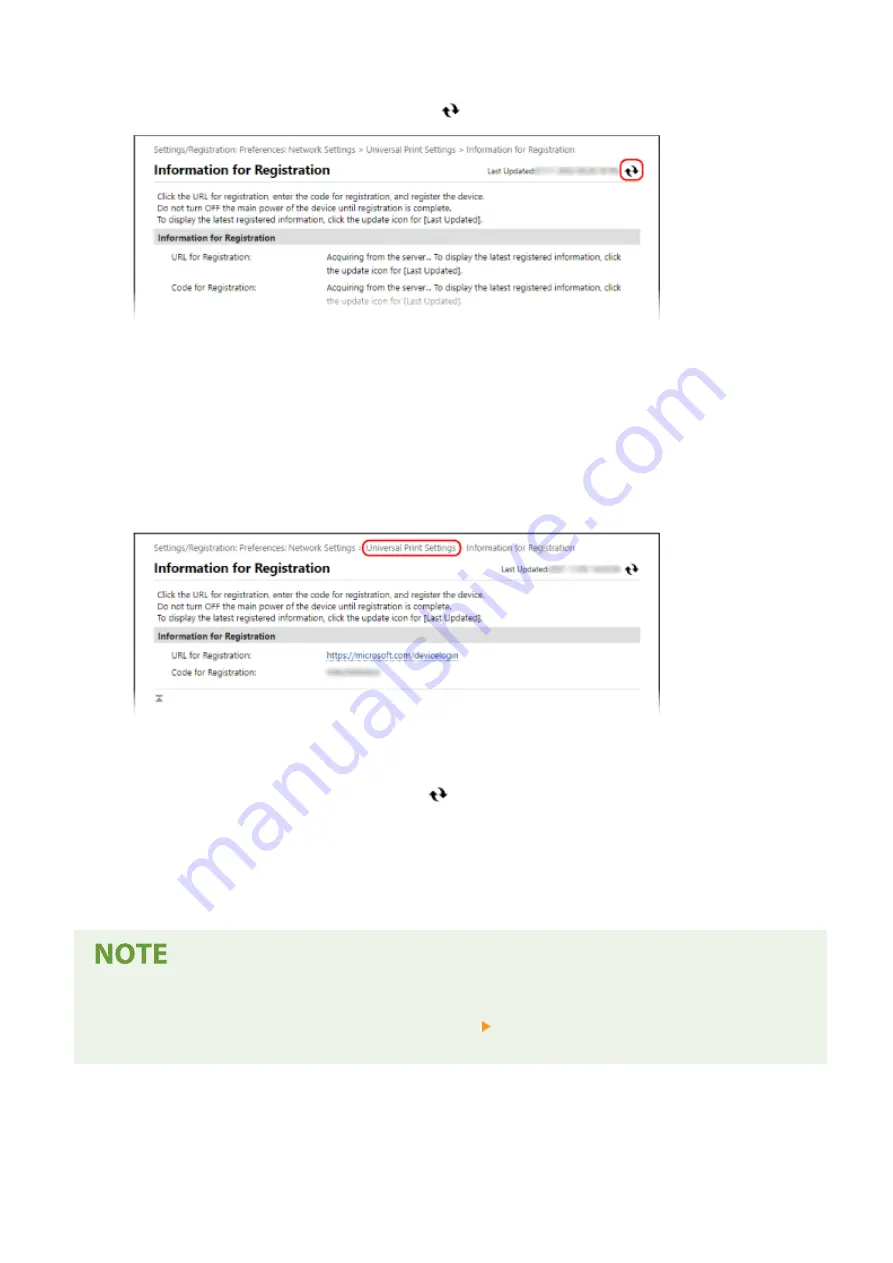
9
Wait several seconds, and then click [
].
10
Click the link displayed in [URL for Registration].
11
Register the machine according to the instructions on the screen.
12
Click [Universal Print Settings] at the top of the Remote UI screen.
➠
The [Universal Print Settings] screen is displayed.
13
Wait a few minutes, and then click [
].
➠
When registration is complete, [Registered] is displayed in [Registration Status].
14
Log out from Remote UI.
Canceling the Registration
●
Click [Unregister] on the [Universal Print Settings] screen [OK]. On the Azure Active Directory device
management screen, select the machine and click [Delete].
Printing
186
Содержание imageCLASS MF273dw
Страница 1: ...imageCLASS MF275dw MF273dw MF272dw User s Guide USRMA 7868 00 2022 12 en Copyright CANON INC 2023 ...
Страница 66: ... Shared Key Encryption for WPA WPA2 TKIP AES CCMP IEEE 802 1X Authentication Setting Up 57 ...
Страница 90: ... The settings are applied Setting Up 81 ...
Страница 130: ...Basic Operations 121 ...
Страница 148: ...Paper with logo in landscape orientation Basic Operations 139 ...
Страница 153: ... You can change the paper size displayed on the screen in Step 3 Hiding Unused Paper Sizes P 147 Basic Operations 144 ...
Страница 172: ... The destination is specified If you entered an incorrect number press to clear the numbers Basic Operations 163 ...
Страница 225: ...If the job list screen is displayed select the job to cancel and press Yes Scanning 216 ...
Страница 285: ...If the job list screen is displayed select the job to cancel and press Cancel Yes Copying 276 ...
Страница 319: ...8 Log out from Remote UI Security 310 ...
Страница 444: ... Custom 2 Confirm Destination Scan PC Settings Menu Items 435 ...
Страница 490: ...Specify to increase the density and to reduce it Maintenance 481 ...
Страница 598: ...Manual Display Settings 94LS 0HR Appendix 589 ...






























