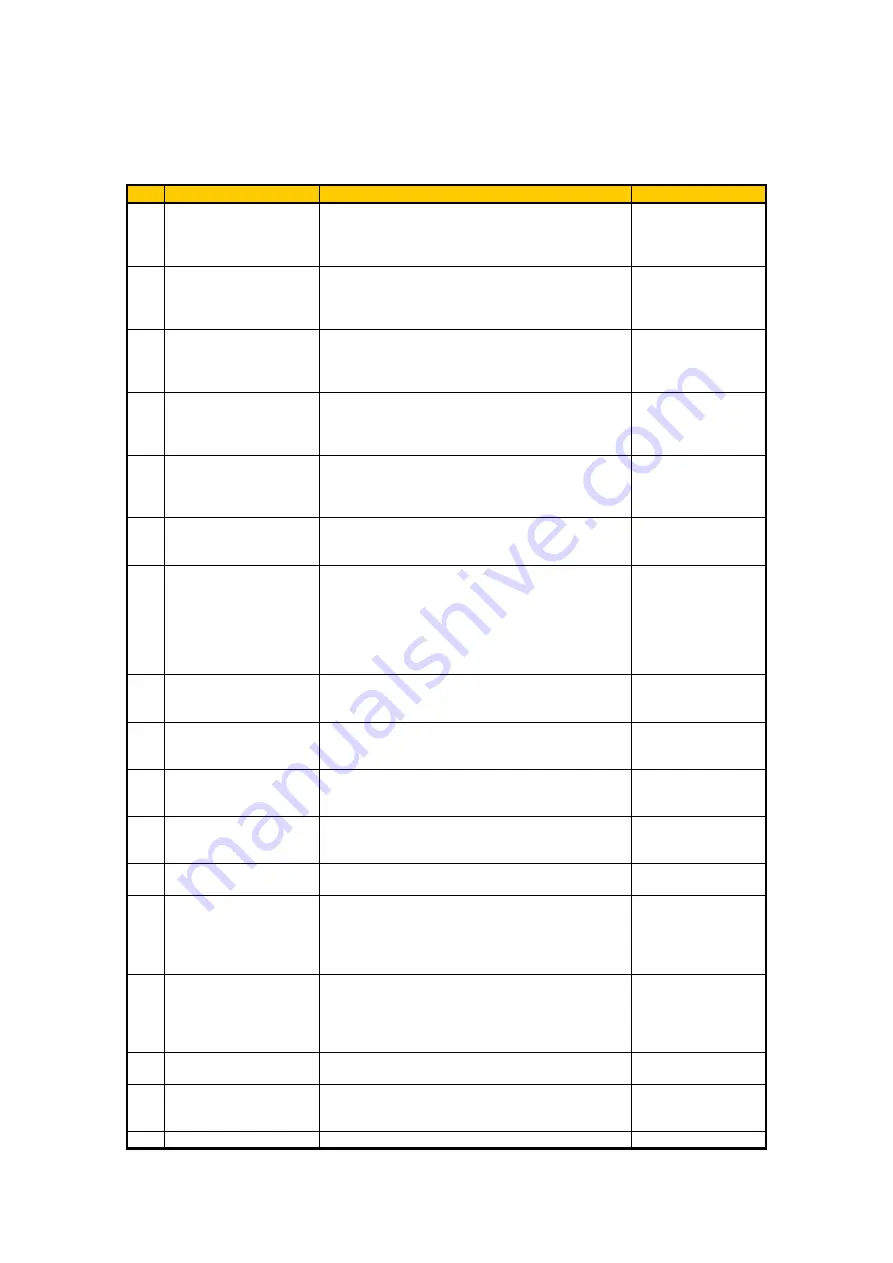
2. Installation procedures
- 18 -
6.2 System installation procedure
(1) Wireless connection
No.
Item
Conditions and checkpoints
Reference items
1
Installing the driver of
infrared data
communication unit
• The driver installation must be completed
successfully.
Refer to “7.1.2
Connecting the
infrared data
communication unit”.
2
Connecting the infrared
data communication unit
to the image capture
computer
• Connect the unit to the USB port on the image capture
computer, and start the link Controller.
Refer to “7.1.2
Connecting the
infrared data
communication unit”.
3
Connecting the wireless
LAN access point with
the image capture
computer
• This connection must be made through a hub.
Refer to “7.1.3
Connecting the
wireless LAN access
point”.
4
Setting the wireless LAN
access point
• Turn on the power of the image capture computer, and
start the AP setting tool.
• Establish the settings for wireless communication.
Refer to “7.1.4
Establishing the
wireless LAN access
point settings”.
5
Installing the wireless
LAN access point
• The access point must be installed outside the patient
environment.
• The distance between the detector and wireless LAN
access point must be less than 8 m.
Refer to “7.1.5
Installing the wireless
LAN access point”.
6
Turning on the power of
the wireless detector
• A fully charged battery must be installed properly in
the detector.
• The LED on the detector must light.
Refer to “7.1.6
Registration of
detector”.
7
Registration of detector
• The distance between the detector and infrared data
communication unit must be less than 30 cm.
• Care must be taken not to drop the detector.
• The detector must be registered in a location outside
the patient environment.
• It must be possible for wireless communication to be
performed normally.
Refer to “7.1.6
Registration of
detector”.
8
Connecting the image
capture computer with the
X-ray interface box
• This connection must be made through a hub.
• Route the LAN cable in such a way that no excessive
weight will be applied to it.
Refer to “7.1.7
Connecting to the
X-ray interface box”.
9
Connecting the X-ray
generator to the X-ray
interface box
• Route the X-ray interface cable in such a way that no
excessive weight will be applied to it.
Refer to “7.3
Interfacing with the
X-ray generator”.
10
Establishing the CXDI
Control Software NE
settings
• Set the items which are required.
Refer to “7.4 CXDI
Control Software NE
settings”.
11
Connecting to the
network and setting the
output destination
Refer to “7.4 CXDI
Control Software NE
settings”.
12
Aligning the detector and
X-ray tube exposure fields
• The center positions of the detector and X-ray tube
must be aligned.
Refer to “7.5 Image
Quality Checks”.
13
Calibration
• No errors must be displayed.
Refer to “3.4 QC
Tool Button” in
CXDI Control
Software NE Setup
guide.
14
Self-diagnosis test
• No errors must be displayed.
Refer to “3.4 QC
Tool Button” in
CXDI Control
Software NE Setup
guide.
15 Imaging
test
• Transfer images to the printer and storage unit, and
check their image quality.
Refer to “7.5 Image
Quality Checks”.
16
Final check
• Carry out the final checks as per the check sheet.
Refer to “7.6
Post-installation
checks”.
17 Cleaning
Содержание CXDI-80C
Страница 6: ...Note These measurements are only guidelines ...
Страница 10: ...1 1 O Ov ve er rv vi ie ew w 2 2 System diagram ...
Страница 48: ...2 Installation procedures 15 4 Handle unit option Corner pads Outer box Inner box ...
Страница 53: ...2 Installation procedures 20 7 Installation 7 1 Connections to the units 7 1 1 System connection diagram ...
Страница 82: ...2 Installation procedures 49 4 Battery Weight 0 25 kg Dimensional unit mm Dimensional tolerance 1 Scale 1 N ...
Страница 133: ...Rev 01 CONTENTS Detector unit 1 X ray interface box unit 2 Wiring unit 4 Handle unit 6 ...
Страница 134: ...Rev 01 Detector unit KEY NO PARTS NO Q TY DESCRIPTION MEMO 1 BA5 1230 000 2 Battery Connector Pad 1 1 ...






























