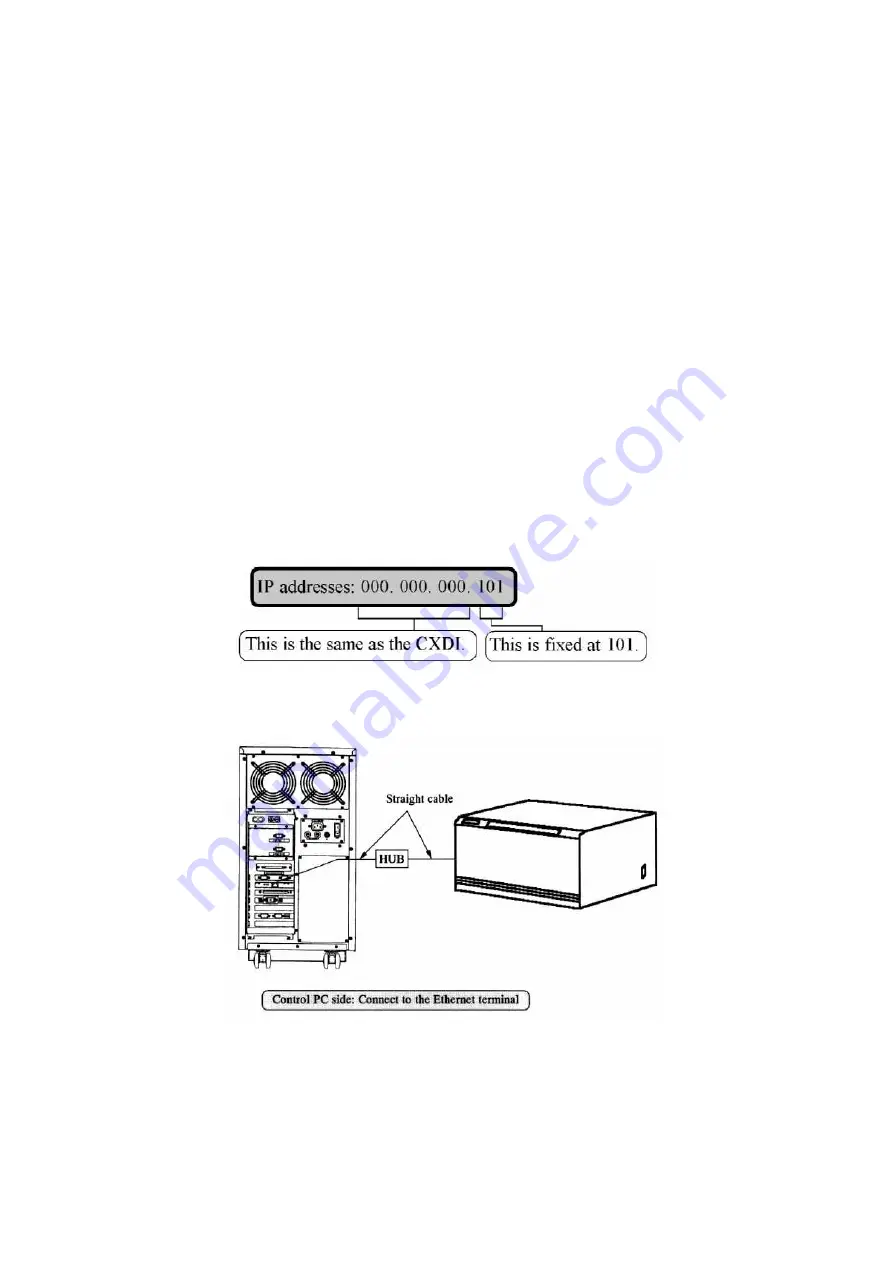
2 Installation Manual
- 121 -
2) Connection with the Kodak MLP-190
As a general guide for printer connections, this section describes the procedure for
directly connecting the Kodak laser printer MLP-190 to the CXDI, and then printing
out the loaded image.
See the MLP-190 Operation Manual for the specific operating procedures for the
Kodak MLP-190 (such as the mode settings, calibration, and printout procedures).
1. Required equipment
a. Hub
b. Ethernet cables (straight): 2
c. Kodak DICOM printer MLP-190
2. Connection
Use Ethernet cables (straight) to connect the CXDI to the MLP-190 by passing through
the hub as shown in the figure below.
3. MLP-190 settings
(1) Setting the IP addresses and ports
Make the settings for the MLP-190 IP addresses and ports as shown below.
Example: 172. 17. 9. 101
(2) DICOM port: 5040 (fixed)
Refer to the CXDI Series Operation Manual (“Customizing the Image Output Settings” to
make the printer and storage settings.
Содержание CXDI-31
Страница 11: ...Labels and Markings Rear iii ...
Страница 14: ...Labels and Markings Rear vi ...
Страница 18: ......
Страница 20: ......
Страница 34: ...2 Installation Manual No 7 No Name E O power connector guard Name Remarks Remarks Table 3 8 ...
Страница 37: ...2 Installation Manual 4 Installation 4 1 Connecting the units 4 1 1 Connecting block diagram Fig 1 11 ...
Страница 46: ...2 Installation Manual 20 2 Set up on the left side Screw x 4 on the E O box Fig 9 Fig 10 ...
Страница 150: ...2 Installation Manual 124 8 External Dimensional Diagram 8 1 CXDI 31 8 1 1 Imaging unit Fig 1 8 1 2 E O Box Fig 2 ...
Страница 151: ...2 Installation Manual 125 8 1 3 Storage Box Fig 3 ...
Страница 152: ...2 Installation Manual 126 8 2 Option 8 2 1 Grid L 21 8mm 4 1 22 3mm 8 1 22 5mm 10 1 Fig 4 ...
Страница 157: ...3 CXDI 31 Imaging Unit 1 1 Unit Diagram Fig 1 DC DC Conversion Board ...
Страница 184: ......
Страница 186: ......
Страница 187: ...4 CXDI 31 E O Box 1 CXDI 31 E O Box Unit Diagram Fig 1 1 ...
Страница 195: ...4 CXDI 31 E O Box 2 CXDI 31 I F PCB Dip Switch SW1 Fig 5 No change SW 2 1 OFF 2 OFF 3 OFF 4 OFF Fig 6 9 ...
Страница 198: ......
















































