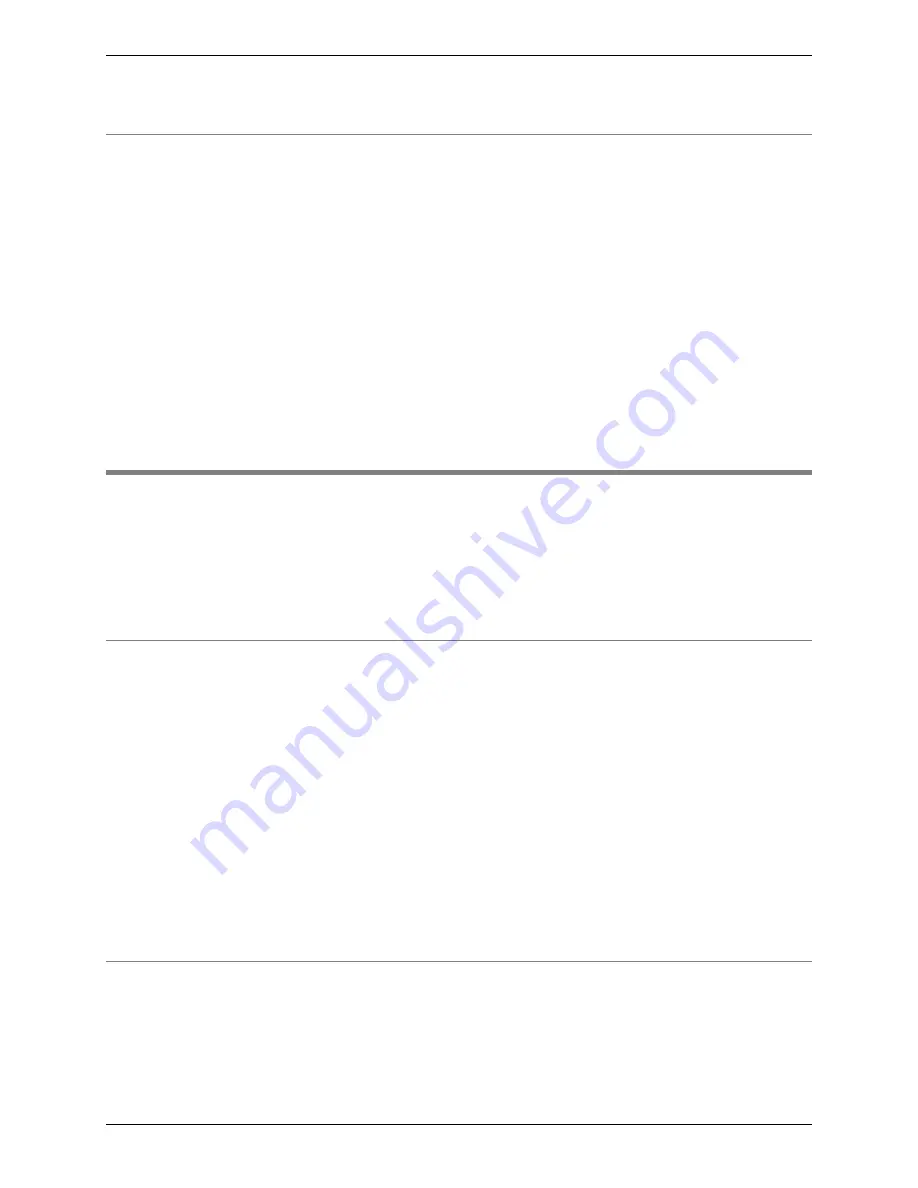
C8000 Battery Testing System User Manual
8
1.2.2
Non Warranty Repairs
Before sending the unit in for service, contact Cadex Technical Support at 1-800-
565-5228 or 1-604-231-7777. If your product is not covered by warranty, the
representative will provide the contact information for the nearest service center.
You may contact the service center directly to arrange to send the product in for
service. A Return Authorization form or number will be provided only if the
product is returning to the Cadex Head Office.
Ship the product to the service center with freight, insurance, and customs
duties prepaid.
Ensure that the unit(s) is properly packaged before shipping.
Cadex Electronics Inc. and Cadex authorized service centers require a Purchase
Order or written authorization to precede with repairs.
1.3
Back Up and Restore Calibration Data
It is possible to manually back up the calibration data for each
C8000 using the
System Update
window. This calibration data
includes the settings used on the unit, such as the IP address and
mask. Back up of the calibration data from the PC to removable
media (writeable CD, DVD, or magnetic tape) is recommended.
1.3.1
Back Up Calibration Data
If required, following the instructions below can perform a
manual backup of the calibration data.
Note:
By default the
calibration data is stored in the following location;
C:\Documents
and Settings\All Users\Application Data\Cadex Batlab\DB\
Calibration
1.
From the
Tools
menu, click
System Update
.
2.
Select the check box for each C8000 to back up calibration
data for.
3.
Under the
Calibration
tab, click
Backup Calibration Data
.
4.
Click
OK
.
1.3.2
Restore Calibration Data
BatteryLab copies (restores) backed up calibration data from the
database.
To restore calibration data:






























