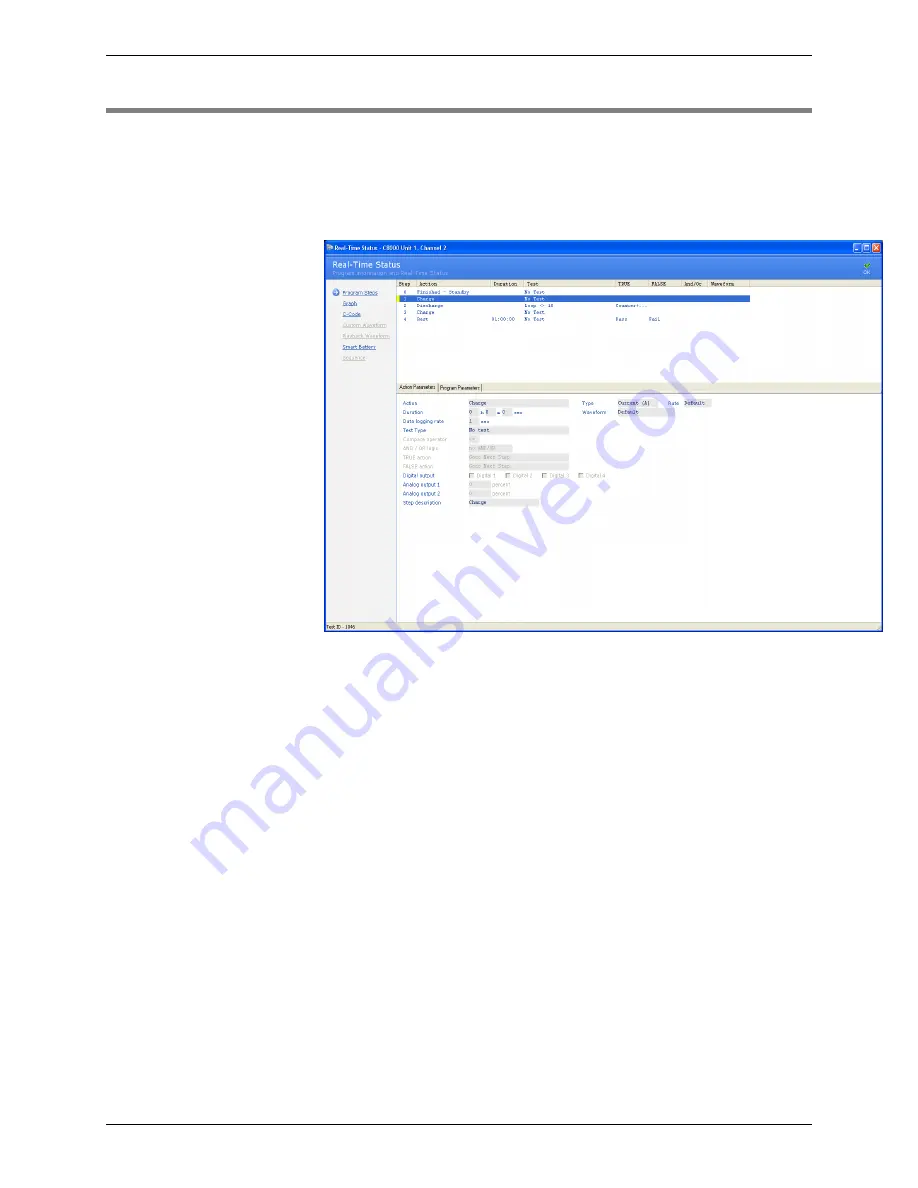
C8000 Battery Testing System User Manual
104
3.3
View Battery Status in Real-Time
When BatteryLab successfully connects to one or more batteries,
select a channel and click the
Real-Time
icon in the
C8000
Result
Panel or right-click the channel, to view the status of a battery.
The
Real-Time Status
window appears.
The
Real-Time Status
window defaults to the “program steps”
being currently executed for this battery channel.
Program Step
– shows all the steps within the program being
currently run. Selecting a
step
will display all the parameters of the
step, within the
Action Parameters
sub-window. The parameters
for the entire program can be found in the
Program Parameters
sub-
window.
To view a real-time graph for the selected channel, click
Graph
.
The
Real-Time Graph
window appears. Note: If the service on the
C8000 was started before
BatteryLab
was connected, the graph
will not appear. In this case, the message
No Data
appears.
BatteryLab
will create a service record if the service on the C8000
was started before
BatteryLab
was connected.






























