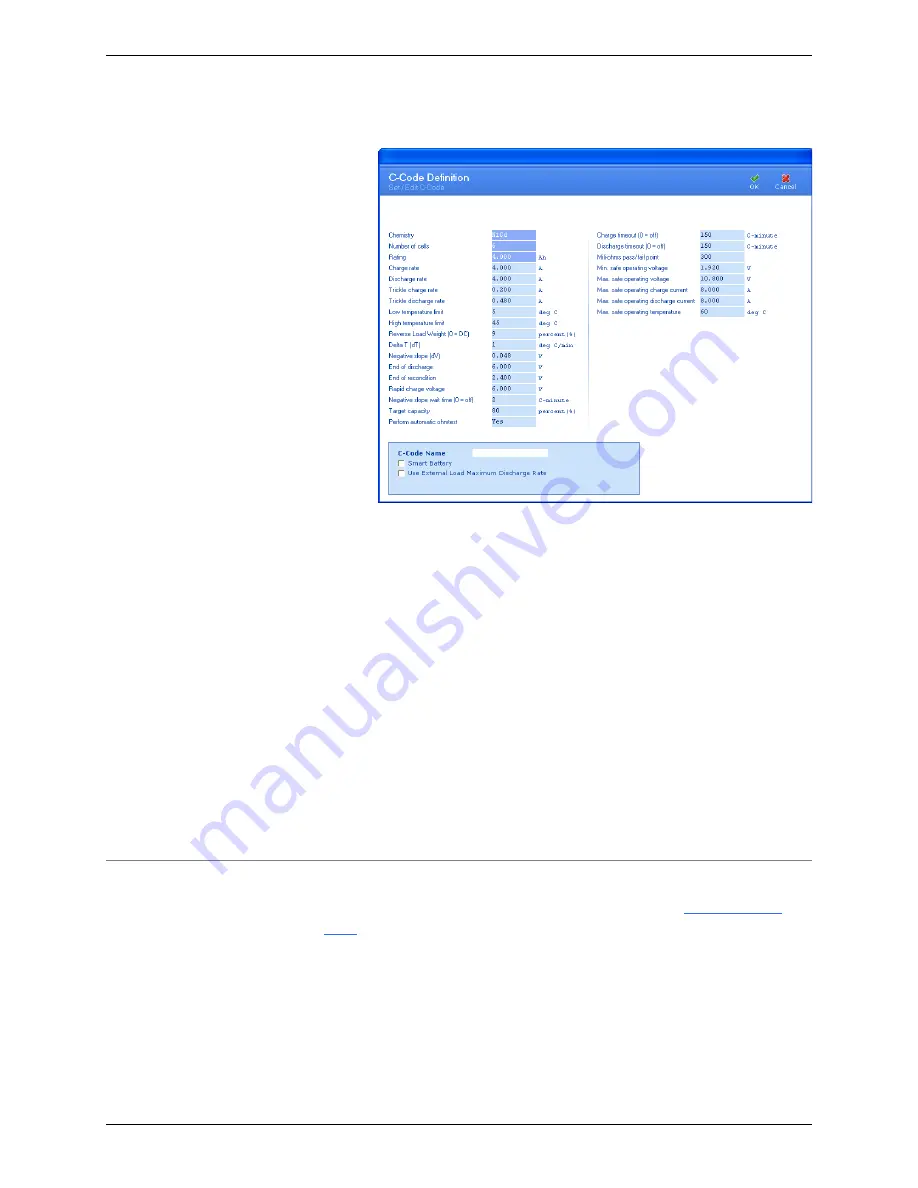
C8000 Battery Testing System User Manual
148
2.
Click
Add
. The
C-Code Definition
window appears.
3.
If required, edit the detail fields in the
C-Code Definition
window to describe the new c-code.
4.
Type a name for the new c-code in the
C-Code Name
field.
5.
Select the
Smart Battery
check box to convert the C-Code
into an SM-Bus compatible C-Code to be used with smart
batteries.
6.
Select the
Use External Load Maximum Discharge Rate
check
box to bypass the parameter
Max. safe operating discharge
current
and use the maximum discharge current of the
external load. Bypass only occurs if the
Discharge Playback
action is used in a program and is currently active.
7.
Click
OK
. The new c-code appears in the
C-Code
Database
window.
3.9.2
Add a SM-BUS (Smart Battery) C-Code
To manually create a SM-BUS C-code see section
and to automatically create a SM-BUS C-code continue with
this section.
Note:
All SM-BUS functions require that additional lines to be
attached to the SM-BUS battery, from the Auxillary I/O port
cable. Attach the purple/white wire (pin number nine (9)) to the
Clock line and the brown/white wire (pin number ten (10)) of the
data line of the SM-BUS battery. Also, ensure that one of the






























