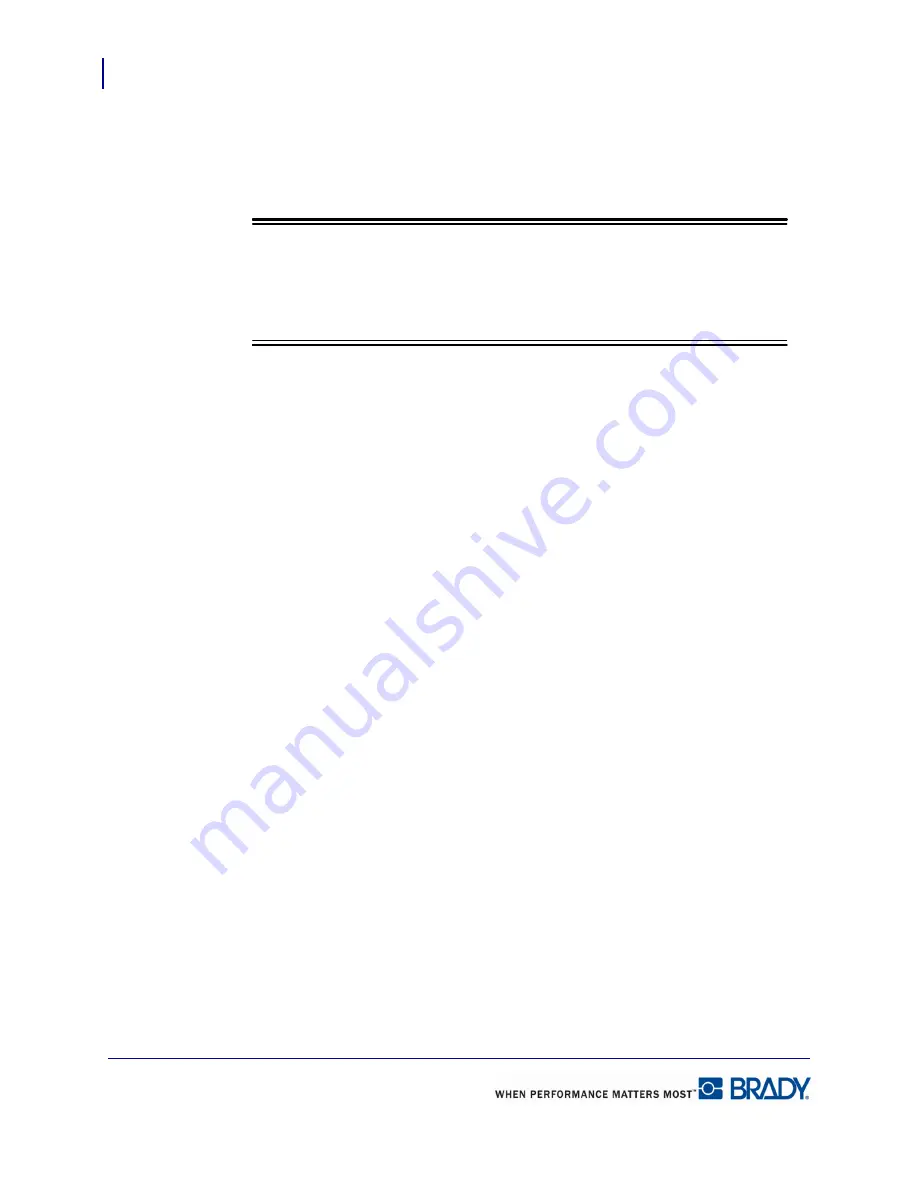
Formatting a Label
Add Date/Time
76
LabelMark 5.0 User’s Manual
In the Start at label number: field, enter the number of the label on which the date/time should
first display.
18.
In the Number of times to repeat: field, enter a number for the number of labels on which
the date/time should be placed.
Note
Note
The number of times to repeat includes the first label on which the date/time is
placed. For instance, if you indicate the date/time should start on label #3, and
repeat 1 time, the date/time is placed on label #3 only.
19.
Click the drop down arrow in the
Apply to:
field and select the desired option indicating
on which labels the date/time should be applied.
A preview of which labels will display the date/time is provided in the
Date/time
will be applied to label(s):
field.
20.
Click OK.
The Date/Time element displays in the upper left corner of the labels to which it is applied. If
you want the element to display at some other area on the label, select the element on one of
the labels (it makes no difference which element is selected) and move the element to the area
where you want it to display. The element is moved to the same location on all the labels to
which it is applied.
Format Date/Time
To change the attributes of the date/time:
1.
Click the date/time on one of the labels (it makes no difference on which label you select
the date/time data).
The Data bound objects property box displays.
(See “Edit Data Bound Objects” on page 70
for more information.)
2.
In the Properties box, make the formatting changes.
The date/time text on all the labels takes on the new formats.
Содержание LabelMark 5.0
Страница 1: ......
Страница 2: ......
Страница 38: ...Print a Label File Print Dialog Box 28 LabelMark 5 0 User s Manual...
Страница 122: ...Job Files Favorite Job Files 112 LabelMark 5 0 User s Manual...
Страница 132: ......
Страница 154: ...Microsoft Visio 144 LabelMark 5 0 User s Manual...
Страница 160: ...Microsoft Excel 150 LabelMark 5 0 User s Manual...






























