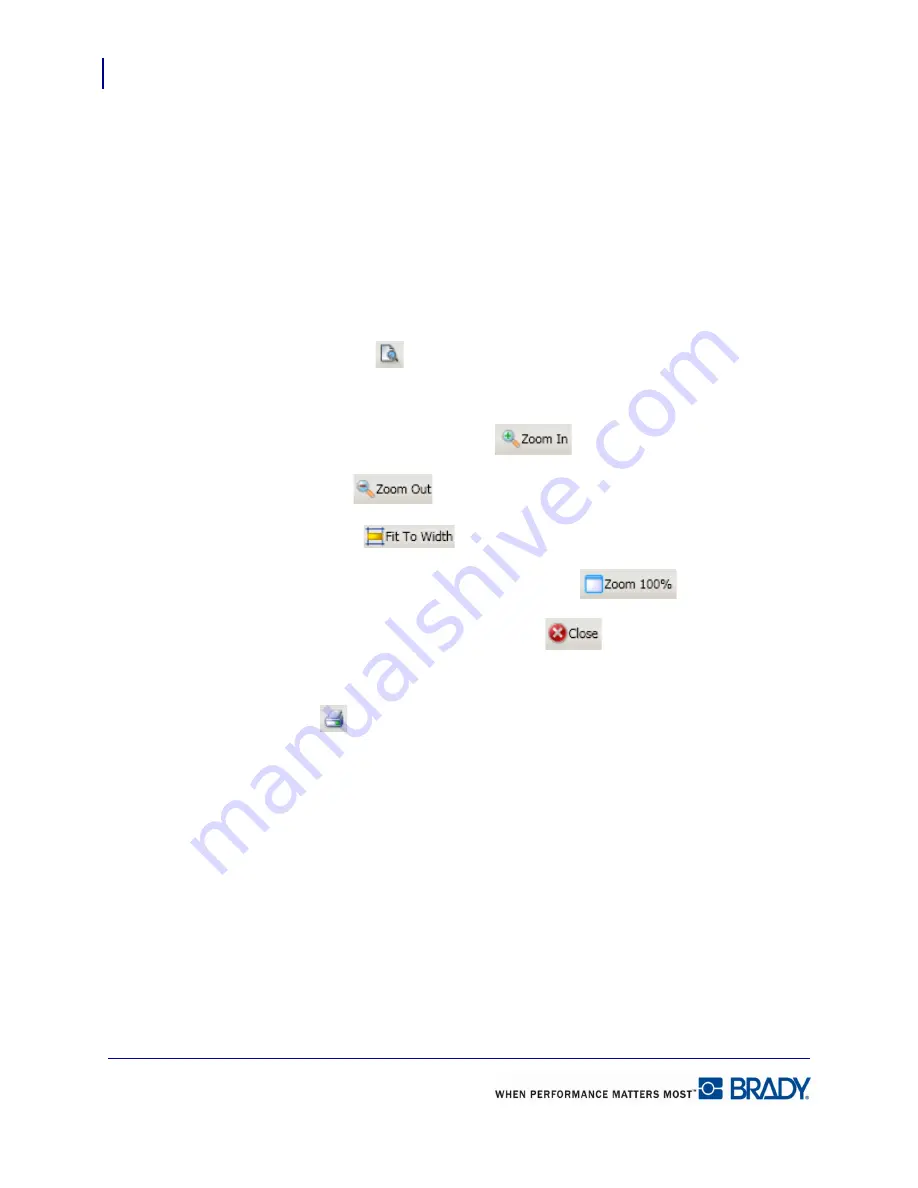
Print a Label File
Print Preview
24
LabelMark 5.0 User’s Manual
Print a Label File
Print Preview
While the Editor displays labels as they appear on the liner, to get a better view of how the data
will register on the actual printed labels, use Print Preview.
To preview your label file, from the Editing screen:
1.
Choose File>Print Preview.
OR
Click Print Preview
.
The label file displays, at 100%, as they will print on the selected printer.
2.
To view labels close up, click Zoom In
.
3.
Click Zoom Out
to lower the zoom percentage.
4.
Click Fit to Width
to display labels across the width of the preview screen.
5.
To return to normal print preview, click Zoom 100%
.
6.
To close the print preview window, click Close
.
If, after previewing the labels, you want to print, from the Print Preview window:
7.
Click Print
.
This displays the Print dialog box, where you can change the printer, select specific labels to
print, or indicate a number of copies to print.
Содержание LabelMark 5.0
Страница 1: ......
Страница 2: ......
Страница 38: ...Print a Label File Print Dialog Box 28 LabelMark 5 0 User s Manual...
Страница 122: ...Job Files Favorite Job Files 112 LabelMark 5 0 User s Manual...
Страница 132: ......
Страница 154: ...Microsoft Visio 144 LabelMark 5 0 User s Manual...
Страница 160: ...Microsoft Excel 150 LabelMark 5 0 User s Manual...






























