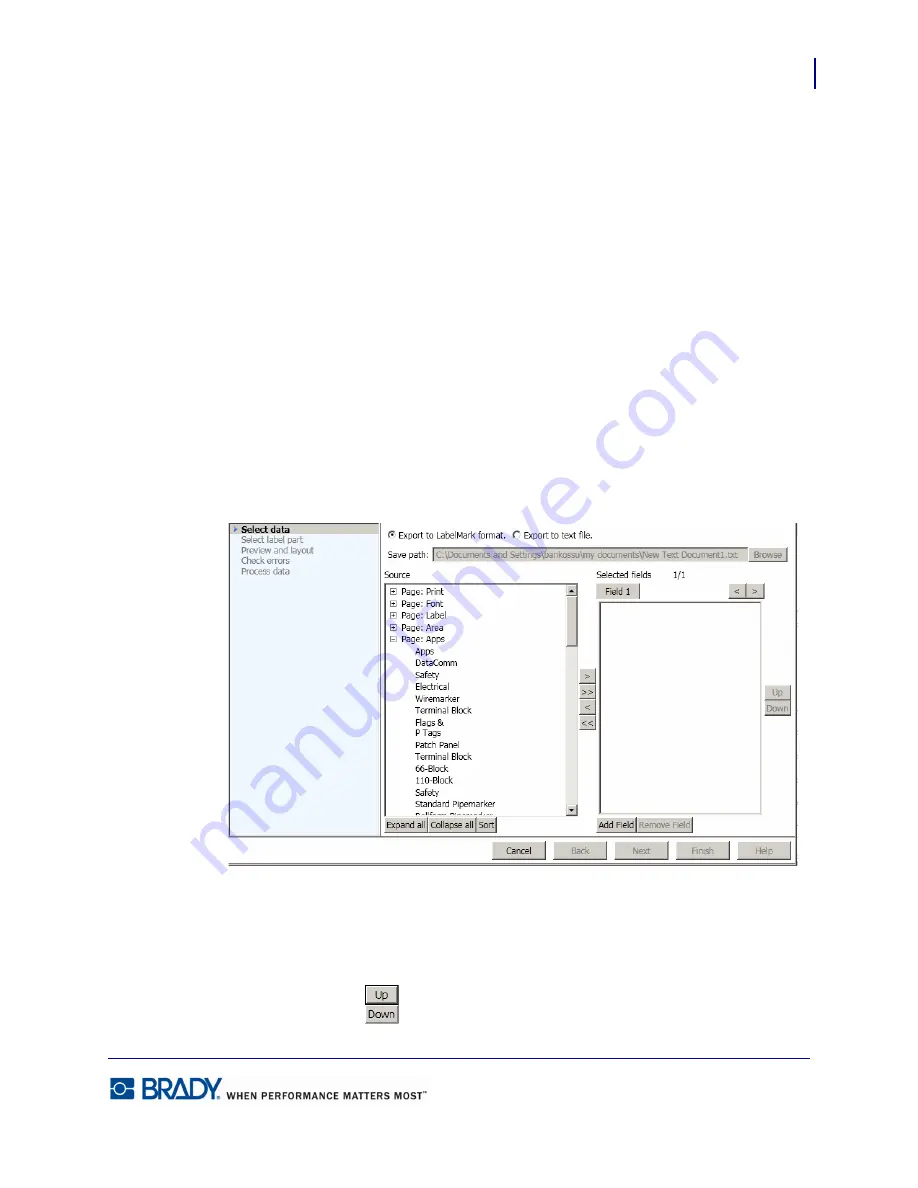
139
Microsoft Visio
LabelMark5.0 User’s Manual
14.
If you want to save the file with a name other than the generic name, highlight the generic
file name and type the unique name directly over it. (Use Browse to locate the directory in
which you want to save the file, following normal Windows procedures.)
Exported data is bound (linked) to each other. As you format one, it is formatted the same on
all other labels on which it exists.
Export All Text Items
“All Text Items” means just that, only the text on all drawings on every page of the Visio
document will be exported. You will not be able to send shapes or connector lines. To export
just the text items, with the Visio drawing open:
1.
Click Export to LabelMark 5.
2.
Click All text items.
You can select which items to export and place them in different fields.
3.
On the Source side of the dialog box, click the + in front of the page.
4.
Click the text to export, then click >. (If you want to export all data on the page, click >>.)
To rearrange the order of text placed in a field:
5.
In the Selected fields section of the dialog box, click one of the text items.
6.
Click Up or Down
to move the text to the desired position in the list.
Содержание LabelMark 5.0
Страница 1: ......
Страница 2: ......
Страница 38: ...Print a Label File Print Dialog Box 28 LabelMark 5 0 User s Manual...
Страница 122: ...Job Files Favorite Job Files 112 LabelMark 5 0 User s Manual...
Страница 132: ......
Страница 154: ...Microsoft Visio 144 LabelMark 5 0 User s Manual...
Страница 160: ...Microsoft Excel 150 LabelMark 5 0 User s Manual...
















































