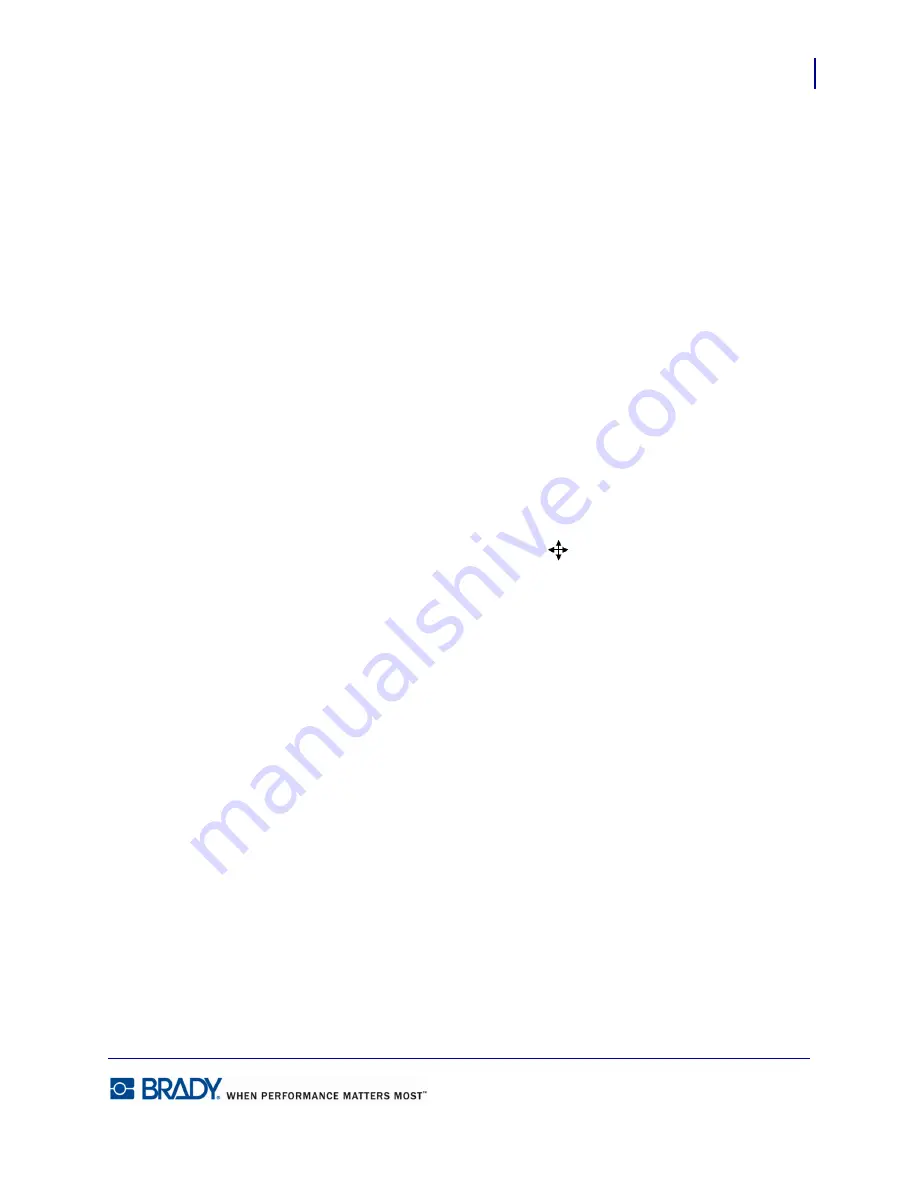
57
Formatting a Label
Image Element
LabelMark5.0 User’s Manual
Resize Image
Once the image is placed on the label, a series of “handles” display around the image. These
handles indicate the image is selected and are used to resize the image. (If the handles do not
appear, click the image to display them.)
The top and bottom handle are used to resize the image vertically. The left and right handle
resizes the image horizontally. The corner handles are used to resize the image diagonally,
maintaining the aspect ratio (changing the width and height of the image at the same time). To
resize:
1.
Position the mouse on one of the handles.
2.
Drag the mouse to enlarge or shrink the image. (Dragging toward the image shrinks the
image; dragging away from the image enlarges it.)
Move the Image
To move the image to another location:
1.
If no handles are visible, click the image to display them.
2.
With the mouse inside the image boundaries (NOT on any handle), drag the image to the
new location. The mouse will display as a cross
when it is inside the image.
3.
To remove the handles from the image, click anywhere on the screen.
Содержание LabelMark 5.0
Страница 1: ......
Страница 2: ......
Страница 38: ...Print a Label File Print Dialog Box 28 LabelMark 5 0 User s Manual...
Страница 122: ...Job Files Favorite Job Files 112 LabelMark 5 0 User s Manual...
Страница 132: ......
Страница 154: ...Microsoft Visio 144 LabelMark 5 0 User s Manual...
Страница 160: ...Microsoft Excel 150 LabelMark 5 0 User s Manual...






























