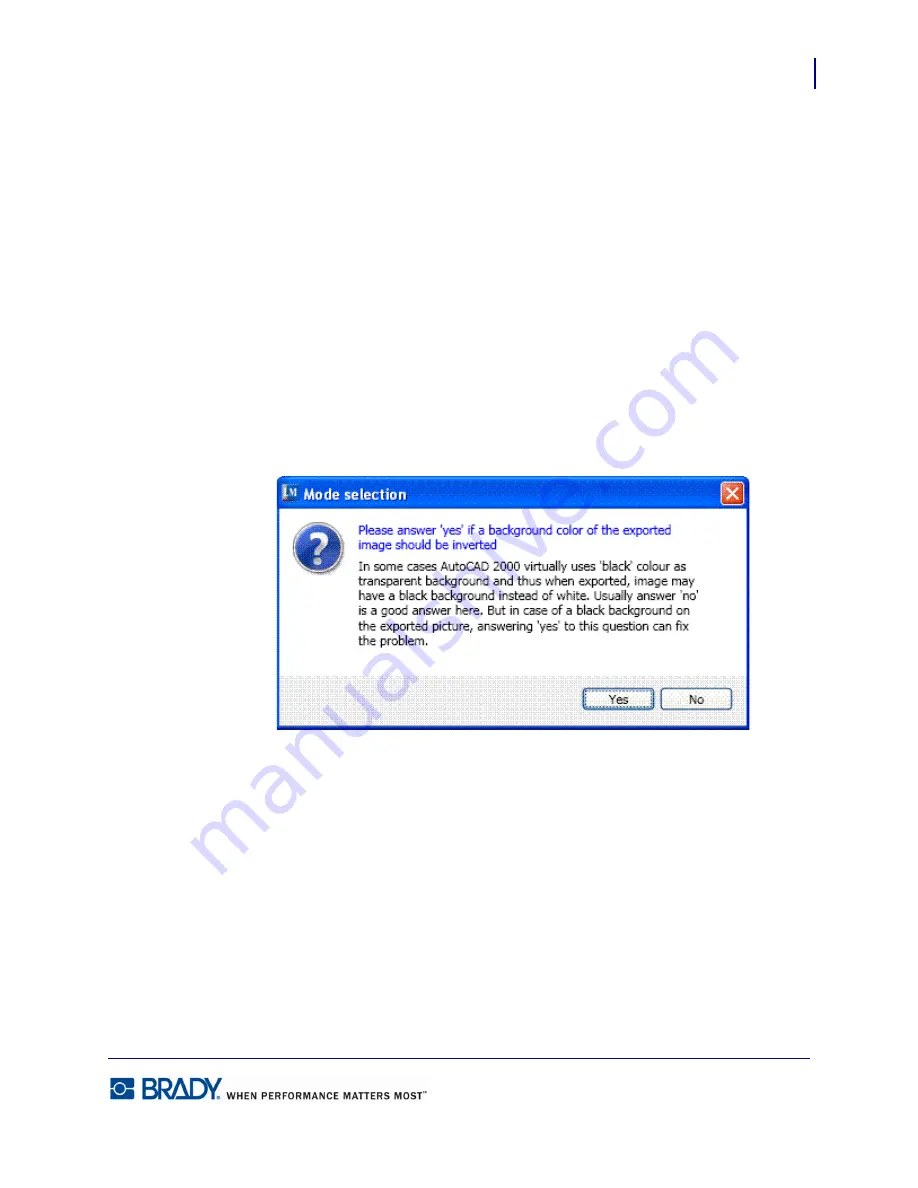
151
AutoCAD
LabelMark5.0 User’s Manual
AutoCAD
You can place AutoCAD drawings on labels in LabelMark by either exporting directly from
AutoCAD or importing from LabelMark.
To import an AutoCAD drawing from within LabelMark:
1.
Choose Insert>/AutoCAD Object.
2.
To access the drawing, click Open Drawing.
3.
Using common Windows Browser procedures, locate the drawing you want to import.
4.
Click Next.
5.
If the CAD drawing you are importing has a black background (i.e., the drawing displays
as a negative – white lines on black background), click Yes on the Mode Selection
information box to display the drawing as black lines on a white background.
6.
Click the label part to use and click Next.
7.
Use the Zoom function to zoom in or out on the drawing contents.
8.
To use only part of the drawing, in the image viewing area, select the portion of the image
you want (the image is within the thin blue lines – the mouse must stay within the lines in
order to select), then click Crop. This takes just the selected portion of the image.
Содержание LabelMark 5.0
Страница 1: ......
Страница 2: ......
Страница 38: ...Print a Label File Print Dialog Box 28 LabelMark 5 0 User s Manual...
Страница 122: ...Job Files Favorite Job Files 112 LabelMark 5 0 User s Manual...
Страница 132: ......
Страница 154: ...Microsoft Visio 144 LabelMark 5 0 User s Manual...
Страница 160: ...Microsoft Excel 150 LabelMark 5 0 User s Manual...
















































