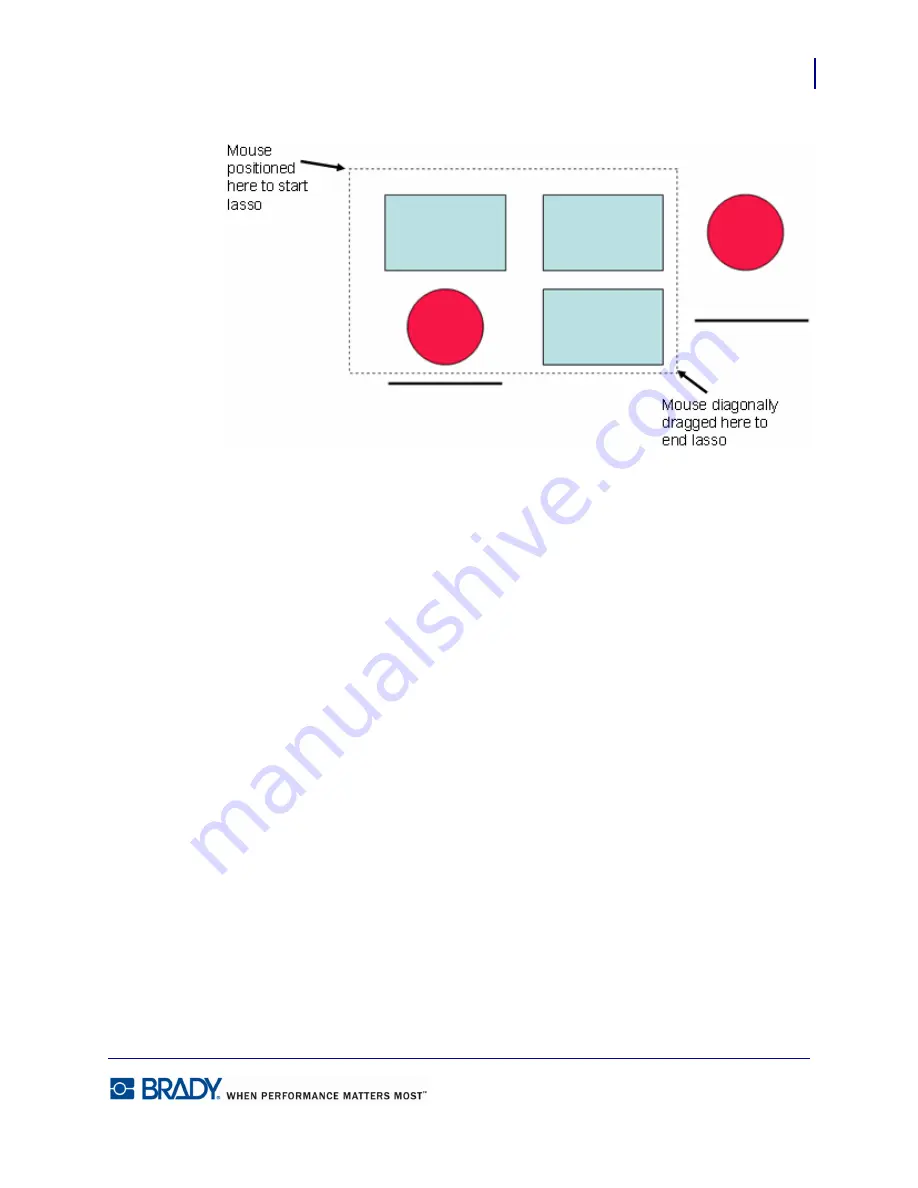
33
Formatting a Label
Behavior Common to All Label Objects
LabelMark5.0 User’s Manual
Figure 2 • Demonstration of lasso technique
Locking Elements on a Label
Locking an element disables it, preventing it from being edited, sized, or moved. When
locked, the selection handles change appearance, indicating the element is in a locked state.
To lock an element:
1.
Click the element to display the handles.
2.
Choose Edit>Lock/Unlock>Lock.
To unlock an element, thereby freeing up an element for editing:
1.
Click the locked element to display the handles.
2.
Choose Edit>Lock/Unlock>Unlock.
If you want to lock all elements on a label, choose Lock All under the Edit>Lock/Unlock
menu. If locking everything, you do not have to select any particular element on the label.
Likewise, if you are not sure which element is locked, choosing Unlock All from the
Edit>Lock/Unlock menu unlocks everything without having to first select an element.
Содержание LabelMark 5.0
Страница 1: ......
Страница 2: ......
Страница 38: ...Print a Label File Print Dialog Box 28 LabelMark 5 0 User s Manual...
Страница 122: ...Job Files Favorite Job Files 112 LabelMark 5 0 User s Manual...
Страница 132: ......
Страница 154: ...Microsoft Visio 144 LabelMark 5 0 User s Manual...
Страница 160: ...Microsoft Excel 150 LabelMark 5 0 User s Manual...






























