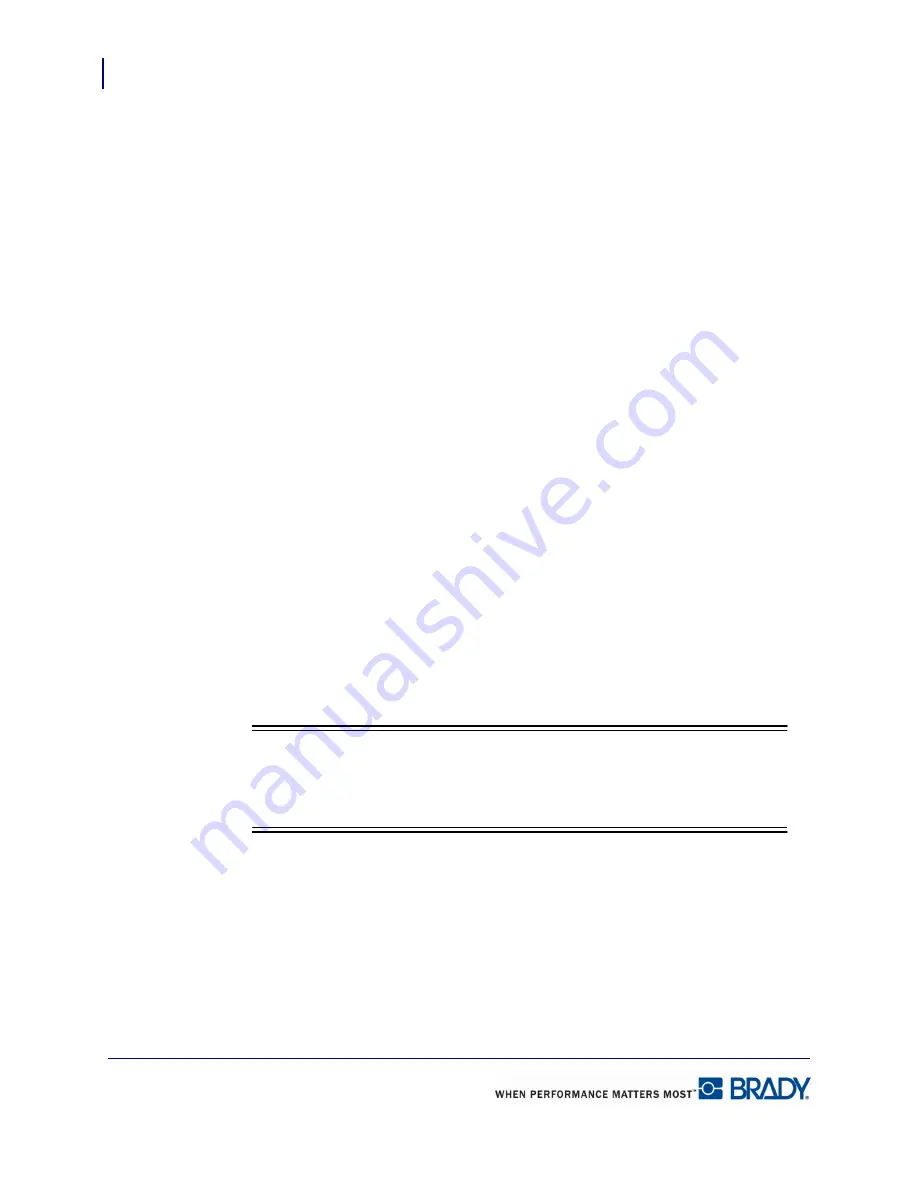
Formatting a Label
Data Bound (Linked) Objects
70
LabelMark 5.0 User’s Manual
Data Bound (Linked) Objects
Some data, such as serialization, date and time, data import schemes, and items placed on
different labels through the Command Multiplier, are bound to the original data. “Data Bound”
means that specific data is repeated on subsequent labels with their position on the label and
their formatting tied to the original. When you reformat or move the data on one label, all the
data bound objects on the other labels reformat or move to the exact same place on the
corresponding labels. It makes no difference on which label you reformat or move the data
bound objects. All labels containing the bound data will reformat the same way, automatically.
Edit Data Bound Objects
You can change parameters of data bound objects after they are created. Because the elements
are bound together, it makes no difference on which label you select the object, because the
changes applied to one of the bound objects applies to all labels containing that object. To edit
or change parameters of data bound objects:
1.
Select the bound object on one of the labels.
2.
In the Properties dialog box to the right, click Edit Data Bound Objects button.
OR
Choose Edit>Edit data bound objects.
You are returned to the dialog box or wizard that was used to created the data bound object.
(For information on how to work with the specific dialog boxes or wizards, refer to those
sections of this manual.)
You can also change any of the formatting options (such as font, or font size) found in the
properties box. As you change the options on one of the data bound objects, the rest of the
bound objects automatically take on the changed format.
Note
Note
The Data Bound Objects property box is the same as Text element properties.
(See
“Text Element Properties” on page 49 for more information.)
Split Linked Objects
You can break the data bound link of one or more objects on a label by splitting it off from the
other labels. When you split the link, it affects only the selected object on the individual label.
The linked data on the other corresponding labels will remain linked and move or reformat
together.
To split out a linked object:
Содержание LabelMark 5.0
Страница 1: ......
Страница 2: ......
Страница 38: ...Print a Label File Print Dialog Box 28 LabelMark 5 0 User s Manual...
Страница 122: ...Job Files Favorite Job Files 112 LabelMark 5 0 User s Manual...
Страница 132: ......
Страница 154: ...Microsoft Visio 144 LabelMark 5 0 User s Manual...
Страница 160: ...Microsoft Excel 150 LabelMark 5 0 User s Manual...






























