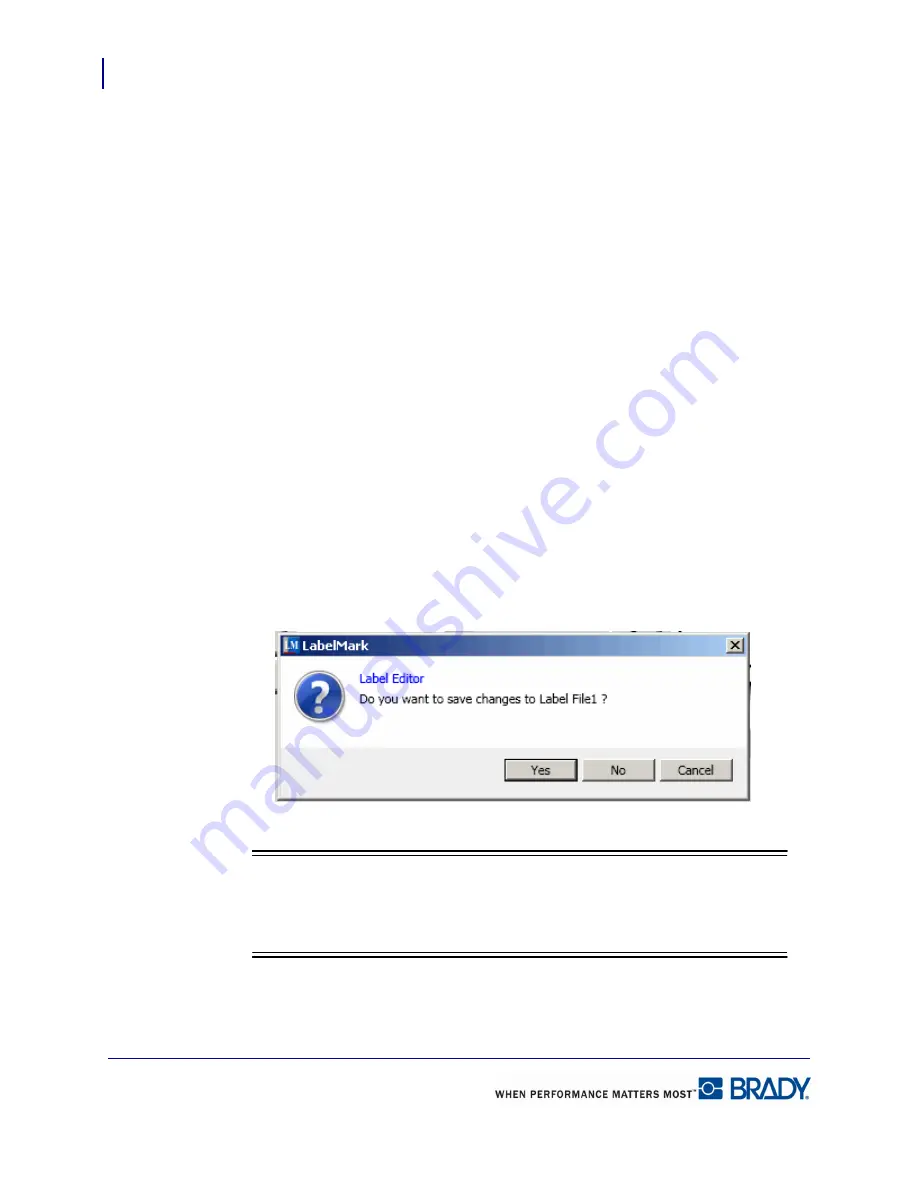
Label Files
Save
94
LabelMark 5.0 User’s Manual
If the name already exists, a message displays asking if you want to overwrite the previous file
with that name.
5.
To overwrite, click Yes.
OR
Click No to remove the message from the screen and return to the file name entry box
6.
To enter a different file name or choose a different directory, repeat Steps 2 through 4
above.
When the file is saved, you are returned to the Editor with the saved file still being displayed
To remove the saved file from the screen:
7.
Click the X on the Label Name tab.
OR
Choose File>Close Active Tab.
Save Changes
If you have not yet saved a file or have edited it since last saving, when you close the file a
message displays asking if you want to save the changes.
1.
Click Yes to save the changes and clear the file from the screen.
Note
Note
If the file has not yet been saved, clicking Yes will display the Save As dialog box
where you can give the file a name.
2.
Click No to clear the file from the screen without saving the changes.
3.
Click Cancel to stop the clear function and return to the file.
Содержание LabelMark 5.0
Страница 1: ......
Страница 2: ......
Страница 38: ...Print a Label File Print Dialog Box 28 LabelMark 5 0 User s Manual...
Страница 122: ...Job Files Favorite Job Files 112 LabelMark 5 0 User s Manual...
Страница 132: ......
Страница 154: ...Microsoft Visio 144 LabelMark 5 0 User s Manual...
Страница 160: ...Microsoft Excel 150 LabelMark 5 0 User s Manual...






























