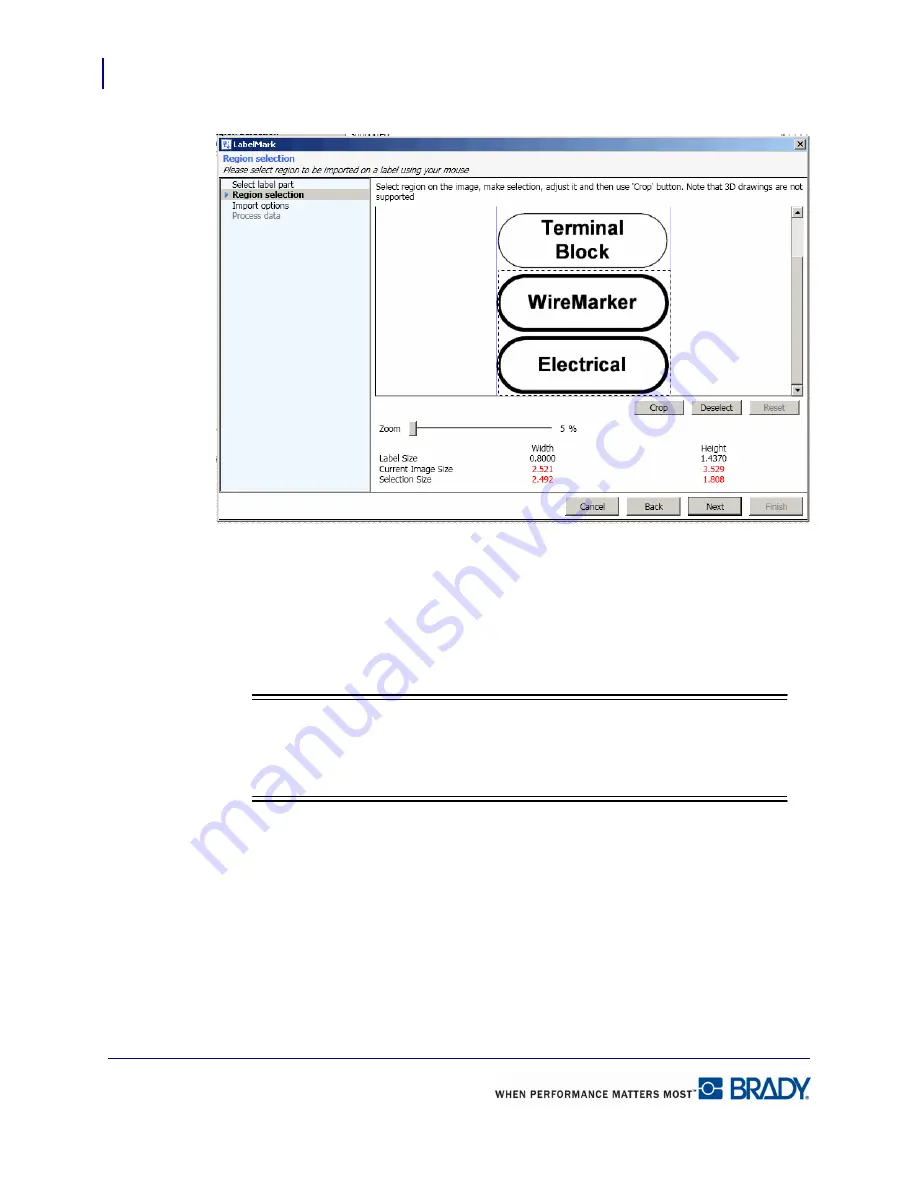
Microsoft Visio
138
LabelMark 5.0 User’s Manual
7.
To use only part of the image selected, in the image viewing area, select the portion of the
image you want (the image is within the thin blue lines – the mouse must stay within the
lines in order to select), then click Crop. This takes just the selected portion of the image.
8.
If you selected the wrong part or the selection was not as accurate as you would like, click
[Deselect] OR click some other part of the drawing that was not in the selection.
9.
To place the image back to its original selection, click Reset.
Note
Note
If the data selected will not fit on the label part selected, the data will display in red.
Change the size of the data or click Back and choose a larger label.
10.
Click Next.
11.
Click the drop down arrow and indicated on which labels the items should be displayed
12.
Indicate on which label the data should start and on which label the data should end.
13.
Click Next.
Содержание LabelMark 5.0
Страница 1: ......
Страница 2: ......
Страница 38: ...Print a Label File Print Dialog Box 28 LabelMark 5 0 User s Manual...
Страница 122: ...Job Files Favorite Job Files 112 LabelMark 5 0 User s Manual...
Страница 132: ......
Страница 154: ...Microsoft Visio 144 LabelMark 5 0 User s Manual...
Страница 160: ...Microsoft Excel 150 LabelMark 5 0 User s Manual...






























