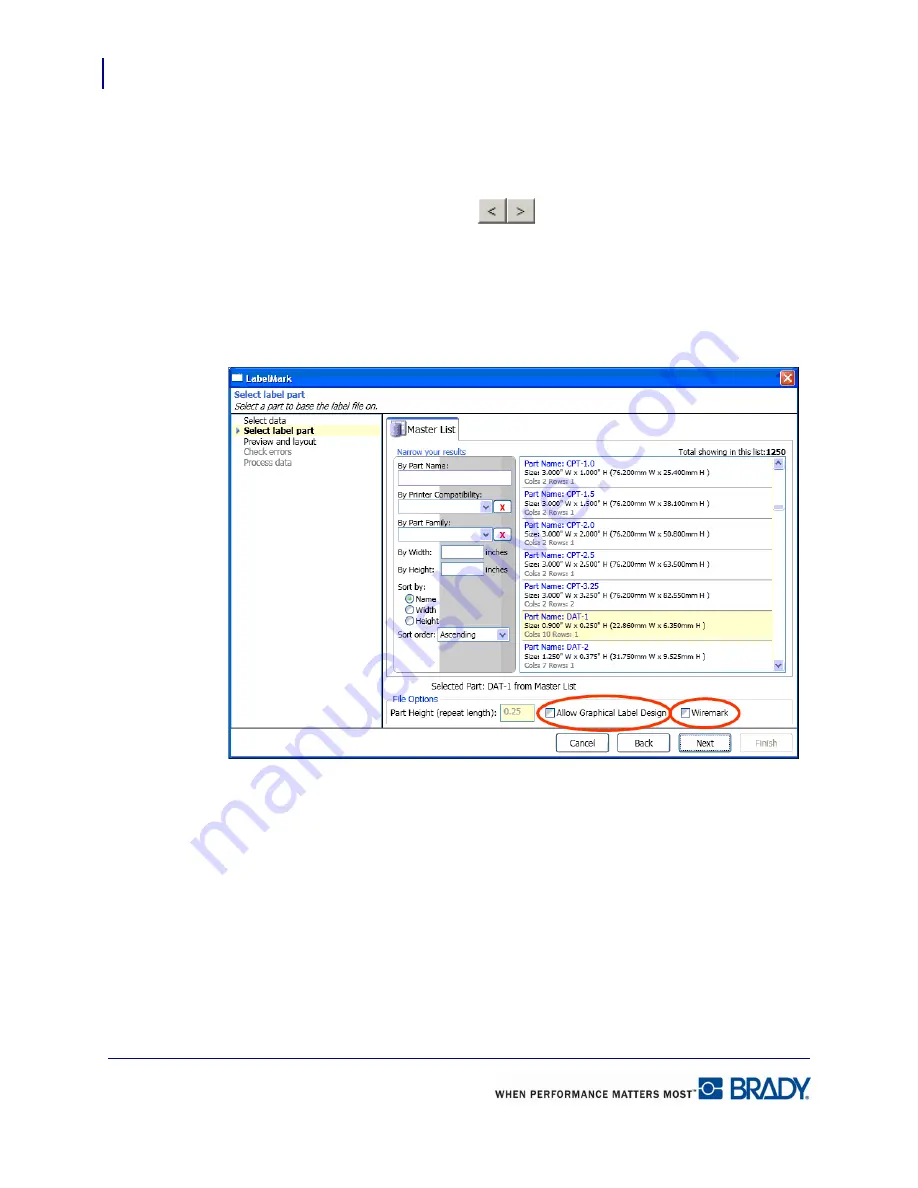
AutoCAD
154
LabelMark 5.0 User’s Manual
All data moved to the Selected fields section will display as one label object. To separate the
data from each other:
5.
Click Add Field, then click the item in the page lists to be added to that field and click >.
6.
To move to the different fields, click
above the field list.
7.
When finished setting up fields and data, click Next.
8.
Select the label part number to use.
9.
Indicate if you want to place different objects on the labels by clicking Allow Graphical
Label Design OR, if you want the data to display in WireMarker format, click WireMark.
10.
Click Next.
Содержание LabelMark 5.0
Страница 1: ......
Страница 2: ......
Страница 38: ...Print a Label File Print Dialog Box 28 LabelMark 5 0 User s Manual...
Страница 122: ...Job Files Favorite Job Files 112 LabelMark 5 0 User s Manual...
Страница 132: ......
Страница 154: ...Microsoft Visio 144 LabelMark 5 0 User s Manual...
Страница 160: ...Microsoft Excel 150 LabelMark 5 0 User s Manual...






























