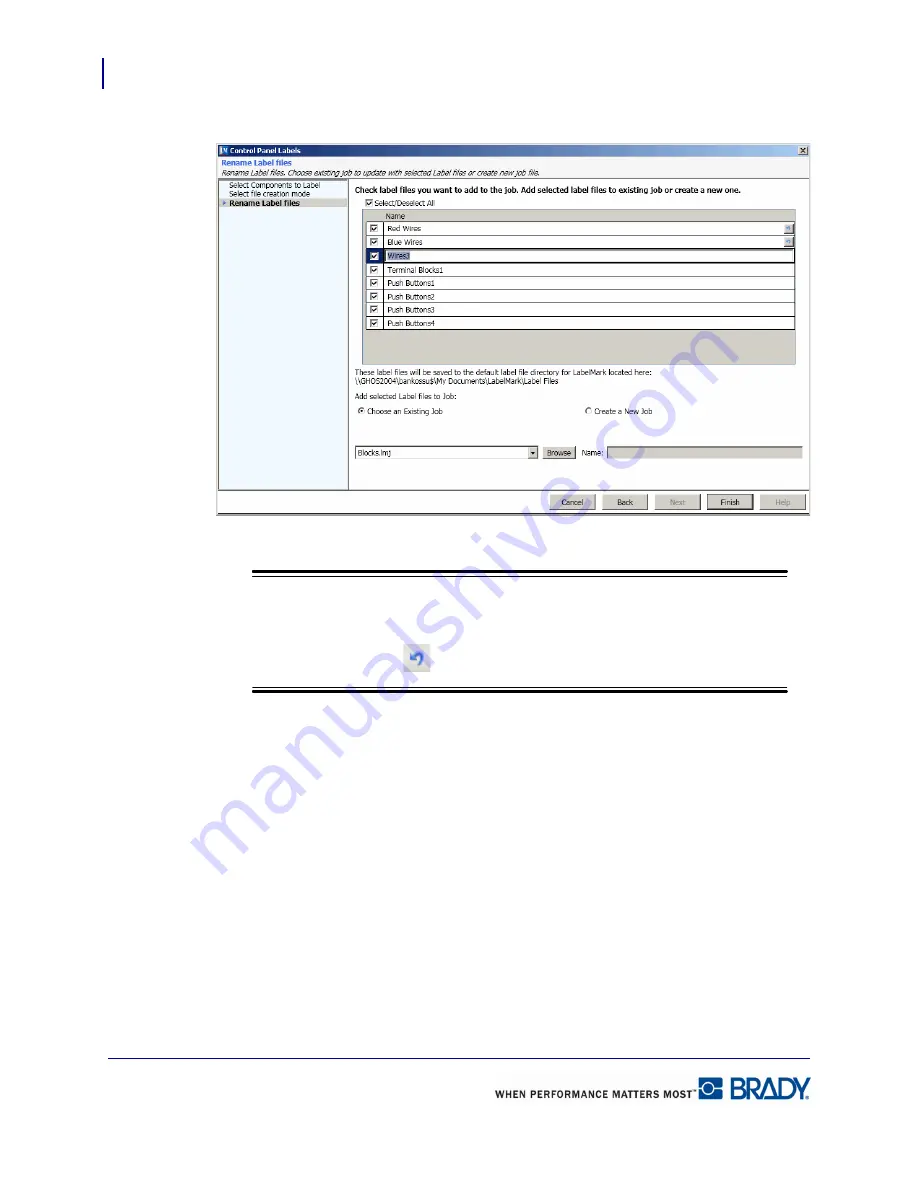
Application Wizards
Control Panel Labels
166
LabelMark 5.0 User’s Manual
11.
Repeat for each label file name you want to change.
Note
Note
If, after assigning a new name, you decide you would rather use the previous name,
click the Undo button
to the right of the file name you want to undo.
You can add the new label files to a job file for more efficient processing. You can add to an
existing job file, create a new job file, or not add label files to any job file. To create a new job
file, proceed to Step 15. If you do not want to add label files to any job file, proceed to Step 18.
To add to an existing job file:
12.
In the list of label files, click the files you want to add to an existing job file.
13.
By default, they are all selected. If you want to add only a few label files to an existing
file, click
Select/Deselect All
to remove the checkmark. Then, click the individual label
files you want to add to an existing job file.
14.
Under
Choose an Existing Job
radio button, click the down arrow and select the job file to
which the label files will be added.
Содержание LabelMark 5.0
Страница 1: ......
Страница 2: ......
Страница 38: ...Print a Label File Print Dialog Box 28 LabelMark 5 0 User s Manual...
Страница 122: ...Job Files Favorite Job Files 112 LabelMark 5 0 User s Manual...
Страница 132: ......
Страница 154: ...Microsoft Visio 144 LabelMark 5 0 User s Manual...
Страница 160: ...Microsoft Excel 150 LabelMark 5 0 User s Manual...

























