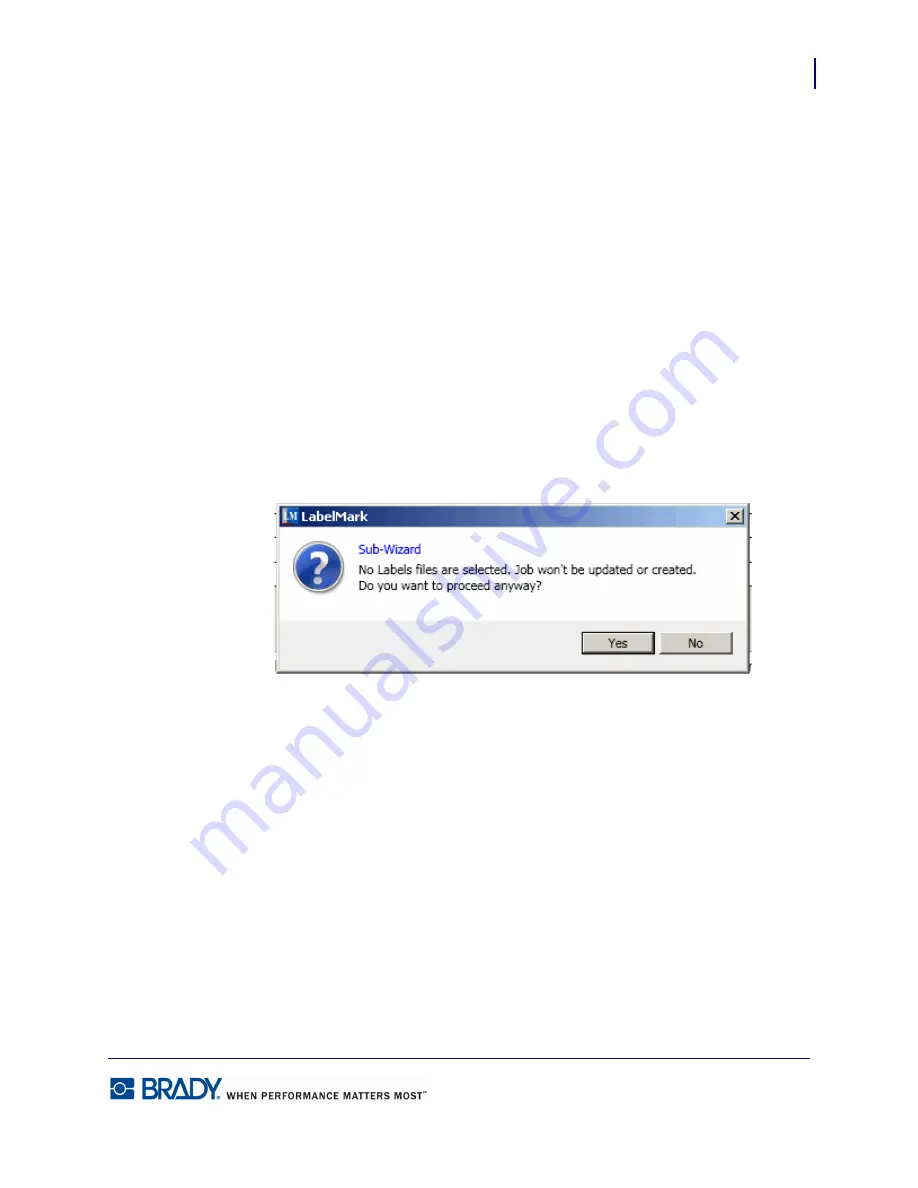
175
Application Wizards
110-Block Labels
LabelMark5.0 User’s Manual
To create a new job file:
17.
After selecting the label files to place in the new job file, click
Create a New Job
radio
button.
18.
In the
Name:
field, enter a name for the job file.
19.
Click Finish.
The labels are displayed in the job file AND as individual label files.
If you do not want to add the new label file to any job file:
20.
Click
Select/Deselect All
option box to remove the checkmark. If the checkmark remains,
the new label file will be added to the existing job file selected, or the new job file created.
21.
When finished, click Finish.
If you de-selected the Select/Deselect All option box, a confirmation box displays indicating
the label file will not be added to a job file.
22.
Click Yes to continue.
The labels are displayed on individual label file tabs.
Содержание LabelMark 5.0
Страница 1: ......
Страница 2: ......
Страница 38: ...Print a Label File Print Dialog Box 28 LabelMark 5 0 User s Manual...
Страница 122: ...Job Files Favorite Job Files 112 LabelMark 5 0 User s Manual...
Страница 132: ......
Страница 154: ...Microsoft Visio 144 LabelMark 5 0 User s Manual...
Страница 160: ...Microsoft Excel 150 LabelMark 5 0 User s Manual...
















